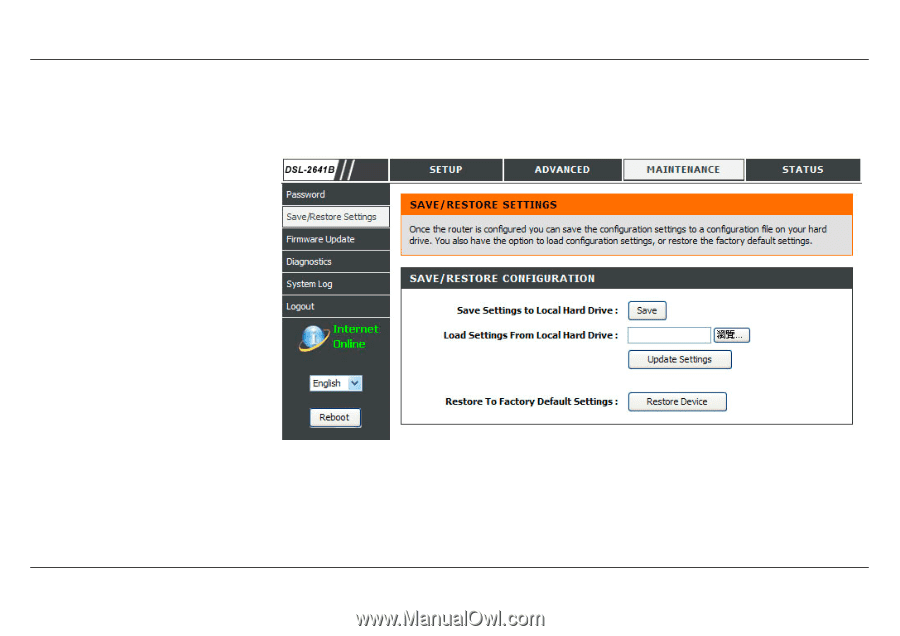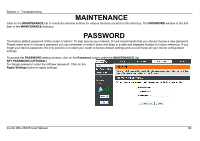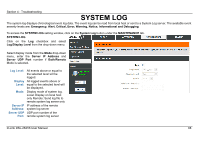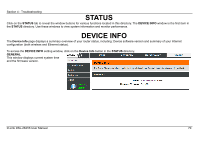D-Link DSL-2641B User Manual - Page 65
Save/restore Settings - reset
 |
UPC - 790069312939
View all D-Link DSL-2641B manuals
Add to My Manuals
Save this manual to your list of manuals |
Page 65 highlights
Section 4 - Troubleshooting SAVE/RESTORE SETTINGS Once the router is configured you can save the configuration settings to a configuration file on your hard drive. You also have the option to load configuration settings, or restore the factory default settings. To access the SAVE/RESTORE SETTINGS setting window, click on the Save/Restore Settings button under the MAINTENANCE tab. SAVE/RESTORE CONFIGURATION Click on the Save button to Save Settings to Local Hard Drive. You will be prompted to select a location on your computer to put the file. You may name the configuration file anything you like. Click on the Browse button to browse to the configuration file in the PC and click on the Update Settings button to load settings from local hard drive. Confirm that you want to load the file when prompted and the process will complete automatically. The Router will reboot and begin operating with the configuration settings that have just been loaded. To reset the Router to its factory default settings, click on the Restore Device button. You will be prompted to confirm your decision to reset the Router. The Router will reboot with the factory default settings including IP settings (192.168.1.1) and Administrator password (admin). D-Link DSL-2641B User Manual 65