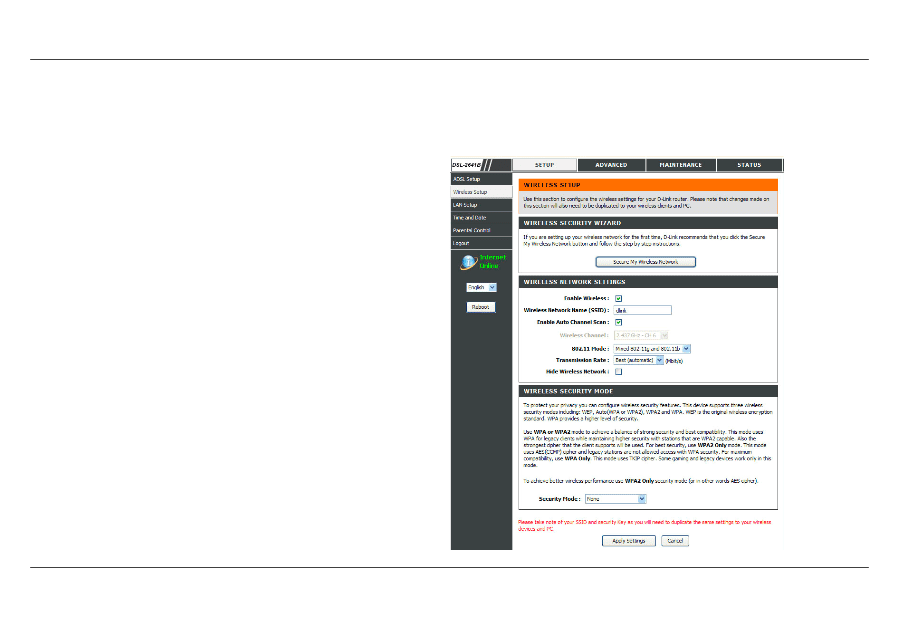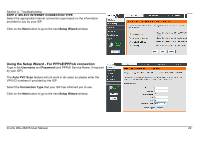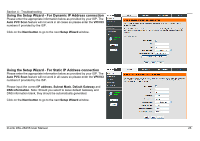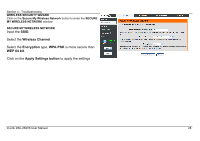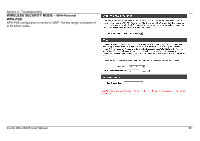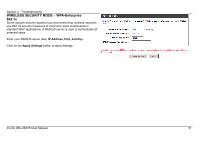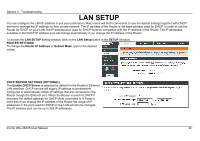D-Link DSL-2641B User Manual - Page 27
Enable Auto Channel Scan
 |
UPC - 790069312939
View all D-Link DSL-2641B manuals
Add to My Manuals
Save this manual to your list of manuals |
Page 27 highlights
Section 4 - Troubleshooting WIRELESS Use this section to configure the wireless settings for your D-Link router. Please note that changes made in this section will also need to be duplicated onto your wireless clients and PC. To access the WIRELESS (WLAN) settings window, click on the Wireless Setup button in the SETUP directory. WIRELESS NETWORK SETTINGS Click on the Enable Wireless box to allow the router to operate in the wireless environment. The SSID identifies members of the Service Set. Accept the default name or change it to something else. If the default SSID is changed, all other devices on the wireless network must also use the same SSID. Enable Auto Channel Scan so that the router can select the best possible channel for your wireless network to operate on. The Wireless Channel can let you select the channel of your access point. Channel availability is different for different countries due to their regulation. Select 802.11 Mode to operate in b/g mode. Or select specified mode to use. Transmission Rate, suggest keeping the Best (automatic) selection. Click on the Hide Wireless Network box to allow the router to stop broadcasting its SSID. D-Link DSL-2641B User Manual 27