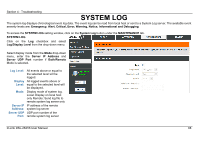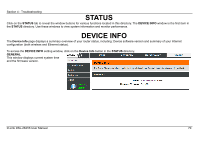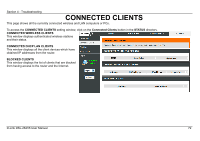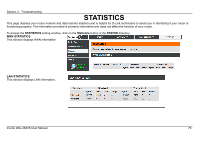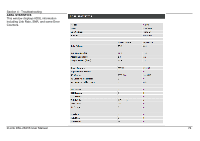D-Link DSL-2641B User Manual - Page 70
Status, Device Info - firmware
 |
UPC - 790069312939
View all D-Link DSL-2641B manuals
Add to My Manuals
Save this manual to your list of manuals |
Page 70 highlights
Section 4 - Troubleshooting STATUS Click on the STATUS tab to reveal the window buttons for various functions located in this directory. The DEVICE INFO window is the first item in the STATUS directory. Use these windows to view system information and monitor performance. DEVICE INFO The Device Info page displays a summary overview of your router status, including: Device software version and summary of your Internet configuration (both wireless and Ethernet status). To access the DEVICE INFO setting window, click on the Device Info button in the STATUS directory. GENERAL This window displays current system time and the firmware version. D-Link DSL-2641B User Manual 70
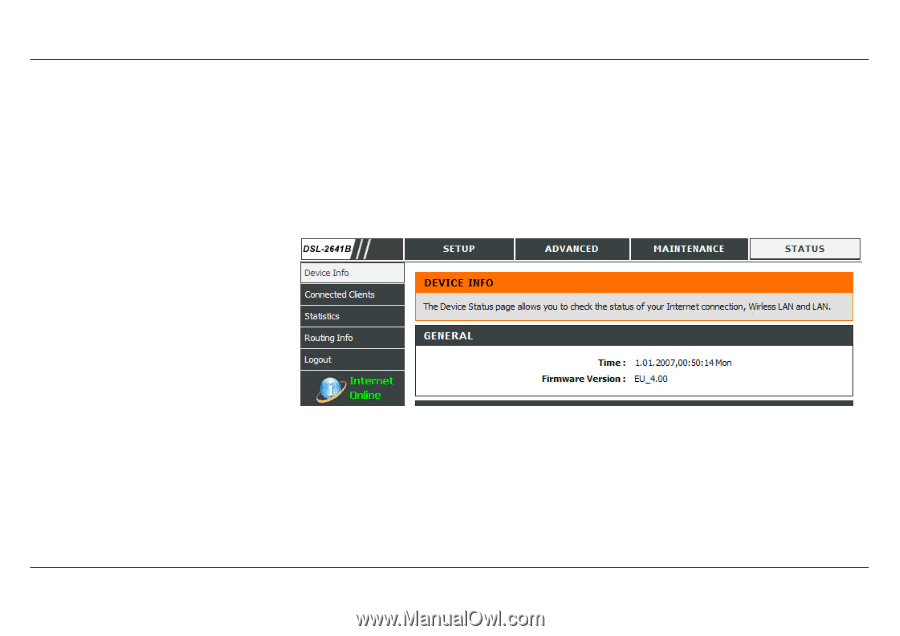
Section 4 - Troubleshooting
D-Link DSL-2641B User Manual
70
STATUS
Click on the
STATUS
tab to reveal the window buttons for various functions located in this directory. The
DEVICE INFO
window is the first item in
the
STATUS
directory. Use these windows to view system information and monitor performance.
DEVICE INFO
The
Device Info
page displays a summary overview of your router status, including: Device software version and summary of your Internet
configuration (both wireless and Ethernet status).
To access the
DEVICE INFO
setting window, click on the
Device Info
button in the
STATUS
directory.
GENERAL
This window displays current system time
and the firmware version.