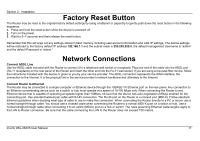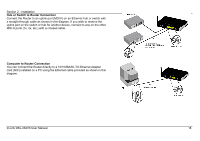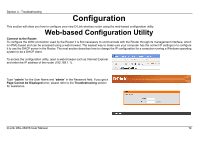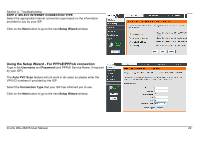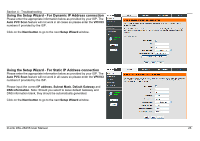D-Link DSL-2641B User Manual - Page 22
Using the Setup Wizard - For PPPoE/PPPoA connection
 |
UPC - 790069312939
View all D-Link DSL-2641B manuals
Add to My Manuals
Save this manual to your list of manuals |
Page 22 highlights
Section 4 - Troubleshooting STEP 2: SELECT INTERNET CONNECTION TYPE Select the appropriate Internet connection type based on the information provided to you by your ISP. Click on the Next button to go to the next Setup Wizard window. Using the Setup Wizard - For PPPoE/PPPoA connection Type in the Username and Password (and PPPoE Service Name, if required by your ISP). The Auto PVC Scan feature will not work in all cases so please enter the VPI/VCI numbers if provided by the ISP. Select the Connection Type that your ISP has informed you to use. Click on the Next button to go to the next Setup Wizard window. D-Link DSL-2641B User Manual 22
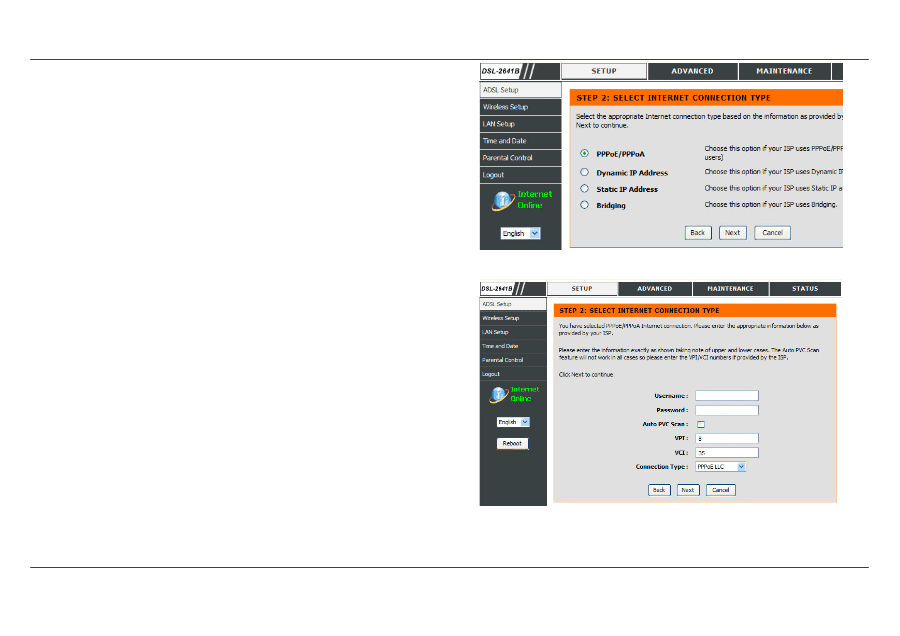
Section 4 - Troubleshooting
D-Link DSL-2641B User Manual
22
STEP 2: SELECT INTERNET CONNECTION TYPE
Select the appropriate Internet connection type based on the information
provided to you by your ISP.
Click on the
Next
button to go to the next
Setup Wizard
window.
Using the Setup Wizard - For PPPoE/PPPoA connection
Type in the
Username
and
Password
(and PPPoE Service Name, if required
by your ISP).
The
Auto PVC Scan
feature will not work in all cases so please enter the
VPI/VCI numbers if provided by the ISP.
Select the
Connection Type
that your ISP has informed you to use.
Click on the
Next
button to go to the next
Setup Wizard
window.