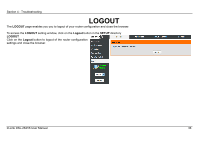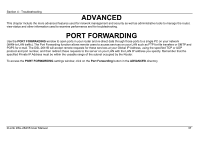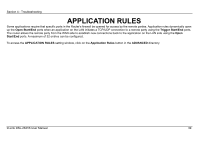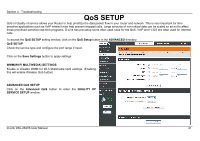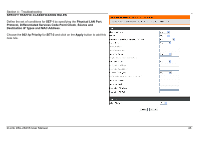D-Link DSL-2641B User Manual - Page 38
Port Forwarding Rules Configuration
 |
UPC - 790069312939
View all D-Link DSL-2641B manuals
Add to My Manuals
Save this manual to your list of manuals |
Page 38 highlights
Section 4 - Troubleshooting PORT FORWARDING RULES CONFIGURATION Select a service from the Select a Service drop-down menu for a pre-configured application or type a name in the Custom Server input box to define your own application. Type an IP address in the Server IP address input box to appoint the PC to receive the forwarded packets. The External Port Start and External Port End box shows the range of the ports you want to open on the router. The TCP/UDP means the protocol type of the opened ports. The Internal Port Start and Internal Port End box shows the range of the ports in your PC to receive the forwarded packets Click on the Add/Apply button to apply settings. D-Link DSL-2641B User Manual 38
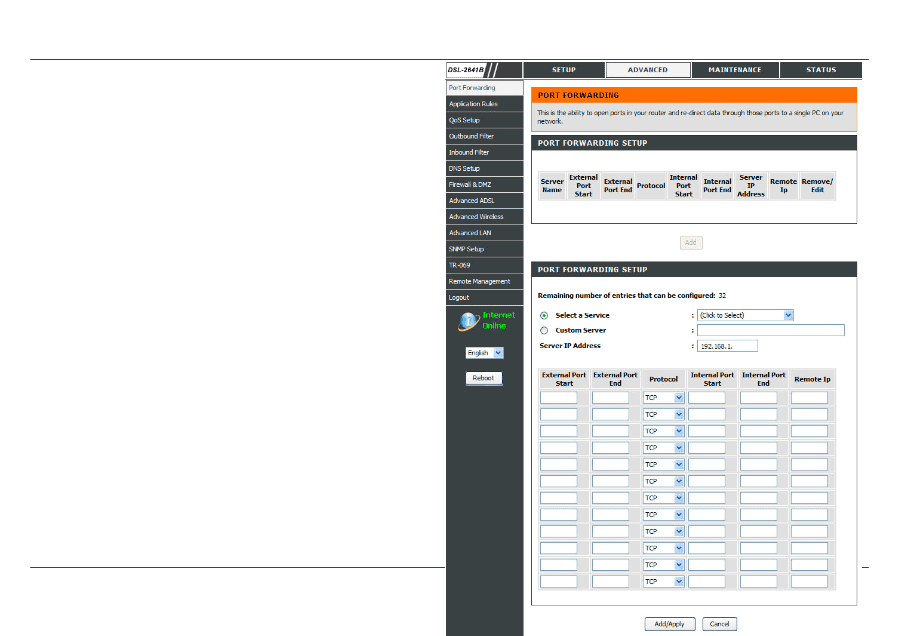
Section 4 - Troubleshooting
D-Link DSL-2641B User Manual
38
PORT FORWARDING RULES CONFIGURATION
Select a service from the
Select a Service
drop-down menu for a
pre-configured application or type a name in the
Custom Server
input
box to define your own application.
Type an IP address in the
Server IP address
input box to appoint the
PC to receive the forwarded packets.
The
External Port Start
and
External Port End
box shows the range
of the ports you want to open on the router. The
TCP/UDP
means the
protocol type of the opened ports. The
Internal Port Start
and
Internal
Port End
box shows the range of the ports in your PC to receive the
forwarded packets
Click on the
Add/Apply
button to apply settings.