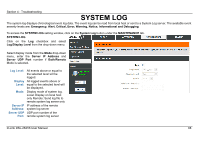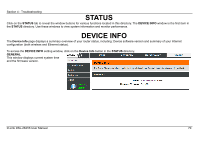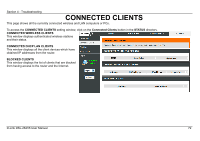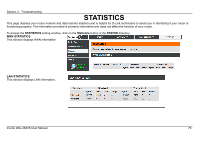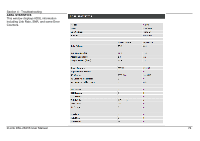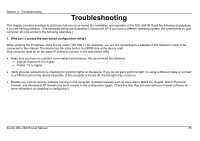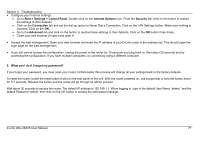D-Link DSL-2641B User Manual - Page 72
Connected Clients
 |
UPC - 790069312939
View all D-Link DSL-2641B manuals
Add to My Manuals
Save this manual to your list of manuals |
Page 72 highlights
Section 4 - Troubleshooting CONNECTED CLIENTS This page shows all the currently connected wireless and LAN computers or PCs. To access the CONNECTED CLIENTS setting window, click on the Connected Clients button in the STATUS directory. CONNECTED WIRELESS CLIENTS This window displays authenticated wireless stations and their status. CONNECTED DHCP LAN CLIENTS This window displays all the client devices which have obtained IP addresses from the router. BLOCKED CLIENTS This window displays the list of clients that are blocked from having access to the router and the Internet. D-Link DSL-2641B User Manual 72
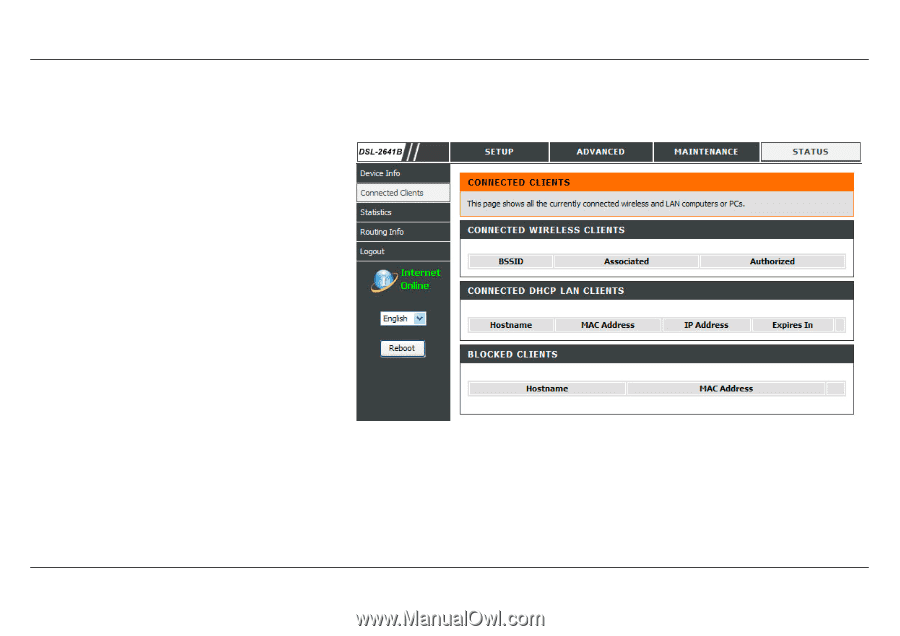
Section 4 - Troubleshooting
D-Link DSL-2641B User Manual
72
CONNECTED CLIENTS
This page shows all the currently connected wireless and LAN computers or PCs.
To access the
CONNECTED CLIENTS
setting window, click on the
Connected Clients
button in the
STATUS
directory.
CONNECTED WIRELESS CLIENTS
This window displays authenticated wireless stations
and their status.
CONNECTED DHCP LAN CLIENTS
This window displays all the client devices which have
obtained IP addresses from the router.
BLOCKED CLIENTS
This window displays the list of clients that are blocked
from having access to the router and the Internet.