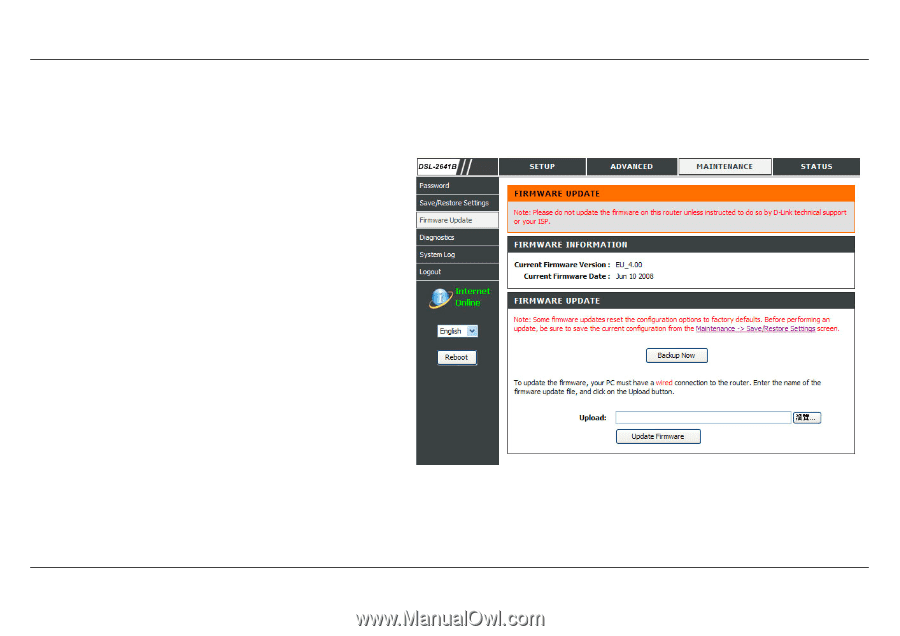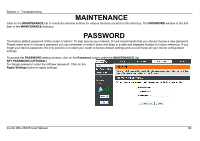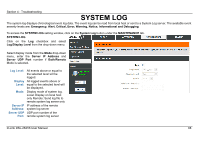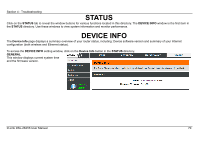D-Link DSL-2641B User Manual - Page 66
Firmware Update - d link firmware
 |
UPC - 790069312939
View all D-Link DSL-2641B manuals
Add to My Manuals
Save this manual to your list of manuals |
Page 66 highlights
Section 4 - Troubleshooting FIRMWARE UPDATE Use the FIRMWARE UPDATE window to load the latest firmware for the device. Note that the device configuration settings may return to the factory default settings, so make sure you first save the configuration settings with the SAVE/RESTORE SETTINGS window described above. To access the FIRMWARE UPDATE setting window, click on the Firmware Update button under the MAINTENANCE tab. FIRMWARE UPDATE To update firmware, click on the Browse... button to search for the file and then click on the Update Firmware button to begin copying the file. The Router will load the file and restart automatically. Notice Performing a Firmware Upgrade can sometimes change the configuration settings. Be sure to back-up the Router's configuration settings before upgrading the firmware. **The current firmware version in the screenshot may not be the same as the one in the current product.** D-Link DSL-2641B User Manual 66