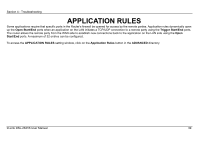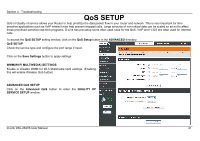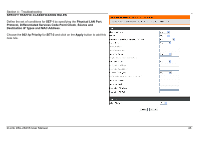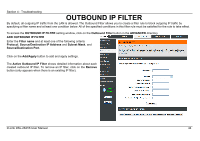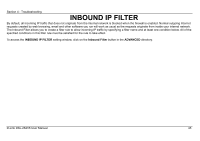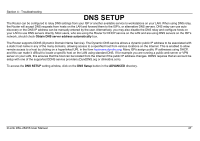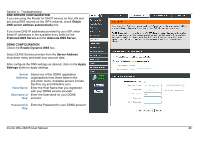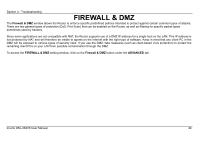D-Link DSL-2641B User Manual - Page 44
Active Outbound IP Filter
 |
UPC - 790069312939
View all D-Link DSL-2641B manuals
Add to My Manuals
Save this manual to your list of manuals |
Page 44 highlights
Section 4 - Troubleshooting OUTBOUND IP FILTER By default, all outgoing IP traffic from the LAN is allowed. The Outbound Filter allows you to create a filter rule to block outgoing IP traffic by specifying a filter name and at least one condition below. All of the specified conditions in this filter rule must be satisfied for the rule to take effect. To access the OUTBOUND IP FILTER setting window, click on the Outbound Filter button in the ADVANCED directory. ADD OUTBOUND IP FILTER Enter the Filter name and at least one of the following criteria: Protocol, Source/Destination IP Address and Subnet Mask, and Source/Destination Port. Click on the Add/Apply button to add and apply settings. The Active Outbound IP Filter shows detailed information about each created outbound IP filter. To remove an IP filter, click on the Remove button (only appears when there is an existing IP filter). D-Link DSL-2641B User Manual 44