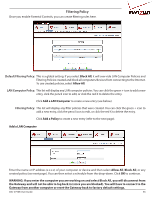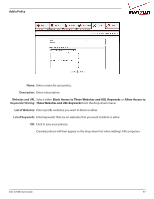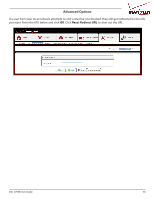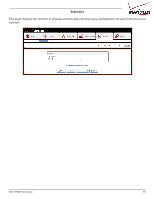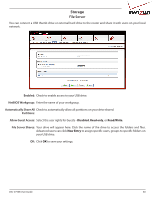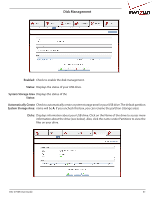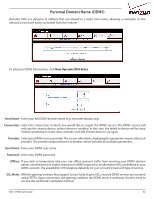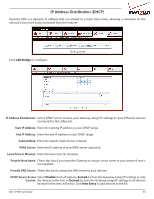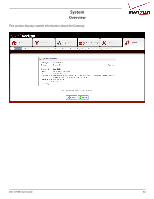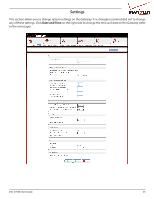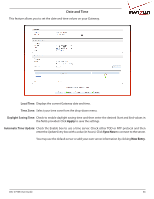D-Link DSL-2750B Manual - Page 61
Disk Management, Enabled, Status, System Storage Area, Automatically Create, Disks
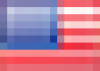 |
View all D-Link DSL-2750B manuals
Add to My Manuals
Save this manual to your list of manuals |
Page 61 highlights
Disk Management Enabled: Check to enable the disk management. Status: Displays the status of your USB drive. System Storage Area Displays the status of the Status: Automatically Create Check to automatically create a system storage area for your USB drive. The default partition System Storage Area: name will be A. If you uncheck this box, you can rename the partition (storage area). Disks: Displays information about your USB drive. Click on the Name of the drive to access more information about the drive (see below). Also, click the name under Partitions to view the files on your drive. DSL-2750B User Guide 61
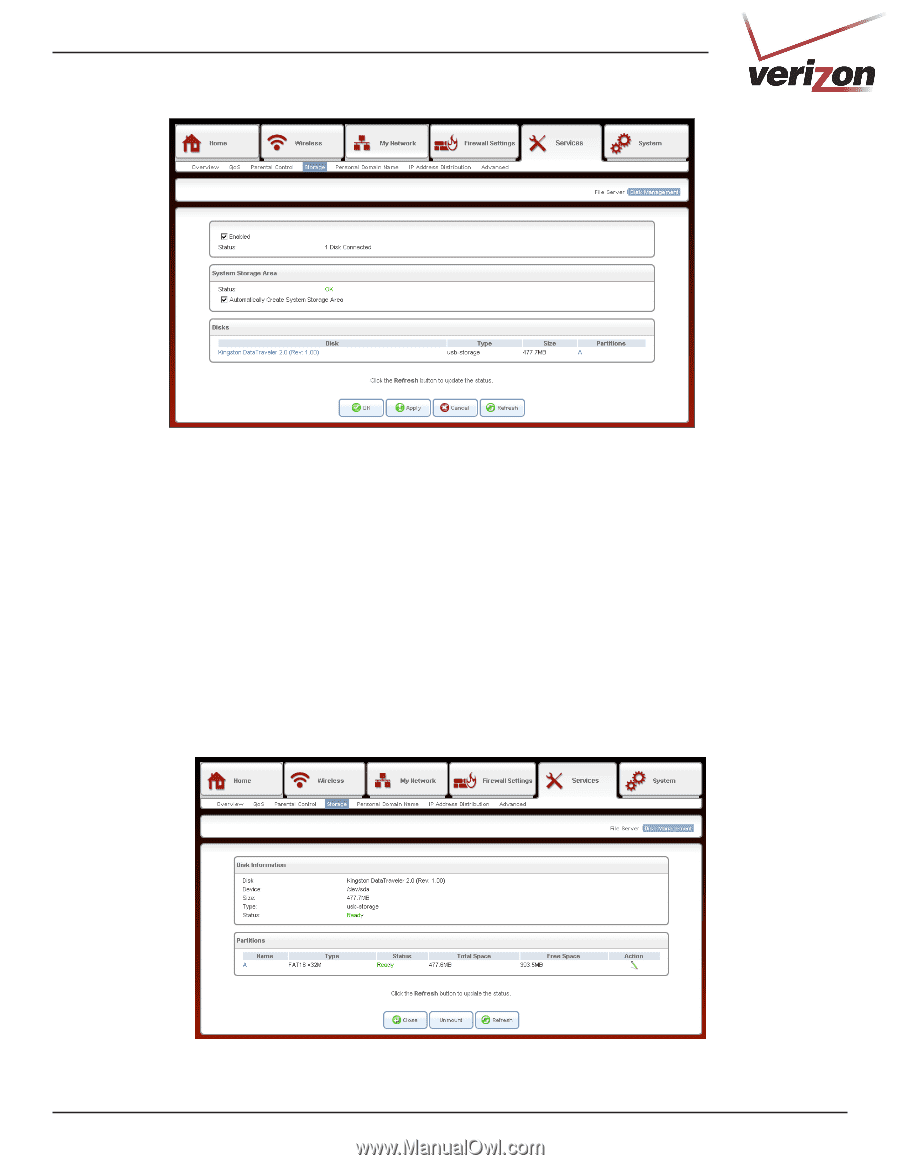
61
DSL-2750B User Guide
Disk Management
Enabled:
Status:
System Storage Area
Status:
Automatically Create
System Storage Area:
Disks:
Check to enable the disk management.
Displays the status of your USB drive.
Displays the status of the
Check to automatically create a system storage area for your USB drive. The default partition
name will be
A
. If you uncheck this box, you can rename the partition (storage area).
Displays information about your USB drive. Click on the Name of the drive to access more
information about the drive (see below). Also, click the name under Partitions to view the
files on your drive.