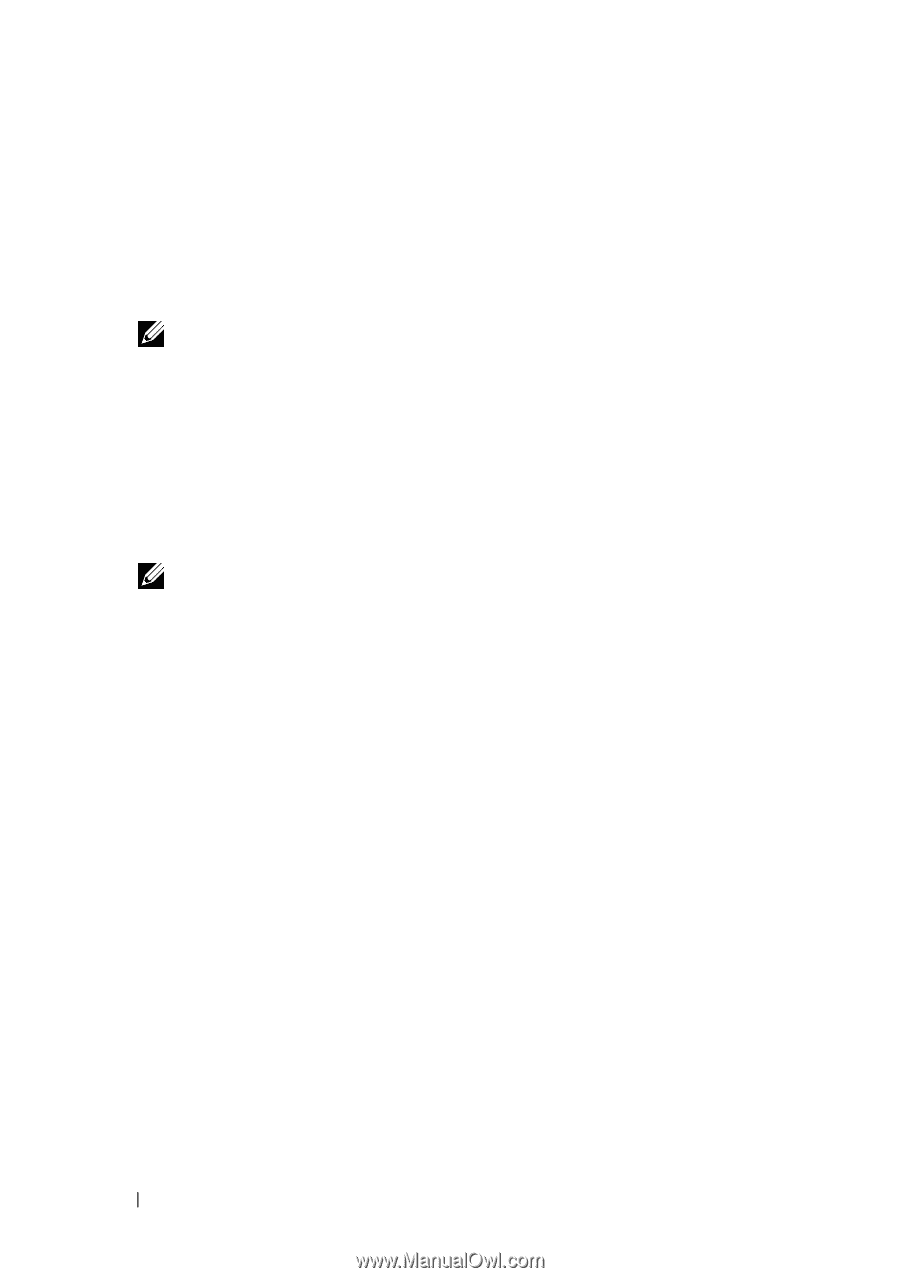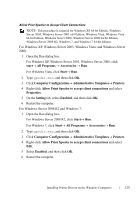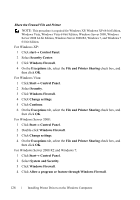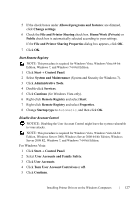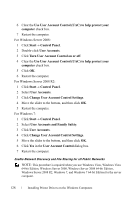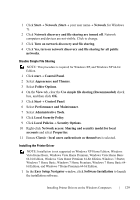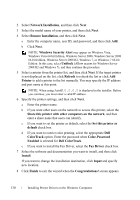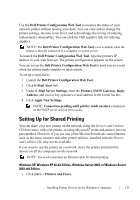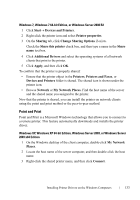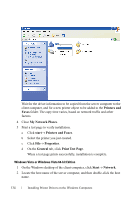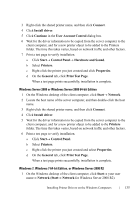Dell 2155cn User Manual - Page 132
Network Installation
 |
UPC - 884116047933
View all Dell 2155cn manuals
Add to My Manuals
Save this manual to your list of manuals |
Page 132 highlights
FILE LOCATION: C:\Users\fxstdpcadmin\Desktop\0630_UG??\Mioga_AIO_UG_FM\Mioga_AIO_UG_FM\section10.fm 2 Select Network Installation, and then click Next. 3 Select the model name of your printer, and then click Next. 4 Select Remote Installation, and then click Next. a Enter the computer name, user ID, and password, and then click Add. b Click Next. NOTE: Windows Security Alert may appear on Windows Vista, Windows Vista 64-bit Edition, Windows Server 2008, Windows Server 2008 64-bit Edition, Windows Server 2008 R2, Windows 7, or Windows 7 64-bit Edition. In this case, select Unblock (Allow access for Windows Server 2008 R2 and Windows 7), and then continue the procedure. 5 Select a printer from the printer list, and then click Next. If the target printer is not displayed on the list, click Refresh to refresh the list or click Add Printer to add a printer to the list manually. You may specify the IP address and port name at this point. NOTE: When using AutoIP, 0.0.0.0 is displayed in the installer. Before you continue, you must enter a valid IP address. 6 Specify the printer settings, and then click Next. a Enter the printer name. b If you want other users on the network to access this printer, select the Share this printer with other computers on the network, and then enter a share name that users can identify. c If you want to set the printer as default, select the Set this printer as default check box. d If you want to restrict color printing, select the appropriate Dell ColorTrack option. Enter the password when Color-Password Enabled is selected for Dell ColorTrack. e If you want to install the Fax Driver, select the Fax Driver check box. 7 Select the software and documentation you want to install, and then click Install. If you want to change the installation destination, click Input and specify new location. 8 Click Finish to exit the wizard when the Congratulations! screen appears. DE LL CONFIDENTIAL - PRE LIMINARY 9/13/10 - FOR PROOF ONLY 130 Installing Printer Drivers on the Windows Computers