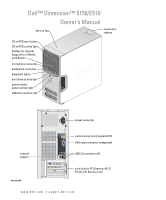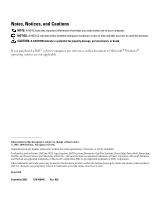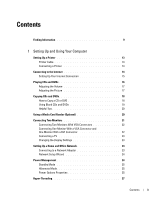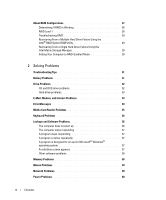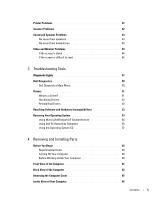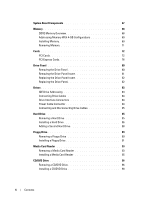Dell Dimension 5150 Owner's Manual
Dell Dimension 5150 Manual
 |
View all Dell Dimension 5150 manuals
Add to My Manuals
Save this manual to your list of manuals |
Dell Dimension 5150 manual content summary:
- Dell Dimension 5150 | Owner's Manual - Page 1
Dell™ Dimension™ 5150/E510 Owner's Manual Service Tag cover latch release CD or DVD eject button CD or DVD activity light FlexBay for optional floppy drive or Media Card Reader microphone connector headphone connector diagnostic lights hard-drive activity light power button/ power activity light - Dell Dimension 5150 | Owner's Manual - Page 2
of data and tells you how to avoid the problem. CAUTION: A CAUTION indicates a potential for property damage, personal injury, or death. If you purchased a Dell™ n Series computer, any references in this document to Microsoft® Windows® operating systems are not applicable. Information in this - Dell Dimension 5150 | Owner's Manual - Page 3
With a DVI Connector 22 Connecting a TV 23 Changing the Display Settings 23 Setting Up a Home and Office Network 23 Connecting to a Network Adapter 23 Network Setup Wizard 24 Power Management 24 Standby Mode 25 Hibernate Mode 25 Power Options Properties 25 Hyper-Threading 27 Contents 3 - Dell Dimension 5150 | Owner's Manual - Page 4
29 Setting Your Computer to RAID-Enabled Mode 30 2 Solving Problems Troubleshooting Tips 31 Battery Problems 31 Drive Problems 32 CD and DVD drive problems 32 Hard drive problems 33 E-Mail, Modem, and Internet Problems 33 Error Messages 34 Media Card Reader Problems 35 Keyboard Problems 36 - Dell Dimension 5150 | Owner's Manual - Page 5
45 3 Troubleshooting Tools Diagnostic Lights 47 Dell Diagnostics 50 Dell Diagnostics Main Menu 50 Drivers 51 What Is a Driver 51 Identifying Drivers 52 Reinstalling Drivers 52 Resolving Software and Hardware Incompatibilities 53 Restoring Your Operating System 53 Using Microsoft Windows XP - Dell Dimension 5150 | Owner's Manual - Page 6
84 Drive Interface Connectors 84 Power Cable Connector 84 Connecting and Disconnecting Drive Cables 85 Hard Drive 85 Removing a Hard Drive 85 Installing a Hard Drive 86 Adding a Second Hard Drive 88 Floppy Drive 89 Removing a Floppy Drive 89 Installing a Floppy Drive 91 Media Card Reader - Dell Dimension 5150 | Owner's Manual - Page 7
System Setup 108 System Setup Options 109 Boot Sequence 113 Clearing Forgotten Passwords 115 Clearing CMOS Settings 116 Cleaning Your Computer 116 Computer, Keyboard, and Monitor 116 Mouse 117 Floppy Drive 117 CDs and DVDs 117 Dell Technical Support Policy (U.S. Only 118 Definition of - Dell Dimension 5150 | Owner's Manual - Page 8
8 Contents - Dell Dimension 5150 | Owner's Manual - Page 9
with your computer, depending on your country. What Are You Looking For? • Warranty information • Safety instructions • Regulatory information • Ergonomics information • End User License Agreement Find it Here Dell™ Product Information Guide • How to set up my computer Setup Diagram Finding - Dell Dimension 5150 | Owner's Manual - Page 10
customers customers can also use the customized Dell Premier Support website • Upgrades - Upgrade information for components, such at premier.support.dell.com. as memory, the hard drive, and the operating system • Customer Care - Contact information, service call and order status, warranty, and - Dell Dimension 5150 | Owner's Manual - Page 11
drives, and USB devices. DSS is necessary for correct operation of your Dell computer. The software automatically detects your computer and operating system and installs the updates appropriate for your configuration. To download Desktop System Software: 1 Go to support.dell.com and click Downloads - Dell Dimension 5150 | Owner's Manual - Page 12
12 Finding Information - Dell Dimension 5150 | Owner's Manual - Page 13
Up and Using Your Computer Setting Up a Printer NOTICE: Complete the operating system setup before you connect a printer to the computer. See the documentation that came with the printer for setup information, including how to: • Obtain and install updated drivers • Connect the printer to the - Dell Dimension 5150 | Owner's Manual - Page 14
use a dial-up connection, you need an add-in PCI modem expansion card. If you are using a dial-up connection, connect a telephone line to the modem connector on your computer and to the telephone wall jack before you set up your Internet connection. If you are using a DSL or cable modem connection - Dell Dimension 5150 | Owner's Manual - Page 15
next window, click the appropriate option: • If you do not have an ISP and want to select one, click Choose from a list of Internet service providers (ISPs). • If you have already obtained setup information from your ISP but you did not receive a setup CD, click Set up my connection manually. • If - Dell Dimension 5150 | Owner's Manual - Page 16
you open or close it. Keep the tray closed when you are not using the drive. NOTICE: Do not move the computer when you are playing CDs or DVDs. 1 Press the eject button on the front of the drive. 2 Place the disc, label side up, in the center of the tray. 3 Press the - Dell Dimension 5150 | Owner's Manual - Page 17
Volume Control. 2 In the Volume Control window, click and drag the bar in the window. Adjusting the Picture If an error message notifies you that the current resolution and color depth are using too much memory Properties window, click and drag the bar in Screen resolution to change the setting to - Dell Dimension 5150 | Owner's Manual - Page 18
window. How to Copy a CD or DVD NOTE: CD-RW/DVD combo drives cannot write to DVD media. If you have a CD-RW/DVD combo drive and you experience recording problems, check for available software patches on the Sonic support website at www.sonic.com. The DVD-writable drives installed in Dell computers - Dell Dimension 5150 | Owner's Manual - Page 19
or to erase, rewrite, or update data on CDs. Blank DVD Drives Media Type CD-R CD-RW DVD+R DVD-R DVD+RW DVD-RW DVD+R DL DVD-R DL DVD-RAM Read Yes Yes Yes Yes Yes Yes Yes Maybe Maybe Write Yes Yes Yes Yes Yes Yes Yes No No Rewritable No Yes No No Yes Yes No No No Setting Up and Using Your Computer - Dell Dimension 5150 | Owner's Manual - Page 20
at www.sonic.com for additional information. Using a Media Card Reader (Optional) Use the Media Card Reader to transfer data directly to your computer. The Media Card Reader supports the following memory types: • xD-Picture Card • SmartMedia (SMC) • CompactFlash Type I and II (CF I/II) • MicroDrive - Dell Dimension 5150 | Owner's Manual - Page 21
DVI adapter. If you are connecting two flat-panel monitors, at least one of them must have a VGA connector. If you are connecting a TV, you may connect only one monitor (VGA or DVI) in addition to the TV. If you purchased a graphics card that supports dual monitors, follow these instructions to - Dell Dimension 5150 | Owner's Manual - Page 22
monitors to the VGA (blue) connector on the back of the computer. 3 Connect the other monitor to the optional DVI adapter and connect the DVI adapter to the DVI (white) connector on the back of the computer. optional DVI adapter DVI (white) connector* TV-OUT connector* VGA (blue) connector *May not - Dell Dimension 5150 | Owner's Manual - Page 23
button, click Help and Support, click User and system guides, click Device guides, and then click the guide for your graphics card). Setting Up a Home and Office Network Connecting to a Network Adapter NOTICE: Plug the network cable into the network adapter connector on the computer. Do not plug the - Dell Dimension 5150 | Owner's Manual - Page 24
Setup Wizard and follow the instructions on the screen. Power Management The Microsoft® Windows® XP power management features can reduce the amount of electricity your computer uses when it is on and you are not using it. You can reduce power to just the monitor or the hard drive, or you can use - Dell Dimension 5150 | Owner's Manual - Page 25
of the computer memory, Dell creates an appropriately sized hibernate mode file before shipping the computer to you. If the computer's hard drive becomes corrupted, Windows XP recreates the hibernate file automatically. Power Options Properties Define your standby mode settings, hibernate mode - Dell Dimension 5150 | Owner's Manual - Page 26
To avoid this problem, always set the monitor to time-out before the hard drive. Advanced Tab The Advanced tab allows you to: • Place the power options icon in the Windows taskbar for quick access. • Set the computer to prompt you for your Windows password before the computer exits from standby - Dell Dimension 5150 | Owner's Manual - Page 27
two physical drives. The drives should be the same size to ensure that the larger drive does not contain unallocated (and therefore unusable) space. NOTE: If you purchased your Dell computer with RAID, your computer has been configured with two hard drives that are the same size. Setting Up and - Dell Dimension 5150 | Owner's Manual - Page 28
is not functioning and data is not being copied to the other drive. • Rebuild - Following a degraded condition, the computer has detected the replacement/connection of a secondary hard drive and will automatically restore the RAID configuration the next time the operating system loads. RAID Level - Dell Dimension 5150 | Owner's Manual - Page 29
the Restore RAID 1 data protection button. 3 Click the Rebuild RAID volume now button. 4 Click the Yes button to start rebuilding the RAID volume to the new hard drive. NOTE: You can use your computer while the computer is rebuilding the RAID level 1 volume. Setting Up and Using Your Computer 29 - Dell Dimension 5150 | Owner's Manual - Page 30
Setting Your Computer to RAID-Enabled Mode 1 Enter system setup (see "System Setup" on page 107). 2 Press the up- and down-arrow keys to highlight Drives, and press . 3 Press the up- and down- to exit system setup and resume the boot process. 30 Setting Up and Using Your Computer - Dell Dimension 5150 | Owner's Manual - Page 31
when you troubleshoot your computer: • If you added or removed a part before the problem started, review the installation procedures and ensure that the part is correctly installed. • If a peripheral device does not work, ensure that the device is properly connected. • If an error message appears - Dell Dimension 5150 | Owner's Manual - Page 32
Drive Problems CAUTION: Before you begin any of the procedures in this section, follow the safety instructions in the Product Information Guide. E N S U R E T H A T M I C R O S O F T ® W I N D O W S ® R E C O G N I Z E S T H E D R I V E - Click the Start button and click My Computer. If the floppy, - Dell Dimension 5150 | Owner's Manual - Page 33
for the keyword standby in Windows Help. Hard drive problems RUN CHECK DISK - 1 Click the Start button and click My Computer. 2 Right-click Local Disk C:. 3 Click Properties. 4 Click the Tools tab. 5 Under Error-checking, click Check Now. 6 Click Scan for and attempt recovery of bad sectors. 7 Click - Dell Dimension 5150 | Owner's Manual - Page 34
instructions on the screen to identify and resolve modem problems. (Modem Helper is not available on all computers.) VERIFY THAT THE MODEM IS COMMUNICATING WITH WINDOWS Diagnostics tab, and then click Query Modem to verify that the modem is communicating with Windows service provider. Error Messages - Dell Dimension 5150 | Owner's Manual - Page 35
to restart your computer to restore computer resources. If so, run the program that you want to use first. O P E R A T I N G S YS T E M N O T F O U N D - Contact Dell (see "Contacting Dell" on page 120). Media Card Reader Problems NO DRIVE LETTER IS ASSIGNED - When Microsoft Windows XP detects the - Dell Dimension 5150 | Owner's Manual - Page 36
and Software Problems CAUTION: Before you begin any of the procedures in this section, follow the safety instructions in the Product Information Guide. The computer does not start up C H E C K T H E D I A G N O S T I C L I G H T S - See "Diagnostic Lights" on page 47. ENSURE THAT THE POWER CABLE IS - Dell Dimension 5150 | Owner's Manual - Page 37
Next. 3 Follow the instructions on the screen. A solid blue screen appears TU R N T H E C O M P U T E R O F F - If you are unable to get a response by pressing a key on your keyboard or moving your mouse, press and hold the power button for at least 8 to 10 seconds until the computer turns off. Then - Dell Dimension 5150 | Owner's Manual - Page 38
TO CHECK THE HARD DRIVE, FLOPPY DISKS, OR CDS SAVE AND CLOSE ANY OPEN FILES OR PROGRAMS AND SHUT DOWN YOUR COMPUTER THROUGH THE START MENU Memory Problems CAUTION: Before you begin any of the procedures in this section, follow the safety instructions in the Product Information Guide. IF YOU RECEIVE - Dell Dimension 5150 | Owner's Manual - Page 39
information about the type of memory supported by your computer, see "Memory" on page 103. • Run the Dell Diagnostics (see "Dell Diagnostics" on page 50). Mouse Problems CAUTION: Before you begin any of the procedures in this section, follow the safety instructions in the Product Information Guide - Dell Dimension 5150 | Owner's Manual - Page 40
" on page 53. Power Problems CAUTION: Before you begin any of the procedures in this section, follow the safety instructions in the Product Information Guide. I F T H E P O W E R L I G H T I S G R E E N A N D T H E C O M P U T E R I S N O T R E S P O N D I N G - See "Diagnostic Lights" on page 47 - Dell Dimension 5150 | Owner's Manual - Page 41
graphics card, if applicable (see "Installing a PCI Express Card" on page 76). I F T H E P O W E R L I G H T I S B L I N K I N G A M B E R - The computer is receiving electrical power, but an internal power problem might exist. • Ensure that the voltage selection switch is set to match the AC power - Dell Dimension 5150 | Owner's Manual - Page 42
is USB. R E I N S T A L L T H E P R I N T E R D R I V E R - See the printer documentation for instructions. Scanner Problems CAUTION: Before you begin any of the procedures in this section, follow the safety instructions in the Product Information Guide. NOTE: If you need technical assistance for - Dell Dimension 5150 | Owner's Manual - Page 43
instructions. Sound and Speaker Problems CAUTION: Before you begin any of the procedures in this section, follow the safety instructions in the Product Information Guide. No sound from speakers NOTE: The volume control in some MP3 players overrides the Windows volume setting to the computer's front- - Dell Dimension 5150 | Owner's Manual - Page 44
follow the safety instructions in the Product Information Guide. NOTE: See the monitor documentation for troubleshooting procedures. If the screen is blank CHECK THE MONITOR CABLE CONNECTION - • Ensure that the graphics cable is connected as shown on the setup diagram for your computer. • If you are - Dell Dimension 5150 | Owner's Manual - Page 45
SUNLIGHT GLARE AND POSSIBLE INTERFERENCE ADJUST THE WINDOWS DISPLAY SETTINGS - 1 Click the Start button, click Control Panel, and then click Appearance and Themes. 2 Click Display and click the Settings tab. 3 Try different settings for Screen resolution and Color quality. Solving Problems 45 - Dell Dimension 5150 | Owner's Manual - Page 46
46 Solving Problems - Dell Dimension 5150 | Owner's Manual - Page 47
or a possible pre-BIOS outlet and press the power button. Also see failure has occurred. "Power Problems" on page 40. The diagnostic lights are not lit after the computer successfully boots to the operating system. A possible processor failure has Contact Dell (see "Contacting Dell" on occurred - Dell Dimension 5150 | Owner's Manual - Page 48
Light Pattern Problem Description A possible graphics card failure has occurred. A possible floppy or hard drive failure has occurred. Suggested Resolution • If the computer has a graphics card, remove the card, reinstall it (see "PCI Express Cards" on page 76), and then restart the computer. • If - Dell Dimension 5150 | Owner's Manual - Page 49
a device (such as the floppy drive or hard drive); check system setup (see "System Setup" on page 107) to make sure the boot sequence is correct for the devices installed on your computer. • If the problem persists, contact Dell (see "Contacting Dell" on page 120). The computer is in a normal None - Dell Dimension 5150 | Owner's Manual - Page 50
the error code and problem description and follow the instructions on the screen. If you cannot resolve the error condition, contact Dell (see "Contacting Dell" on page 120). NOTE: The Service Tag for your computer is located at the top of each test screen. If you contact Dell, technical support - Dell Dimension 5150 | Owner's Manual - Page 51
you to customize the test by changing the test settings. 4 Close the test screen to return to the Main Menu screen. To exit the Dell Diagnostics and restart the computer, close the Main Menu screen. Drivers What Is a Driver? A driver is a program that controls a device such as a printer, mouse - Dell Dimension 5150 | Owner's Manual - Page 52
support.dell.com provides approved drivers for Dell™ computers. If you install drivers obtained from other sources, your computer might not work correctly. Using Windows XP Device Driver Rollback If a problem occurs on your computer after you install or update a driver, use Windows XP Device Driver - Dell Dimension 5150 | Owner's Manual - Page 53
ways: • Microsoft® Windows® XP System Restore returns your computer to an earlier operating state without affecting data files. Use System Restore as the first solution for restoring your operating system and preserving data files. • Dell PC Restore by Symantec restores your hard drive to the - Dell Dimension 5150 | Owner's Manual - Page 54
and click Help and Support. 2 Click the task for System Restore. 3 Follow the instructions on the screen. Restoring the Computer to an Earlier Operating State If problems occur after you install a device driver, use Device Driver Rollback (see "Using Windows XP Device Driver Rollback" on page 52 - Dell Dimension 5150 | Owner's Manual - Page 55
deletes all data on the hard drive and removes any applications or drivers installed after you received your computer. If possible, back up the data before using PC Restore. Use PC Restore only if System Restore did not resolve your operating system problem. NOTE: Dell PC Restore by Symantec is not - Dell Dimension 5150 | Owner's Manual - Page 56
on the hard drive. 6 Right-click Local Disk (C) in Windows Explorer, click Properties, and verify that the additional disk space is available as indicated by the increased value for Free Space. 7 Click Finish to close the PC Restore Removal window. 8 Restart the computer. 56 Troubleshooting Tools - Dell Dimension 5150 | Owner's Manual - Page 57
on your hard drive. Therefore, do not reinstall Windows XP unless a Dell technical support representative instructs you to do so. 1 Save and close any open files and exit any open programs. 2 Insert the Operating System CD. Click Exit if the Install Windows XP message appears. 3 Restart the computer - Dell Dimension 5150 | Owner's Manual - Page 58
58 Troubleshooting Tools - Dell Dimension 5150 | Owner's Manual - Page 59
Computer" on page 59 and "Before Working Inside Your Computer" on page 60. • You have read the safety information in your Dell™ Product Information Guide blade screwdriver • Phillips screwdriver • Flash BIOS update program floppy disk or CD Turning Off Your Computer NOTICE: To avoid losing data, save - Dell Dimension 5150 | Owner's Manual - Page 60
guidelines to help protect your computer from potential damage and to help ensure your own personal safety. CAUTION: Before you begin any of the procedures in this section, follow the safety instructions in the Product Information Guide. CAUTION: Handle components and cards with care. Do not touch - Dell Dimension 5150 | Owner's Manual - Page 61
Service Tag to identify your computer when you access the Dell Support website or call technical support. Press to eject a disk from the CD or DVD drive. The drive light is on when the computer reads data from the CD or DVD drive. Can contain an optional floppy drive or optional Media Card Reader - Dell Dimension 5150 | Owner's Manual - Page 62
8 diagnostic lights (4) 9 hard-drive activity light 10 power button, power light 11 USB 2.0 connectors (2) 12 vents Use the lights to help you troubleshoot a computer problem based on the diagnostic code. For more information, see "Diagnostic Lights" on page 47. The hard drive activity light - Dell Dimension 5150 | Owner's Manual - Page 63
Back View of the Computer 1 2 3 4 1 voltage selection switch 2 power connector 3 back panel connectors 4 card slots See the safety instructions in the Product Information Guide for more information. Insert the power cable. Plug USB, audio, and other devices into the appropriate connector. Access - Dell Dimension 5150 | Owner's Manual - Page 64
attach a personal computer microphone for voice or musical input into a sound or telephony program. On computers with a sound card, the microphone connector is on the card. Use the yellow connector to attach a speaker to a Low Frequency Effects (LFE) audio channel. 64 Removing and Installing Parts - Dell Dimension 5150 | Owner's Manual - Page 65
instructions in the Product Information Guide. CAUTION: To guard against electrical shock, always unplug your computer from support the removed cover-at least 30 cm (1 ft) of desk top space. NOTICE: Ensure that you are working on a level, protected surface to avoid scratching either the computer - Dell Dimension 5150 | Owner's Manual - Page 66
of the procedures in this section, follow the safety instructions in the Product Information Guide. Follow the procedures in "Before You Begin" on page 59. power supply system board CD or DVD drive *floppy drive hard drive *May not be present on all computers. 66 Removing and Installing Parts - Dell Dimension 5150 | Owner's Manual - Page 67
USB connectors (2) (USB2) USB connectors (3) (USB2) video connector (VGA) Media Card Reader connector (F_USB) power connector (12V) memory module connectors (2, 4) memory module connectors (1, 3) battery socket (BATTERY) RTC reset jumper (RTCRST1) SATA connector (SATA2) SATA connector (SATA0) CD - Dell Dimension 5150 | Owner's Manual - Page 68
You can increase your computer memory by installing memory modules on the system board. Your computer supports DDR2 memory. For additional information on the type of memory supported by your computer, see "Memory" on page 103. DDR2 Memory Overview DDR2 memory modules should be installed in pairs - Dell Dimension 5150 | Owner's Manual - Page 69
in DIMM connectors 1 and 2 or DIMM connectors 3 and 4. Addressing Memory With 4-GB Configurations Your computer supports a maximum of 4 GB of memory when you use four 1-GB DIMMs. Current operating systems, such as Microsoft® Windows® XP, can only use a maximum of 4 GB of address space; however - Dell Dimension 5150 | Owner's Manual - Page 70
memory module connector. memory connector closest to processor securing clips (2) connector 4 Align the notch on the bottom of the module with the crossbar in the connector. notch memory module cutouts (2) crossbar NOTICE: To avoid damage to the memory module, press the - Dell Dimension 5150 | Owner's Manual - Page 71
correctly, check the amount of memory (RAM) listed. Removing Memory CAUTION: Before you begin any of the procedures in this section, follow the safety instructions in the Product Information Guide. NOTICE: To prevent static damage to components inside your computer, discharge static electricity from - Dell Dimension 5150 | Owner's Manual - Page 72
an unpainted metal surface on the computer chassis. Your Dell™ computer provides the following slots for PCI and PCI Express cards: • Two PCI card slots • One PCI Express x16 card slot • One PCI Express x1 card slot PCI Cards Your computer supports two PCI cards. If you are installing or replacing - Dell Dimension 5150 | Owner's Manual - Page 73
customizing it for your computer. CAUTION: Some network adapters automatically start the computer when they are connected to a network. To guard against electrical shock, be sure to unplug your computer from its electrical outlet before installing any cards. Removing and Installing Parts 73 - Dell Dimension 5150 | Owner's Manual - Page 74
the card retention door, ensure that: • The tops of all cards and filler brackets are flush with the alignment bar. • The notch in the top of the card or filler bracket fits around the alignment guide. alignment guide alignment bar release tab card retention door 74 Removing and Installing Parts - Dell Dimension 5150 | Owner's Manual - Page 75
change the setting to Off. b Connect the network cable to the add-in network adapter's connectors. Do not connect the network cable to the integrated connector on the back panel. 13 Install any drivers required for the card as described in the card documentation. Removing a PCI Card 1 Follow the - Dell Dimension 5150 | Owner's Manual - Page 76
107), select Integrated NIC, and then change the setting to On. b Connect the network cable to the integrated connector on the back panel of the computer. PCI Express Cards Your computer supports one PCI Express x16 card and one PCI Express x1 card. If you are installing or replacing a PCI Express - Dell Dimension 5150 | Owner's Manual - Page 77
it in place. b Set the retention mechanism aside in a secure location. 4 If you are installing a new card, remove the filler bracket to create a card-slot opening. Then continue with step 5. 5 If you are replacing a card that is already installed in the computer, remove the card. If necessary - Dell Dimension 5150 | Owner's Manual - Page 78
are flush with the alignment bar. • The notch in the top of the card or filler bracket fits around the alignment guide. 11 Snap the card retention mechanism into place, securing the x16 PCI card. card retention door 78 Removing and Installing Parts card retention mechanism release tabs (2) - Dell Dimension 5150 | Owner's Manual - Page 79
NIC, and then change the setting to Off. b Connect the network cable to the add-in network adapter's connectors. Do not connect the network cable to the integrated connector on the back panel. 15 Install any drivers required for the card as described in the card documentation. Removing a PCI Express - Dell Dimension 5150 | Owner's Manual - Page 80
on the back panel of the computer. 11 Install any drivers required for the card as described in the card documentation. Drive Panel CAUTION: Before you begin any of the procedures in this section, follow the safety instructions in the Product Information Guide. CAUTION: To guard against electrical - Dell Dimension 5150 | Owner's Manual - Page 81
from the inside and pivoting the drive panel to the left, you can release the drive panel from its side hinges. 4 Set the drive panel aside in a secure location. Removing the Drive-Panel Insert drive panel drive panel insert tab drive panel insert 1 Turn the drive panel sideways and find the tip - Dell Dimension 5150 | Owner's Manual - Page 82
tab. 2 Rotate the drive panel insert into place and snap the drive-panel insert tab over the corresponding tab on the drive panel. Replacing the Drive Panel. 1 Follow the procedures in "Before You Begin" on page 59. sliding plate lever sliding plate drive panel 82 Removing and Installing Parts - Dell Dimension 5150 | Owner's Manual - Page 83
. Drives Your computer supports a combination of these devices: • Up to two serial ATA hard drives • One FlexBay drive (may contain an optional floppy drive or an optional Media Card Reader) • Up to two CD or DVD drives CD/DVD drive(s) FlexBay for optional floppy drive or Media Card Reader hard - Dell Dimension 5150 | Owner's Manual - Page 84
and could damage the controller, the drive, or both. Serial ATA Connector interface cable interface connector Power Cable Connector To connect a drive using the power cable, locate the power input connector on the system board. power input connector power cable 84 Removing and Installing Parts - Dell Dimension 5150 | Owner's Manual - Page 85
filled-in hole on the other connector. Hard Drive CAUTION: Before you begin any of the procedures in this section, follow the safety instructions in the Product Information Guide. CAUTION: To guard against electrical shock, always unplug your computer from the electrical outlet before removing the - Dell Dimension 5150 | Owner's Manual - Page 86
ATA data cable power cable 3 Press in on the blue tabs on each side of the drive and slide the drive up and out of the computer. tabs (2) hard drive Installing a Hard Drive 1 Unpack the replacement hard drive, and prepare it for installation. 2 Check the documentation for the drive to verify that - Dell Dimension 5150 | Owner's Manual - Page 87
a click or feel the drive securely installed. 4 Connect the power and hard-drive cables to the drive. serial ATA data cable power cable 5 Check all connectors to be certain that they are properly cabled and firmly seated. 6 Replace the computer cover (see "Replacing the Computer Cover" on page 101 - Dell Dimension 5150 | Owner's Manual - Page 88
Adding a Second Hard Drive CAUTION: Before you begin any of the procedures in this section, follow the safety instructions in the Product Information Guide. CAUTION: To guard against electrical shock, always unplug your computer from the electrical outlet before removing the cover. NOTICE: To avoid - Dell Dimension 5150 | Owner's Manual - Page 89
in this section, follow the safety instructions in the Product Information Guide. CAUTION: To guard against electrical shock, always unplug your computer from the electrical outlet before removing the cover. NOTE: If you are adding a floppy drive, see "Installing a Floppy Drive" on page 91. Removing - Dell Dimension 5150 | Owner's Manual - Page 90
the power and data cables from the back of the floppy drive. NOTE: If you are installing a PCI Express x16 card, this card may cover the floppy-drive connectors. Remove this card before connecting the floppy-drive cables. 4 Slide the drive latch release toward the bottom of the computer and - Dell Dimension 5150 | Owner's Manual - Page 91
drive back into place. 4 Attach the power and data cables to the floppy drive. 5 Connect the other end of the data cable to the connector labeled "DSKT2" on the system board (see "System Board Components" on page 67) and route the cable through the clip on the shroud. Removing and Installing Parts - Dell Dimension 5150 | Owner's Manual - Page 92
with the drive for instructions on installing any software required for drive operation. 11 Enter system setup (see "System Setup" on page 107) and select the appropriate Diskette Drive option. 12 Verify that your computer works correctly by running the Dell Diagnostics (see "Dell Diagnostics" on - Dell Dimension 5150 | Owner's Manual - Page 93
system board is on the bottom of the inside of the computer. 3 Remove the computer cover (see "Removing the Computer Cover" on page 65). 4 Remove the drive panel (see "Removing the Drive Panel" on page 80). *Media Card Reader cable *Not present on all computers. Removing and Installing Parts 93 - Dell Dimension 5150 | Owner's Manual - Page 94
, without releasing the drive latch release, slide the Media Card Reader out through the front of the computer. 7 Replace the drive panel (see "Replacing the Drive Panel." on page 82). 8 Replace the computer cover (see "Replacing the Computer Cover" on page 101). 94 Removing and Installing Parts - Dell Dimension 5150 | Owner's Manual - Page 95
Card Reader CAUTION: Before you begin any of the procedures in this section, follow the safety instructions located in the Product Information Guide. NOTICE: To prevent static damage to components inside your computer, discharge static electricity from your body before you touch any of your computer - Dell Dimension 5150 | Owner's Manual - Page 96
the cable routing clip. 10 Replace the computer cover (see "Replacing the Computer Cover" on page 101). CD/DVD Drive CAUTION: Before you begin any of the procedures in this section, follow the safety instructions located in the Product Information Guide. CAUTION: To guard against electrical shock - Dell Dimension 5150 | Owner's Manual - Page 97
4 Disconnect the power and data cables from the back of the drive. power cable data cable Removing and Installing Parts 97 - Dell Dimension 5150 | Owner's Manual - Page 98
latch release toward the bottom of the computer and, without releasing the drive latch release, slide the CD/DVD drive out through the front of the computer. drive latch release sliding plate CD/DVD drive Installing a CD/DVD Drive 1 Follow the procedures in "Before You Begin" on page 59. 2 If you - Dell Dimension 5150 | Owner's Manual - Page 99
CD/DVD drive 4 Connect the power and data cables to the drive. screws (4) power cable data cable Removing and Installing Parts 99 - Dell Dimension 5150 | Owner's Manual - Page 100
Drive option. 10 Verify that your computer works correctly by running the Dell Diagnostics (see "Dell Diagnostics" on page 50). Battery Replacing the Battery CAUTION: Before you begin any of the procedures in this section, follow the safety instructions located in the Product Information Guide - Dell Dimension 5150 | Owner's Manual - Page 101
on. 8 Enter system setup (see "System Setup" on page 107) and restore the settings you recorded in step 1. 9 Properly dispose of the old battery. See the Product Information Guide for battery disposal information. Replacing the Computer Cover CAUTION: Before you begin any of the procedures in this - Dell Dimension 5150 | Owner's Manual - Page 102
, rotate the cover downward and press down to close it. computer cover back of computer bottom hinges 5 Ensure that the cover is seated correctly before moving and then plug it into the computer. 6 Connect your computer and devices to electrical outlets, and turn them on. 102 Removing and - Dell Dimension 5150 | Owner's Manual - Page 103
Appendix Specifications Processor Processor type Level 1 (L1) cache Level 2 (L2) cache Memory Type Memory connectors Memory capacities Minimum memory Maximum memory BIOS address Intel® Pentium® 4 5XXX and 6XXX processors with HyperThreading technology NOTE: Not all Pentium 4 processors support - Dell Dimension 5150 | Owner's Manual - Page 104
RAID Support DMA channels Interrupt levels BIOS chip (NVRAM) NIC System clock Intel 945G Express RAID 1 (Mirroring) eight 24 4 Mb Integrated network interface capable of 10/100 communication 800- or 1066-MHz data rate Video Type Integrated Intel Graphics Media Accelerator 950 (GMA950) Audio Type - Dell Dimension 5150 | Owner's Manual - Page 105
PCI Express x16 one 3.5-inch drive bay (FlexBay) two 5.25-inch drive bays Serial ATA drives (2), floppy drive, USB memory devices, CD drive, CD-RW drive, DVD drive, DVD-RW drive, DVD and CD-RW combo drive, and Media Card Reader two bays for 1-inch high serial ATA hard drives 15-hole connector RJ-45 - Dell Dimension 5150 | Owner's Manual - Page 106
green for power-on state. amber light - Blinking amber indicates a problem with the power supply inside the computer. If the system cannot boot and there is a solid amber light, this indicates a problem with the system board (see "Power Problems" on page 40). Hard-drive access light green Link - Dell Dimension 5150 | Owner's Manual - Page 107
configuration information after you add, change, or remove any hardware in your computer • To set or change a user-selectable option such as the user password • To read the current amount of memory or set the type of hard drive installed Before you use system setup, it is recommended that you write - Dell Dimension 5150 | Owner's Manual - Page 108
Entering System Setup 1 Turn on (or restart) your computer. 2 When the blue DELL™ logo is displayed, you must watch for the F2 , continue to wait until you see the Microsoft® Windows® desktop. Then, shut down your computer (see "Turning Off Your Computer" on page 59) and try again. System Setup - Dell Dimension 5150 | Owner's Manual - Page 109
Info Memory Info PCI Info Date/Time Boot Sequence (Diskette drive default) Displays the System name, BIOS Version number, BIOS Date, Service Tag, Express Service Code, and Asset Tag. NOTE: The system name listed in the BIOS may not appear exactly as the name that appears on the computer or - Dell Dimension 5150 | Owner's Manual - Page 110
, the computer attempts to boot from the next device in the boot sequence list. Enables or disables the onboard audio controller. Enables or disables internal USB for FlexBay. NOTE: This USB option appears only if a FlexBay device is installed. Video Primary Video (Auto default) Video Memory Size - Dell Dimension 5150 | Owner's Manual - Page 111
supported processor is installed. • Bypass - Your computer does not test or change the current acoustics mode setting. • Quiet - The hard drive operates at its most quiet setting. • Suggested - The hard drive password Enables or disables Execute Disable memory protection technology. Appendix 111 - Dell Dimension 5150 | Owner's Manual - Page 112
- sets the computer to a standby state where the power is reduced or turned off for most components; however, system memory remains active for both settings Maintenance SERR DMI Message (On default) Load Defaults Event Log Controls the SERR DMI message mechanism. NOTE: Some graphics cards require - Dell Dimension 5150 | Owner's Manual - Page 113
sequence for devices. Option Settings • Diskette Drive - The computer attempts to boot from the floppy drive. If the floppy disk in the drive is not bootable, if no floppy disk is in the drive, or if there is no floppy drive installed in the computer, the computer generates an error message. • Hard - Dell Dimension 5150 | Owner's Manual - Page 114
Changing Boot Sequence for the Current Boot You can use this feature, for example, to restart your computer to a USB device such as a floppy drive, memory key, or CD-RW drive. NOTE: If you are booting to a USB floppy drive, you must first set the floppy drive to OFF in system setup (see "System - Dell Dimension 5150 | Owner's Manual - Page 115
pins 1 and 2. 3 Close the computer cover (see "Replacing the Computer Cover" on page 101). 4 Connect your computer and monitor to electrical outlets, and turn them on. 5 After the Microsoft® Windows® desktop appears on your computer, shut down the computer (see "Turning Off Your Computer" on page 59 - Dell Dimension 5150 | Owner's Manual - Page 116
. 11 Connect your computer and devices to electrical outlets, and turn them on. Clearing CMOS Settings CAUTION: Before you begin any of the procedures in this section, follow the safety instructions located in the Product Information Guide. 1 Follow the procedures in "Before You Begin" on page - Dell Dimension 5150 | Owner's Manual - Page 117
. CDs and DVDs NOTICE: Always use compressed air to clean the lens in the CD/DVD drive, and follow the instructions that come with the compressed air. Never touch the lens in the drive. If you notice problems, such as skipping, with the playback quality of your CDs or DVDs, try cleaning the discs - Dell Dimension 5150 | Owner's Manual - Page 118
warranty and any optional support service contract purchased with the computer. 2 All Dell-standard components included in a Custom Factory Integration (CFI) project are covered by the standard Dell limited warranty for your computer. However, Dell also extends a parts replacement program to cover - Dell Dimension 5150 | Owner's Manual - Page 119
) Most Dell computer systems are classified by the Federal Communications Commission (FCC) as Class B digital devices. To determine which classification applies to your computer system, examine all FCC registration labels located on the bottom, side, or back panel of your computer, on card-mounting - Dell Dimension 5150 | Owner's Manual - Page 120
telephone number listed that is specific for XPS portable computers, you may contact Dell through the technical support number listed and your call will be routed appropriately. When you need to contact Dell, use the electronic addresses, telephone numbers, and codes provided in the following table - Dell Dimension 5150 | Owner's Manual - Page 121
.dell.com.ar International Access Code: 00 E-mail: [email protected] Country Code: 54 City Code: 11 E-mail for desktop and portable computers: [email protected] E-mail for servers and EMC® storage products: [email protected] Customer Care Tech Support Tech Support Services - Dell Dimension 5150 | Owner's Manual - Page 122
Website: support.euro.dell.com International Access Code: 00 Country Code: 32 City Code: 2 E-mail for French-speaking Customers: support.euro.dell.com/be/fr/emaildell/ Technical Support for XPS portable computers only Technical Support for all other Dell computers Technical Support Fax Customer - Dell Dimension 5150 | Owner's Manual - Page 123
Order Status: www.dell.ca/ostatus International Access Code: 011 AutoTech (automated technical support) Customer Care ( Parts Sales & Extended Service Sales Cayman Islands General Support Chile (Santiago) Sales, Customer Support, and Technical Support Country Code: 56 City Code: 2 Area Codes - Dell Dimension 5150 | Owner's Manual - Page 124
Code: 86 City Code: 592 Colombia Costa Rica Department Name or Service Area, Website and E-Mail Address Technical Support website: support.dell.com.cn Technical Support E-mail: [email protected] Customer Care E-mail: [email protected] Technical Support Fax Technical Support (Dell™ Dimension - Dell Dimension 5150 | Owner's Manual - Page 125
Switchboard Denmark (Copenhagen) Website: support.euro.dell.com International Access Code: 00 E-mail: support.euro.dell.com/dk/da/emaildell/ Country Code: 45 Technical Support for XPS portable computers only Technical Support for all other Dell computers Customer Care (Relational) Home/Small - Dell Dimension 5150 | Owner's Manual - Page 126
Access Code: 00 Country Code: 49 City Code: 6103 Department Name or Service Area, Website and E-Mail Address Website: support.euro.dell.com E-mail: support.euro.dell.com/fr/fr/emaildell/ Home and Small Business Technical Support for XPS portable computers only Technical Support for all other Dell - Dell Dimension 5150 | Owner's Manual - Page 127
Switchboard Gold Service Switchboard Sales Fax Grenada General Support Guatemala General Support Guyana General Support Hong Kong Website: support.ap.dell.com International Access Code: 001 Technical Support E-mail: [email protected] Country Code: 852 Technical Support (Dimension and - Dell Dimension 5150 | Owner's Manual - Page 128
Code: 00 Country Code: 39 City Code: 02 Jamaica Department Name or Service Area, Website and E-Mail Address Website: support.euro.dell.com E-mail: [email protected] Technical Support for XPS portable computers only Technical Support for all other Dell computers U.K. Technical Support - Dell Dimension 5150 | Owner's Manual - Page 129
Country Code City Code Department Name or Service Area, Website and E-Mail Address Japan (Kawasaki) Website: support.jp.dell.com International Access Code: 001 Technical Support (servers) Country Code: 81 Technical Support outside of Japan (servers) City Code: 44 Technical Support (Dimension - Dell Dimension 5150 | Owner's Manual - Page 130
Sales Corporate Sales Customer Care Fax Technical Support Customer Service (Xiamen, China) Transaction Sales (Xiamen, China) Website: support.ap.dell.com Technical Support (Dell Precision, OptiPlex, and Latitude) Technical Support (Dimension, Inspiron, and Electronics and Accessories) Technical - Dell Dimension 5150 | Owner's Manual - Page 131
Service Main Montserrat Netherlands Antilles Netherlands (Amsterdam) International Access Code: 00 Country Code: 31 City Code: 20 General Support General Support Website: support.euro.dell.com Technical Support for XPS portable computers only Technical Support for all other Dell computers - Dell Dimension 5150 | Owner's Manual - Page 132
00 Country Code: 64 Department Name or Service Area, Website and E-Mail Address E-mail (New Zealand): [email protected] E-mail Customer Care (Australia and New Zealand): [email protected] Customer Care Technical Support (for desktop and portable computers) Technical Support (for servers - Dell Dimension 5150 | Owner's Manual - Page 133
St. Kitts and Nevis General Support St. Lucia General Support St. Vincent and the Grenadines General Support Singapore (Singapore) Website: support.ap.dell.com International Access Code: 005 Country Code: 65 Technical Support (Dimension, Inspiron, and Electronics and Accessories) Technical - Dell Dimension 5150 | Owner's Manual - Page 134
and Pacific Countries Spain (Madrid) International Access Code: 00 Country Code: 34 City Code: 91 Department Name or Service Area, Website and E-Mail Address Website: support.euro.dell.com E-mail: [email protected] Gold Queue Technical Support Customer Care Sales Fax Switchboard Customer - Dell Dimension 5150 | Owner's Manual - Page 135
Access Code Country Code City Code Department Name or Service Area, Website and E-Mail Address Sweden (Upplands Vasby) Website: support.euro.dell.com International Access Code: 00 E-mail: support.euro.dell.com/se/sv/emaildell/ Country Code: 46 Technical Support for XPS portable computers only - Dell Dimension 5150 | Owner's Manual - Page 136
) International Access Code Country Code City Code Department Name or Service Area, Website and E-Mail Address Thailand Website: support.ap.dell.com International Access Code: 001 Country Code: 66 Technical Support (OptiPlex, Latitude, and Dell Precision) Technical Support (PowerApp, PowerEdge - Dell Dimension 5150 | Owner's Manual - Page 137
U.S. Virgin Islands Venezuela Dell Outlet Store (Dell refurbished computers) Software and Peripherals Sales Spare Parts Sales Extended Service and Warranty Sales Fax Dell Services for the Deaf, Hard-of-Hearing, or Speech-Impaired General Support General Support Area Codes, Local Numbers, and - Dell Dimension 5150 | Owner's Manual - Page 138
138 Appendix - Dell Dimension 5150 | Owner's Manual - Page 139
B battery problems, 31 replacing, 100 BIOS, 107 boot sequence about, 113 changing, 114 option settings, 113 booting to a USB device, 114 C cards installing PCI, 73 installing PCI Express, 76 PCI, 72 PCI Express, 76 removing PCI, 75 removing PCI Express, 79 slots, 72 types supported, 72 CD/DVD drive - Dell Dimension 5150 | Owner's Manual - Page 140
, about, 14 connection, options, 14 connection, setting up, 15 problems, 33 L labels Microsoft Windows, 10 Service Tag, 10, 61 latch release cover, 61 lights back of computer, 47 diagnostic, 47, 62 hard drive activity, 62 M Media Card Reader installing, 93, 95 problems, 35 removing, 93 using, 20 - Dell Dimension 5150 | Owner's Manual - Page 141
, 41 setting up, 13 USB, 13 problems battery, 31 blue screen, 37 CD drive, 32 CD-RW drive, 33 computer crashes, 36-37 computer stops responding, 36-37 problems (continued) Dell Diagnostics, 50 diagnostic lights, 47 drives, 32 DVD drive, 32 e-mail, 33 error messages, 34 general, 36 hard drive, 33 - Dell Dimension 5150 | Owner's Manual - Page 142
50 diagnostic lights, 47 Hardware Troubleshooter, 53 Help and Support Center, 11 restore to previous state, 53-54 tips, 31 TV connect to computer, 21, 23 U USB booting to devices, 114 connectors, 62 V vents, 62 front panel, 62 volume adjusting, 43 W warranty information, 9 Windows XP Device Driver
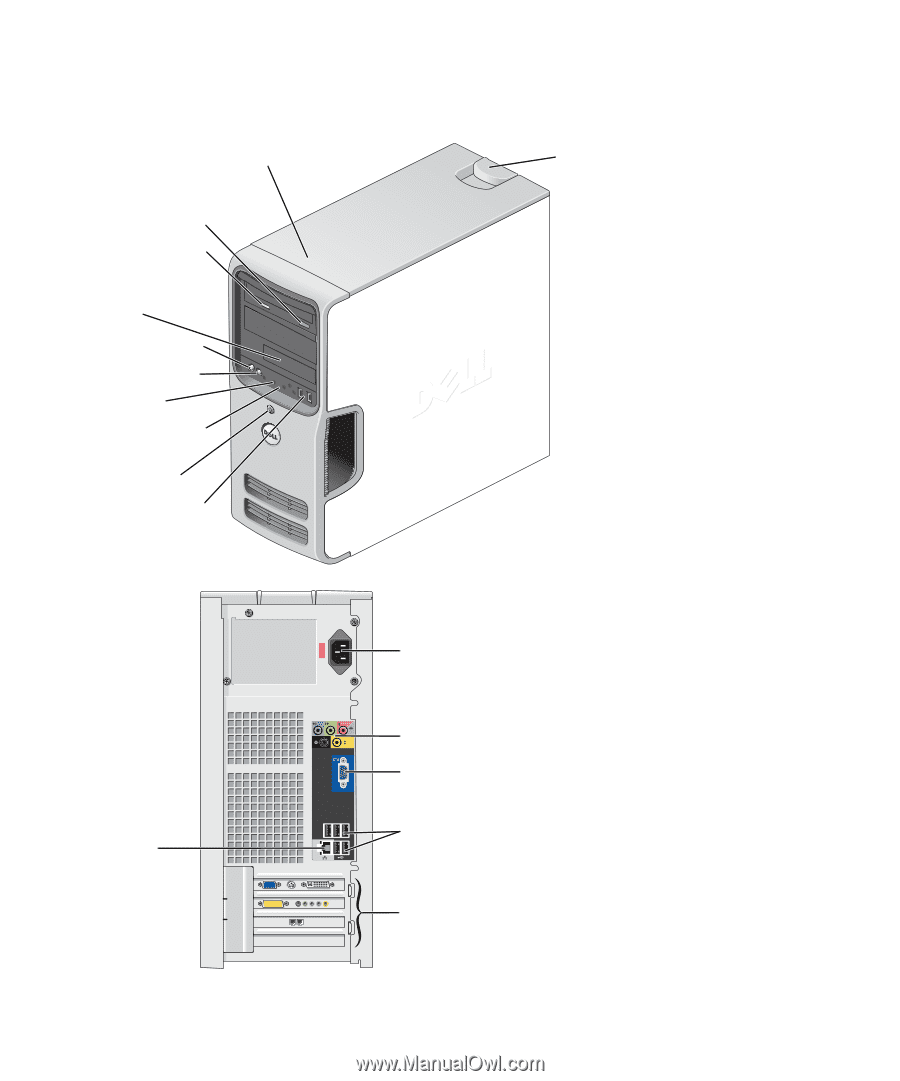
www.dell.com | support.dell.com
Dell™ Dimension™ 5150/E510
Owner’s Manual
Model DCSM
FlexBay for optional
floppy drive or Media
Card Reader
hard-drive activity light
microphone connector
headphone connector
CD or DVD activity light
CD or DVD eject button
diagnostic lights
USB 2.0 connectors (2)
cover latch
release
Service Tag
power button/
power activity light
power connector
USB 2.0 connectors (5)
VGA video connector (integrated)
network
adapter
sound connectors (integrated) (5)
card slots for PCI Express x16 (1),
PCI (2), PCI Express x1 (1)