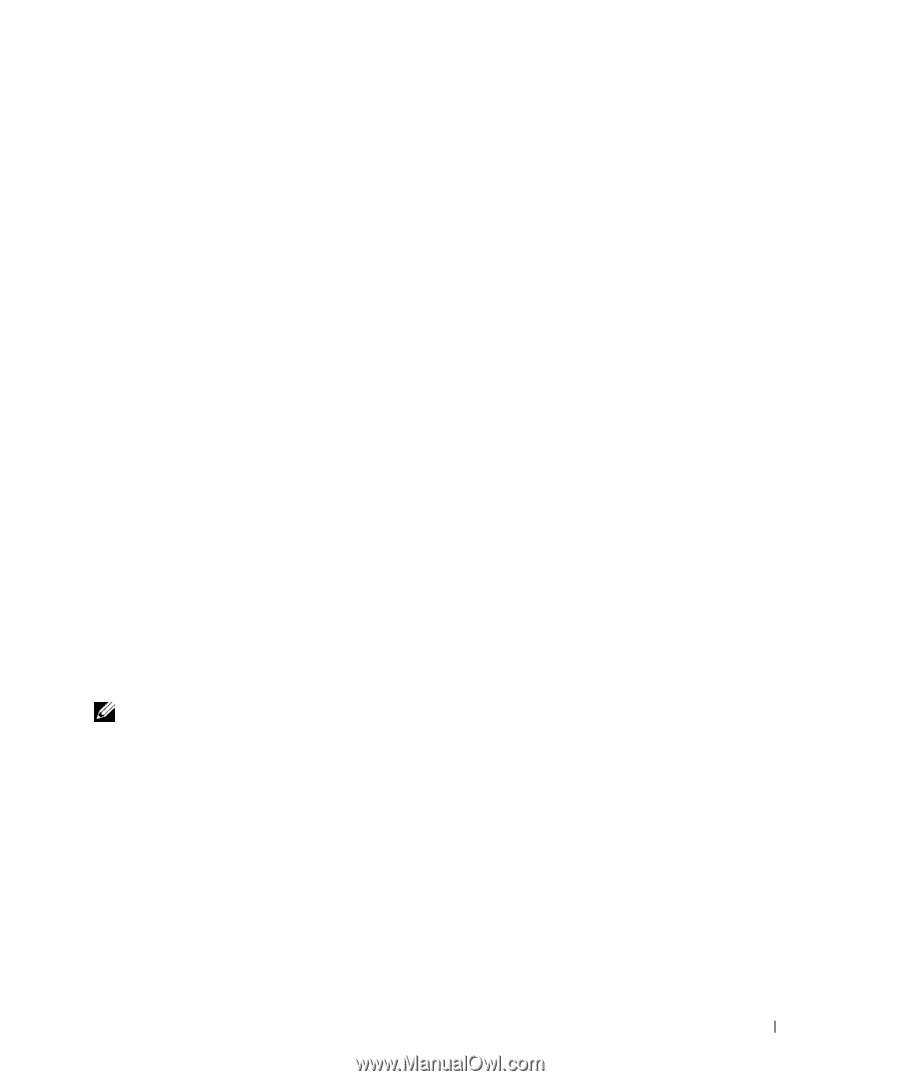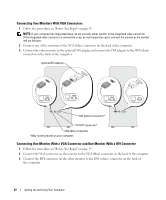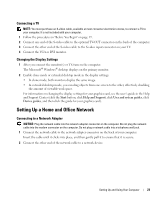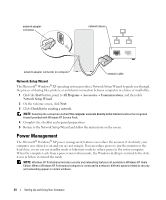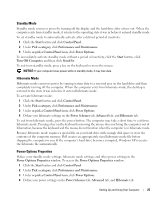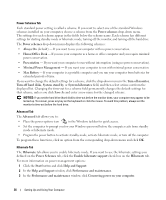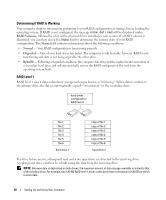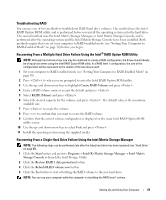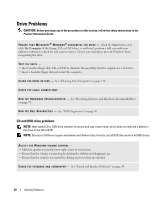Dell Dimension 5150 Owner's Manual - Page 27
Hyper-Threading, About RAID Configurations, XP Service Pack 1 SP1 or
 |
View all Dell Dimension 5150 manuals
Add to My Manuals
Save this manual to your list of manuals |
Page 27 highlights
Hyper-Threading Hyper-Threading is an Intel® technology that can enhance overall computer performance by allowing one physical processor to function as two logical processors, capable of performing certain tasks simultaneously. It is recommended that you use the Microsoft® Windows® XP Service Pack 1 (SP1) or later operating system because Windows XP is optimized to take advantage of Hyper-Threading technology. While many programs can benefit from Hyper-Threading, some programs have not been optimized for Hyper-Threading and may require an update from the software manufacturer. Contact the software manufacturer for updates and information about using Hyper-Threading with your software. To determine if your computer is using Hyper-Threading technology: 1 Click the Start button, right-click My Computer, and then click Properties. 2 Click Hardware and click Device Manager. 3 In the Device Manager window, click the plus (+) sign next to Processors. If Hyper-Threading is enabled, the processor is listed twice. You can enable or disable Hyper-Threading through system setup. For more information on accessing system setup, see "System Setup" on page 107. For more information on Hyper-Threading, search the Knowledge Base on the Dell Support website at support.dell.com. About RAID Configurations This section provides an overview of the RAID configuration that you might have selected when you purchased your computer. Of the several RAID configurations available in the computer industry for different types of uses, Dell offers RAID level 1 on your computer. This configuration is recommended for users that desire a higher level of protection against data loss. The Intel RAID controller on your computer can only create a RAID level configuration using two physical drives. The drives should be the same size to ensure that the larger drive does not contain unallocated (and therefore unusable) space. NOTE: If you purchased your Dell computer with RAID, your computer has been configured with two hard drives that are the same size. Setting Up and Using Your Computer 27