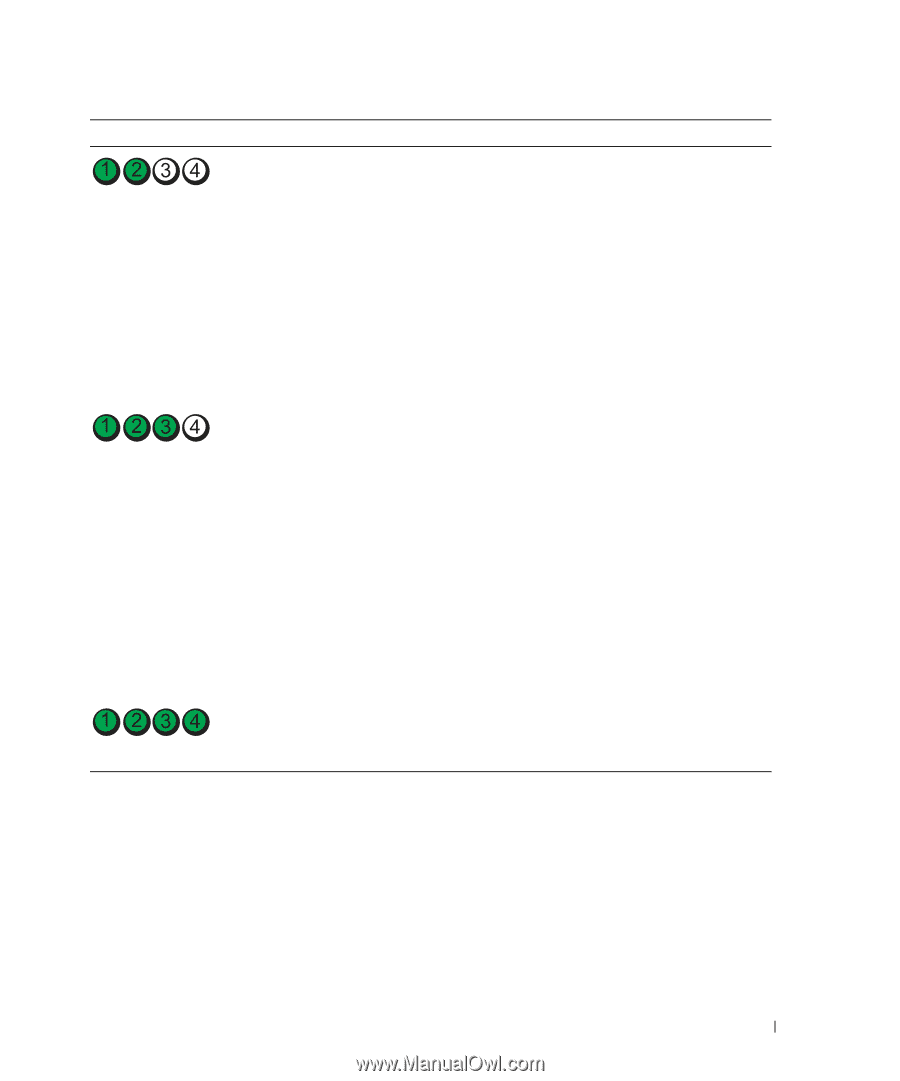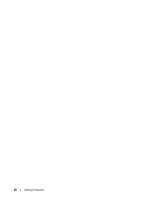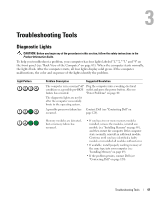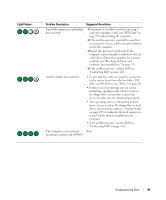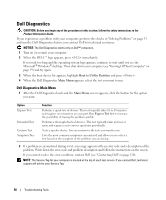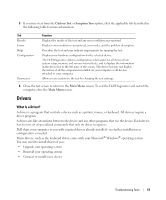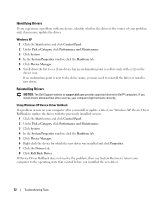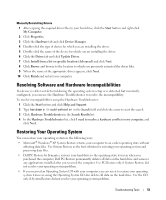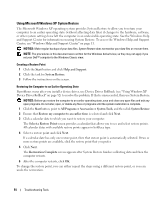Dell Dimension 5150 Owner's Manual - Page 49
The computer is in a normal, Contacting Dell - troubleshooting
 |
View all Dell Dimension 5150 manuals
Add to My Manuals
Save this manual to your list of manuals |
Page 49 highlights
Light Pattern Problem Description Suggested Resolution A possible expansion card failure has occurred. 1 Determine if a conflict exists by removing a card (not a graphics card) (see "PCI Cards" on page 72) and restarting the computer. 2 If the problem persists, reinstall the card that you removed, remove a different card, and then restart the computer. 3 Repeat this process for each card. If the computer starts normally, troubleshoot the last card removed from the computer for resource conflicts (see "Resolving Software and Hardware Incompatibilities" on page 53). 4 If the problem persists, contact Dell (see "Contacting Dell" on page 120). Another failure has occurred. • Ensure that the cables are properly connected to the system board from the hard drive, CD drive, and DVD drive (see "Drives" on page 83). • If there is an error message on your screen identifying a problem with a device (such as the floppy drive or hard drive), check the device to make sure it is functioning properly. • The operating system is attempting to boot from a device (such as the floppy drive or hard drive); check system setup (see "System Setup" on page 107) to make sure the boot sequence is correct for the devices installed on your computer. • If the problem persists, contact Dell (see "Contacting Dell" on page 120). The computer is in a normal None. operating condition after POST. Troubleshooting Tools 49