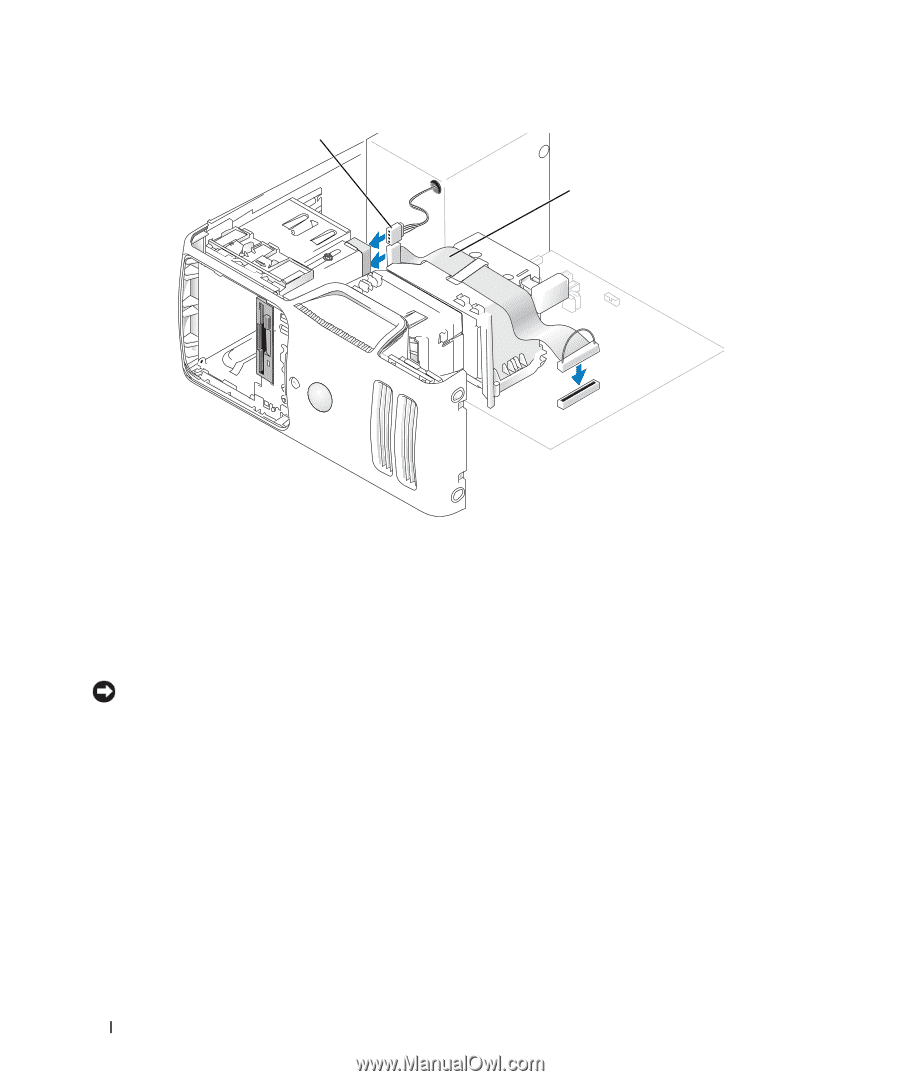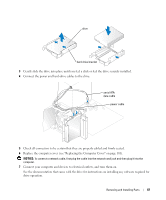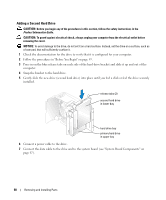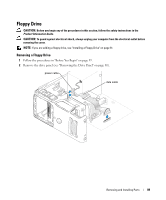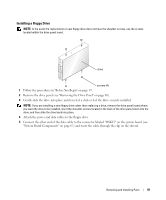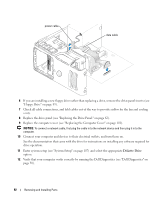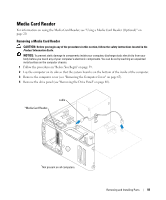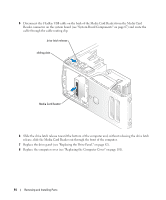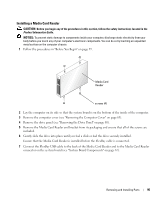Dell Dimension 5150 Owner's Manual - Page 92
Diskette Drive, Replace the drive panel see Replacing the Drive Panel.
 |
View all Dell Dimension 5150 manuals
Add to My Manuals
Save this manual to your list of manuals |
Page 92 highlights
power cable data cable 6 If you are installing a new floppy drive rather than replacing a drive, remove the drive-panel inserts (see "Floppy Drive" on page 89). 7 Check all cable connections, and fold cables out of the way to provide airflow for the fan and cooling vents. 8 Replace the drive panel (see "Replacing the Drive Panel." on page 82). 9 Replace the computer cover (see "Replacing the Computer Cover" on page 101). NOTICE: To connect a network cable, first plug the cable in to the network device and then plug it in to the computer. 10 Connect your computer and devices to their electrical outlets, and turn them on. See the documentation that came with the drive for instructions on installing any software required for drive operation. 11 Enter system setup (see "System Setup" on page 107) and select the appropriate Diskette Drive option. 12 Verify that your computer works correctly by running the Dell Diagnostics (see "Dell Diagnostics" on page 50). 92 Removing and Installing Parts