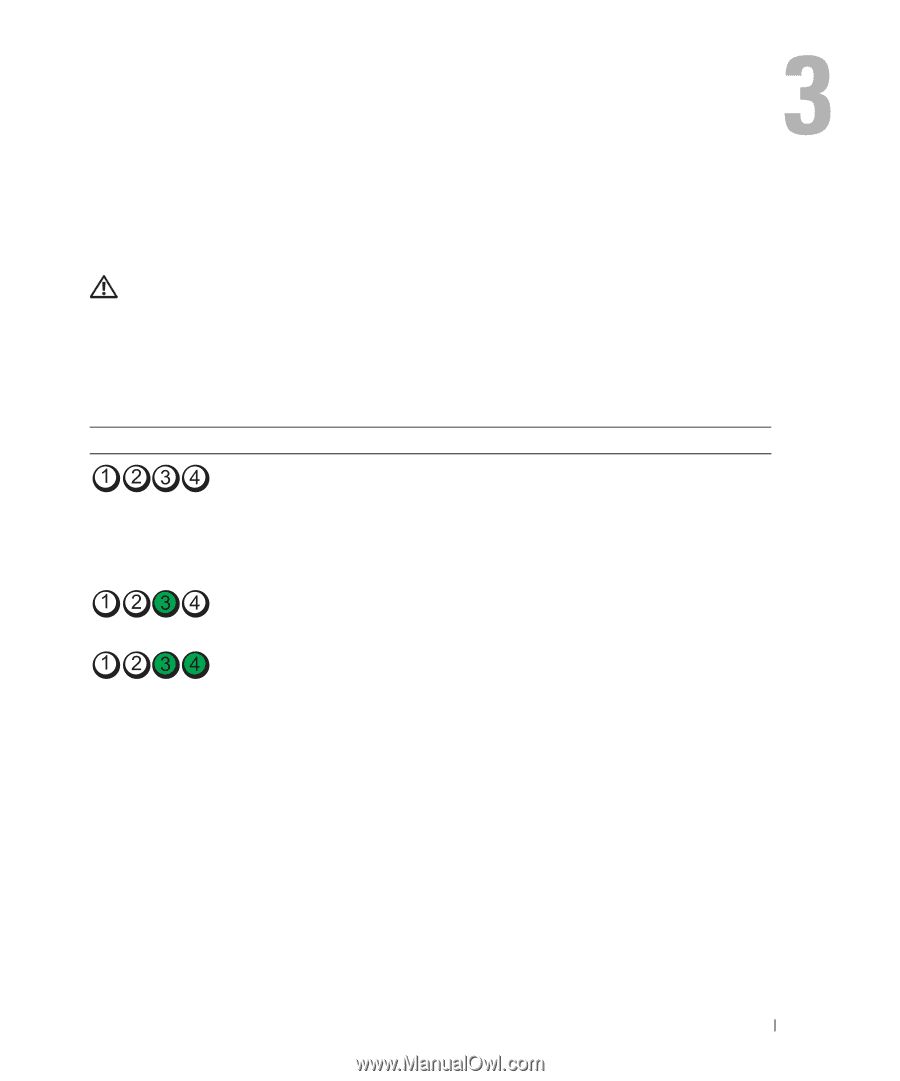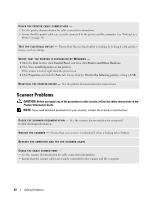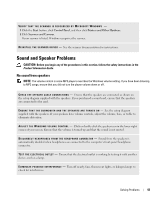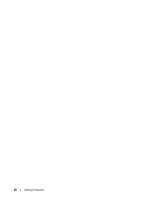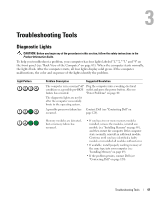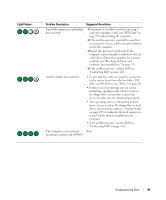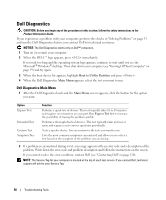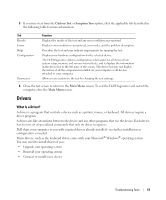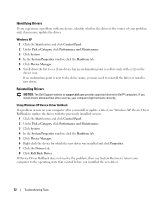Dell Dimension 5150 Owner's Manual - Page 47
Troubleshooting Tools, Diagnostic Lights - bios
 |
View all Dell Dimension 5150 manuals
Add to My Manuals
Save this manual to your list of manuals |
Page 47 highlights
Troubleshooting Tools Diagnostic Lights CAUTION: Before you begin any of the procedures in this section, follow the safety instructions in the Product Information Guide. To help you troubleshoot a problem, your computer has four lights labeled "1," "2," "3," and "4" on the front panel (see "Back View of the Computer" on page 63). When the computer starts normally, the lights flash. After the computer starts, all four lights display solid green. If the computer malfunctions, the color and sequence of the lights identify the problem. Light Pattern Problem Description Suggested Resolution The computer is in a normal "off" Plug the computer into a working electrical condition or a possible pre-BIOS outlet and press the power button. Also see failure has occurred. "Power Problems" on page 40. The diagnostic lights are not lit after the computer successfully boots to the operating system. A possible processor failure has Contact Dell (see "Contacting Dell" on occurred. page 120). Memory modules are detected, but a memory failure has occurred. • If you have two or more memory modules installed, remove the modules, reinstall one module (see "Installing Memory" on page 69), and then restart the computer. If the computer starts normally, reinstall an additional module. Continue until you have identified a faulty module or reinstalled all modules without error. • If available, install properly working memory of the same type into your computer (see "Installing Memory" on page 69). • If the problem persists, contact Dell (see "Contacting Dell" on page 120). Troubleshooting Tools 47