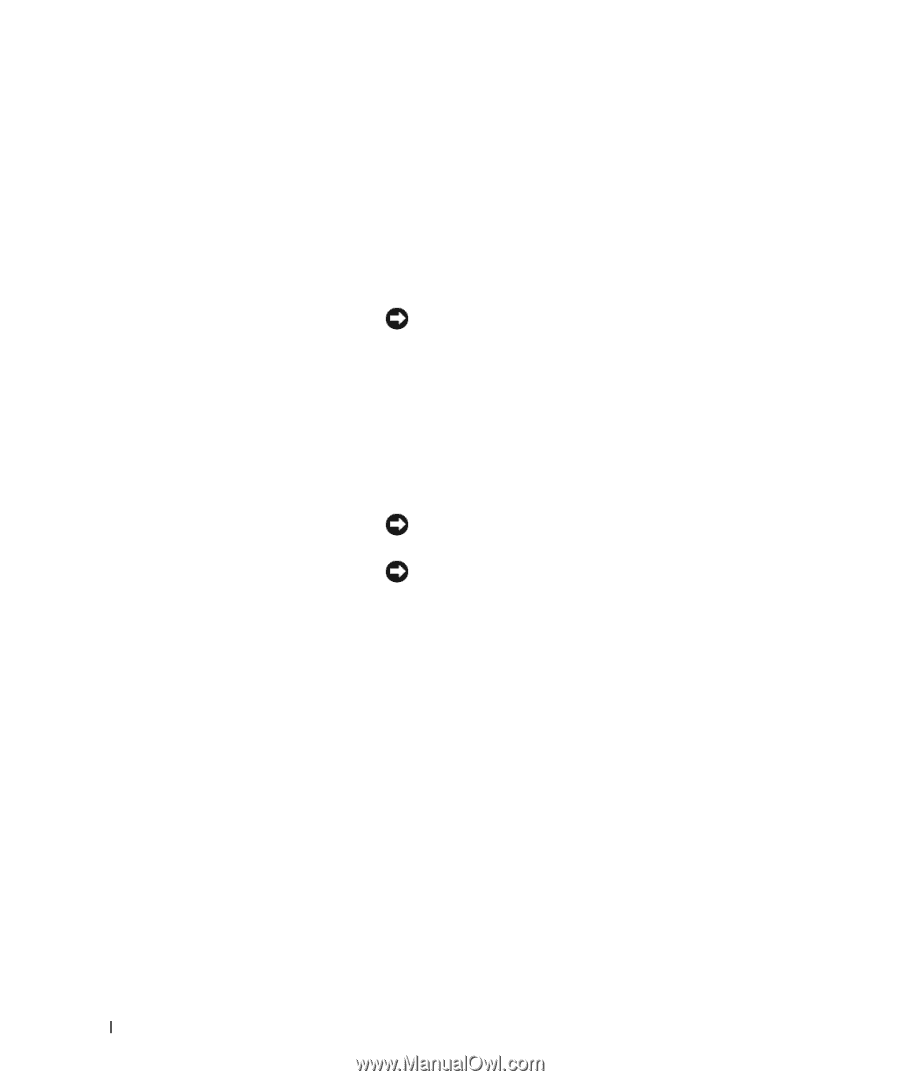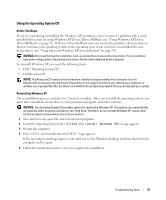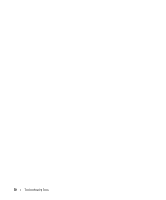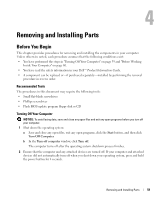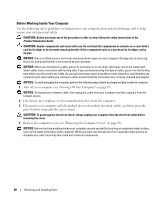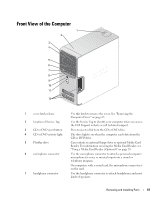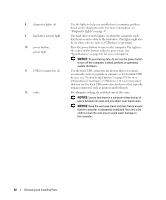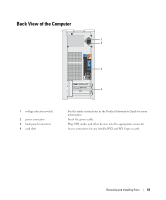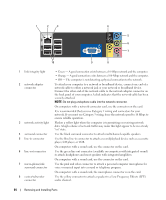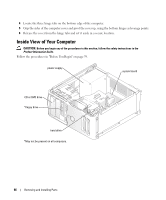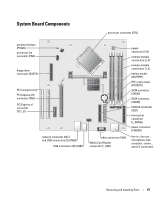Dell Dimension 5150 Owner's Manual - Page 62
NOTICE, Keep the vent area clean and dust-free to ensure
 |
View all Dell Dimension 5150 manuals
Add to My Manuals
Save this manual to your list of manuals |
Page 62 highlights
8 diagnostic lights (4) 9 hard-drive activity light 10 power button, power light 11 USB 2.0 connectors (2) 12 vents Use the lights to help you troubleshoot a computer problem based on the diagnostic code. For more information, see "Diagnostic Lights" on page 47. The hard drive activity light is on when the computer reads data from or writes data to the hard drive. The light might also be on when a device such as a CD player is operating. Press the power button to turn on the computer. The light in the center of this button indicates power state. See "Specifications" on page 103 for more information. NOTICE: To avoid losing data, do not use the power button to turn off the computer. Instead, perform an operating system shutdown. Use the front USB connectors for devices that you connect occasionally, such as joysticks or cameras, or for bootable USB devices (see "System Setup Options" on page 109 for more information on booting to a USB device). It is recommended that you use the back USB connectors for devices that typically remain connected, such as printers and keyboards. For adequate cooling, do not block any of the vents. NOTICE: Ensure that there is a minimum of two inches of space between all vents and any object near these vents. NOTICE: Keep the vent area clean and dust-free to ensure that the computer is adequately ventilated. Use only a dry cloth to clean the vent area to avoid water damage to the computer. 62 Removing and Installing Parts