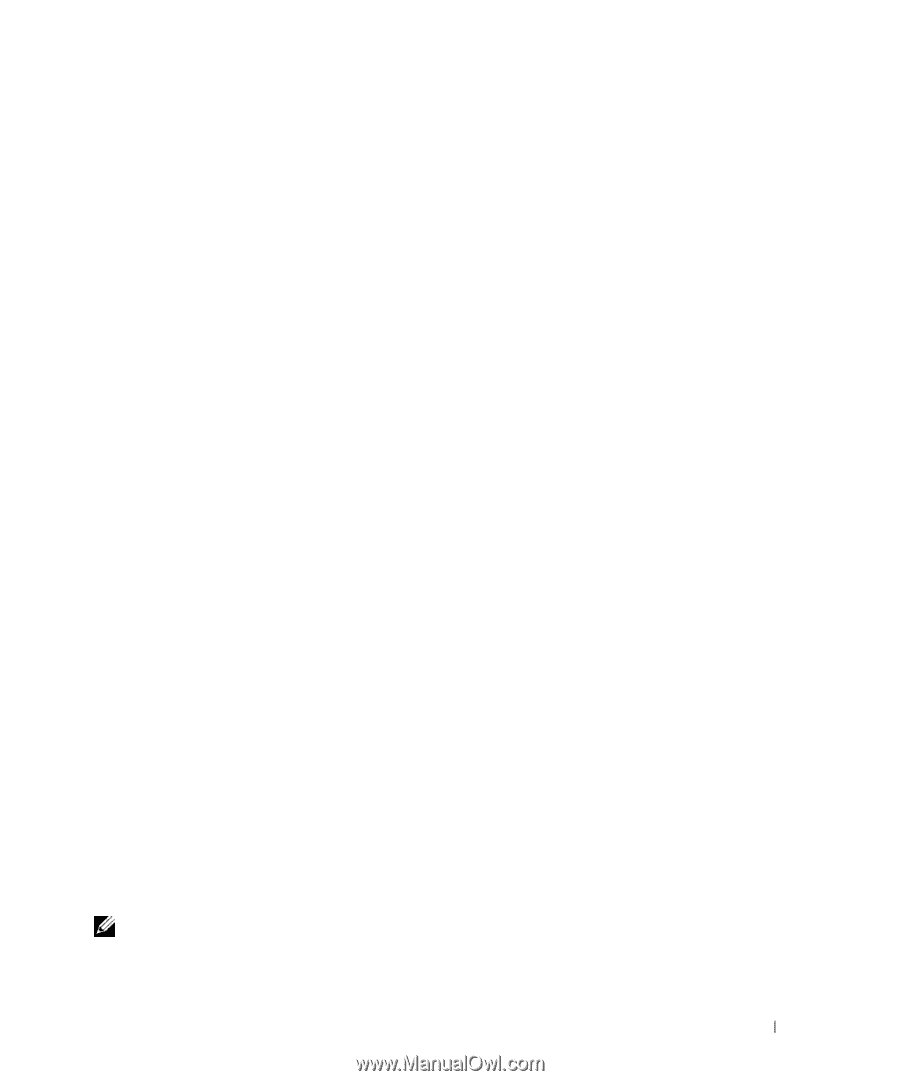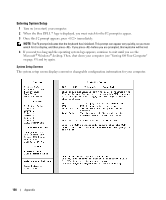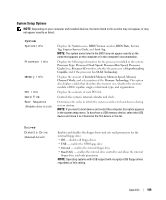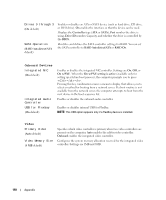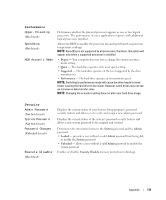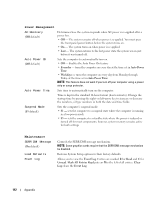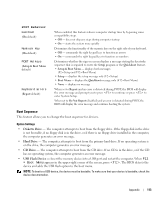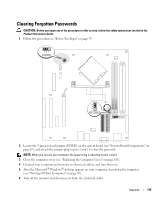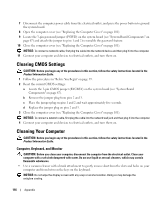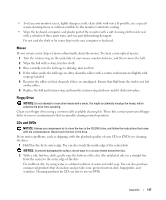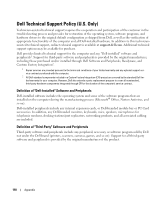Dell Dimension 5150 Owner's Manual - Page 113
Boot Sequence
 |
View all Dell Dimension 5150 manuals
Add to My Manuals
Save this manual to your list of manuals |
Page 113 highlights
POST Behavior Fastboot (On default) Numlock Key (On default) POST Hotkeys (Setup & Boot Menu default) Keyboard Errors (Report default) When enabled, this feature reduces computer startup time by bypassing some compatibility steps. • Off - does not skip any steps during computer startup • On - starts the system more quickly Determines the functionality of the numeric keys on the right side of your keyboard. • Off - commands the right keypad keys to function as arrows • On - commands the right keypad keys to function as numbers Determines whether the sign-on screen displays a message stating the keystroke sequence that is required to enter the Setup program or the Quickboot feature. • Setup & Boot Menu - displays both messages (F2=Setup and F12=Boot Menu) • Setup - displays the setup message only (F2=Setup) • Boot Menu - displays the Quickboot message only (F12=Boot Menu) • None - displays no message When set to Report and an error is detected during POST, the BIOS will display the error message and prompt you to press to continue or press to enter System Setup. When set to Do Not Report (disabled) and an error is detected during POST, the BIOS will display the error message and continue booting the system. Boot Sequence This feature allows you to change the boot sequence for devices. Option Settings • Diskette Drive - The computer attempts to boot from the floppy drive. If the floppy disk in the drive is not bootable, if no floppy disk is in the drive, or if there is no floppy drive installed in the computer, the computer generates an error message. • Hard Drive - The computer attempts to boot from the primary hard drive. If no operating system is on the drive, the computer generates an error message. • CD Drive - The computer attempts to boot from the CD drive. If no CD is in the drive, or if the CD has no operating system, the computer generates an error message. • USB Flash Device - Insert the memory device into a USB port and restart the computer. When F12 = Boot Menu appears in the upper-right corner of the screen, press . The BIOS detects the device and adds the USB flash option to the boot menu. NOTE: To boot to a USB device, the device must be bootable. To make sure that your device is bootable, check the device documentation. Appendix 113