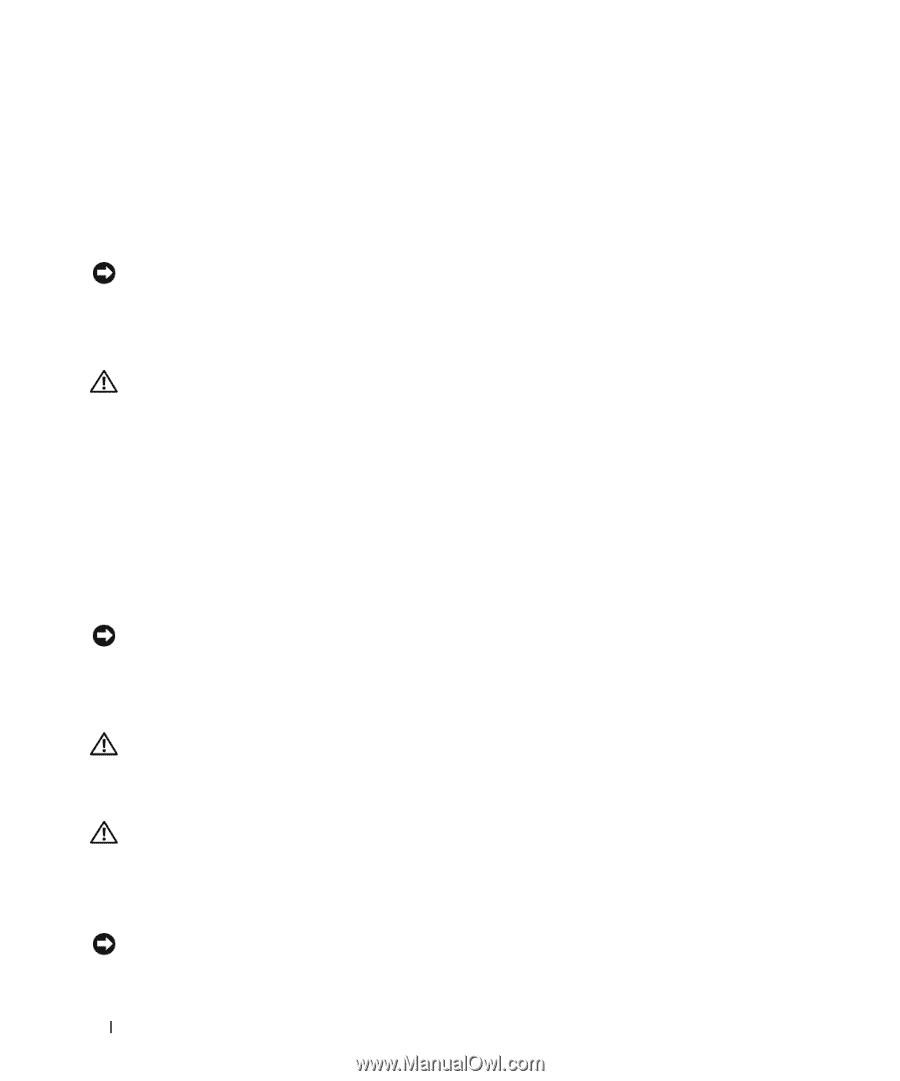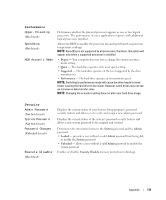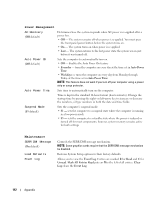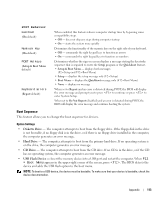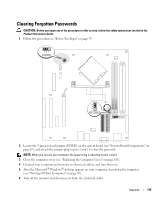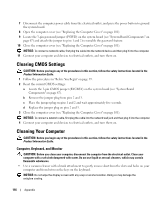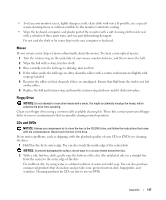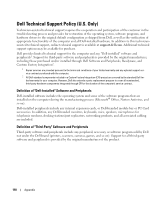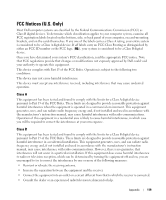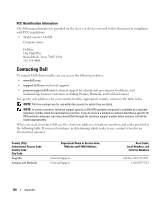Dell Dimension 5150 Owner's Manual - Page 116
Clearing CMOS Settings, Cleaning Your Computer, Computer, Keyboard, and Monitor
 |
View all Dell Dimension 5150 manuals
Add to My Manuals
Save this manual to your list of manuals |
Page 116 highlights
7 Disconnect the computer power cable from the electrical outlet, and press the power button to ground the system board. 8 Open the computer cover (see "Replacing the Computer Cover" on page 101). 9 Locate the 3-pin password jumper (PSWD) on the system board (see "System Board Components" on page 67) and attach the jumper to pins 1 and 2 to reenable the password feature. 10 Close the computer cover (see "Replacing the Computer Cover" on page 101). NOTICE: To connect a network cable, first plug the cable into the network device and then plug it into the computer. 11 Connect your computer and devices to electrical outlets, and turn them on. Clearing CMOS Settings CAUTION: Before you begin any of the procedures in this section, follow the safety instructions located in the Product Information Guide. 1 Follow the procedures in "Before You Begin" on page 59. 2 Reset the current CMOS settings: a Locate the 3-pin CMOS jumper (RTCRST) on the system board (see "System Board Components" on page 67). b Remove the jumper plug from pins 2 and 3. c Place the jumper plug on pins 1 and 2 and wait approximately five seconds. d Replace the jumper plug on pins 2 and 3. 3 Close the computer cover (see "Replacing the Computer Cover" on page 101). NOTICE: To connect a network cable, first plug the cable into the network wall jack and then plug it into the computer. 4 Connect your computer and devices to electrical outlets, and turn them on. Cleaning Your Computer CAUTION: Before you begin any of the procedures in this section, follow the safety instructions located in the Product Information Guide. Computer, Keyboard, and Monitor CAUTION: Before you clean your computer, disconnect the computer from the electrical outlet. Clean your computer with a soft cloth dampened with water. Do not use liquid or aerosol cleaners, which may contain flammable substances. • Use a vacuum cleaner with a brush attachment to gently remove dust from the slots and holes on your computer and from between the keys on the keyboard. NOTICE: Do not wipe the display screen with any soap or alcohol solution. Doing so may damage the antiglare coating. 116 Appendix