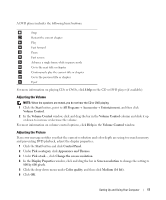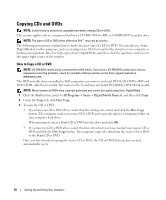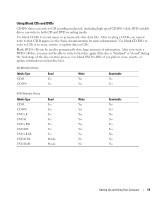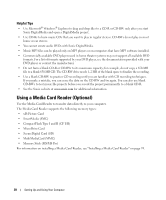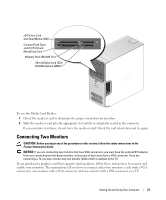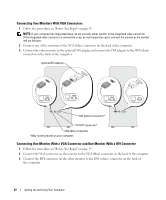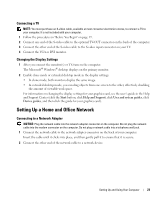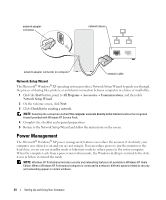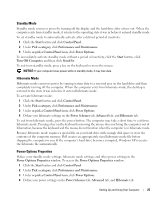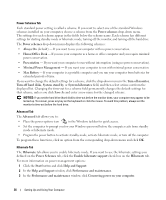Dell Dimension 5150 Owner's Manual - Page 22
Connecting Two Monitors With VGA Connectors
 |
View all Dell Dimension 5150 manuals
Add to My Manuals
Save this manual to your list of manuals |
Page 22 highlights
Connecting Two Monitors With VGA Connectors 1 Follow the procedures in "Before You Begin" on page 59. NOTE: If your computer has integrated video, do not connect either monitor to the integrated video connector. If the integrated video connector is covered by a cap, do not remove the cap to connect the monitor or the monitor will not function. 2 Connect one of the monitors to the VGA (blue) connector on the back of the computer. 3 Connect the other monitor to the optional DVI adapter and connect the DVI adapter to the DVI (white) connector on the back of the computer. optional DVI adapter DVI (white) connector* TV-OUT connector* VGA (blue) connector *May not be present on your computer. Connecting One Monitor With a VGA Connector and One Monitor With a DVI Connector 1 Follow the procedures in "Before You Begin" on page 59. 2 Connect the VGA connector on the monitor to the VGA (blue) connector on the back of the computer. 3 Connect the DVI connector on the other monitor to the DVI (white) connector on the back of the computer. 22 Setting Up and Using Your Computer