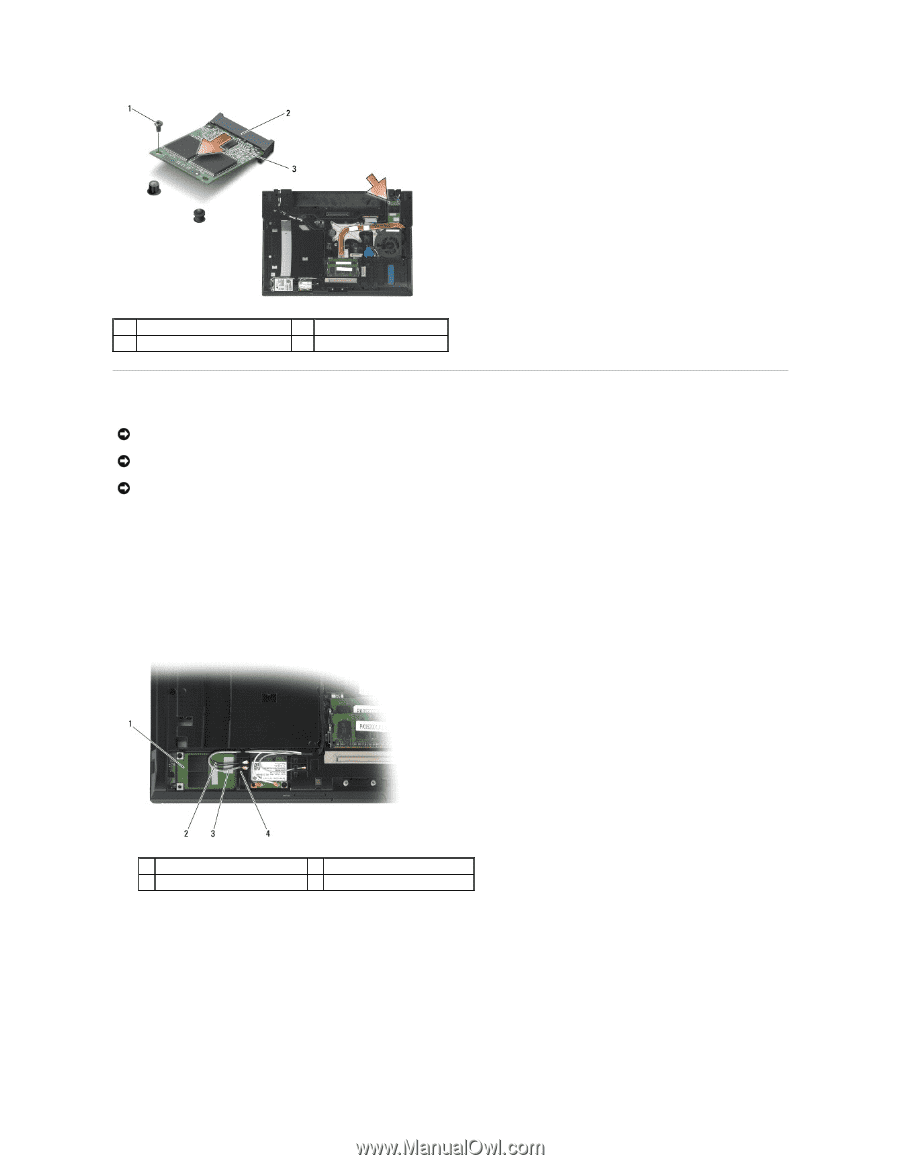Dell Latitude E6400 Service Manual - Page 49
Replacing an FCM
 |
View all Dell Latitude E6400 manuals
Add to My Manuals
Save this manual to your list of manuals |
Page 49 highlights
1 M2 x 3-mm screw 3 FCM 2 card connector Replacing an FCM NOTICE: When installing this module, ensure that the antenna cables are not under the card. Place the antenna cables in the holder next to the module. Installing the module on top of these antenna cables may cause damage to your computer. NOTICE: The connectors are keyed to ensure correct insertion. If you feel resistance, check the connectors on the module and on the system board, and realign the module. NOTICE: An FCM can be installed in the WWAN/FCM card connector or the WPAN/UWB/FCM card connector. Use whichever card connector is available. If both are available, use the WWAN/FCM card connector, which is easier to access. 1. Slide the FCM into the card connector on the system board. 2. Press the FCM down and hold it in place. 3. Replace the M2 x 3-mm screw. 4. Secure the wireless cables: If you are installing the FCM in the WWAN/FCM slot, place the gray/black and gray/white antenna cables in the holder next to the module. 1 FCM 3 gray/white antenna cable 2 gray/black antenna cable 4 holder by module If you are installing the FCM in the WPAN/UWB/FCM slot, place the blue antenna cable in the holder next to the module.