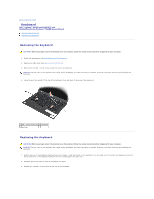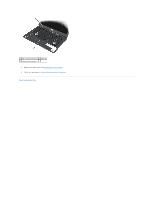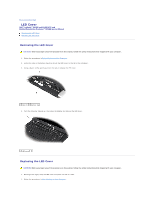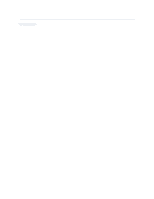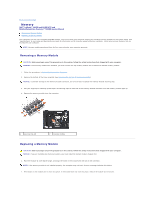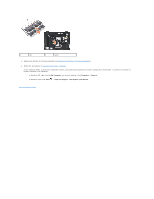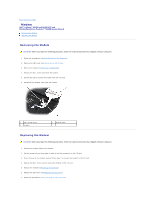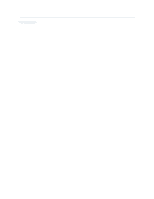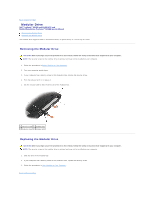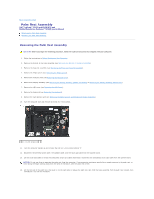Dell Latitude E6400 Service Manual - Page 68
My Computer, Properties, General, Start, Help and Support, Dell System Information - memory configuration
 |
View all Dell Latitude E6400 manuals
Add to My Manuals
Save this manual to your list of manuals |
Page 68 highlights
1 tab 2 notch 3. Replace the bottom of the base assembly (see Replacing the Bottom of the Base Assembly). 4. Follow the procedures in After Working on Your Computer. As the computer boots, it detects the additional memory and automatically updates the system configuration information. To confirm the amount of memory installed in the computer: l In Windows XP, right-click the My Computer icon on your desktop. Click Properties® General. l In Windows Vista, click Start ® Help and Support® Dell System Information. Back to Contents Page

3.
Replace the bottom of the base assembly (see
Replacing the Bottom of the Base Assembly
).
4.
Follow the procedures in
After Working on Your Computer
.
As the computer boots, it detects the additional memory and automatically updates the system configuration information. To confirm the amount of
memory installed in the computer:
l
In Windows XP, right-click the
My Computer
icon on your desktop. Click
Properties
®
General
.
l
In Windows Vista, click
Start
®
Help and Support
®
Dell System Information
.
Back to Contents Page
1
tab
2
notch