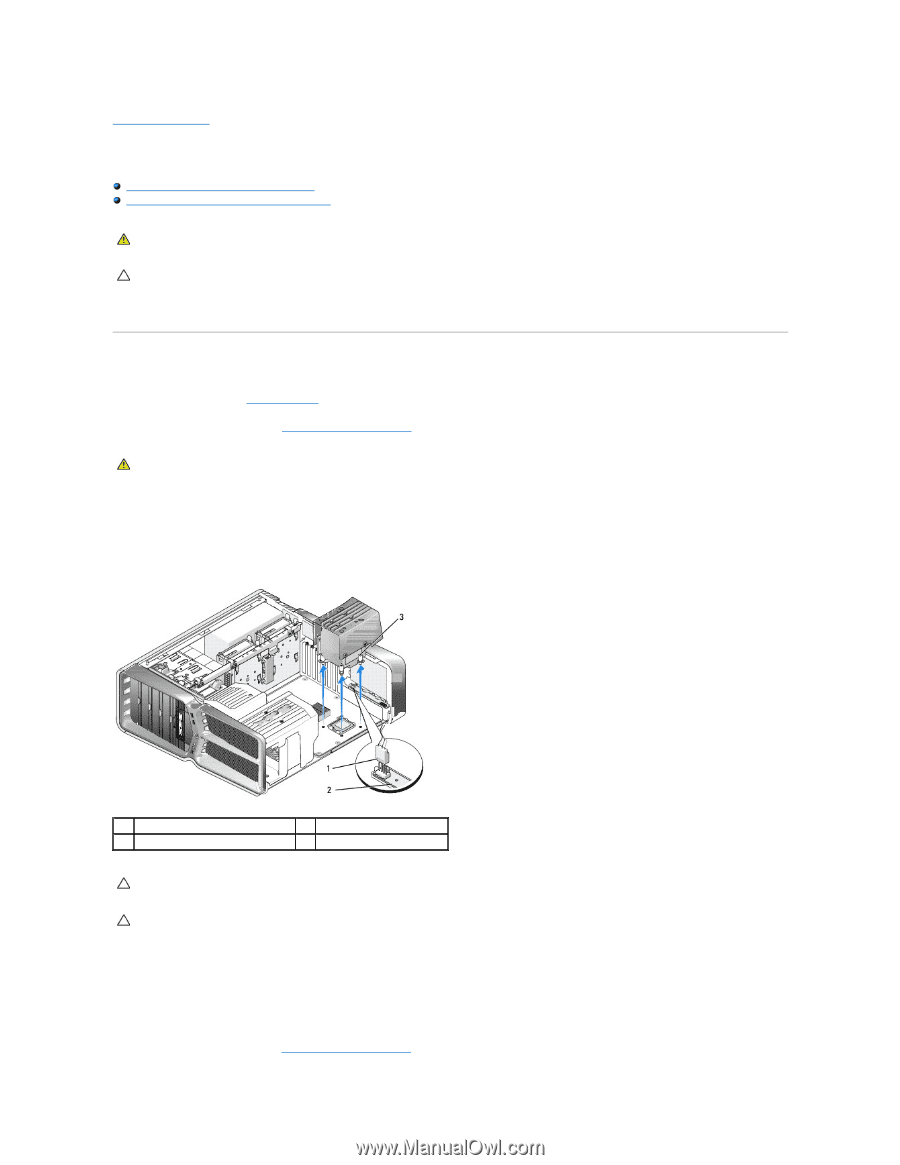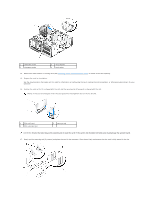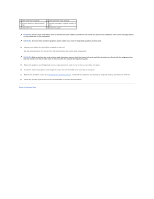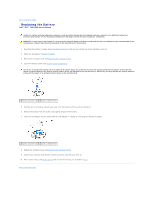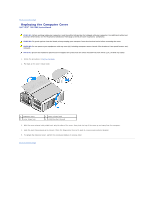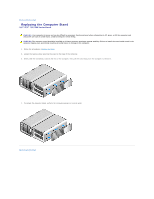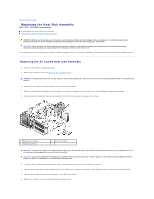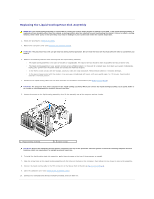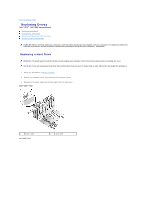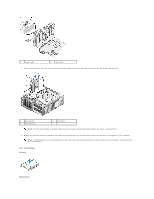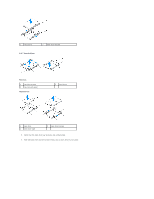Dell XPS 730 H2C Service Manual - Page 14
Replacing the Heat Sink Assembly - cooling
 |
View all Dell XPS 730 H2C manuals
Add to My Manuals
Save this manual to your list of manuals |
Page 14 highlights
Back to Contents Page Replacing the Heat Sink Assembly Dell™ XPS™ 730/730X Service Manual Replacing the Air Cooled Heat Sink Assembly Replacing the Liquid Cooling Heat Sink Assembly WARNING: Before working inside your computer, read the safety information that shipped with your computer. For additional safety best practices information, see the Regulatory Compliance Homepage at www.dell.com/regulatory_compliance. CAUTION: Do not perform the following steps unless you are familiar with hardware removal and replacement. Performing these steps incorrectly could damage your system board. For technical service, see the Setup Guide. Your computer uses one of the following types of processor cooling solutions, air-cooling or H2Ceramic (also called H2C or Hot-to-Cold) liquid-cooling system. Replacing the Air Cooled Heat Sink Assembly 1. Follow the procedures in Before You Begin. 2. Remove the computer cover (see Replacing the Computer Cover). WARNING: The processor heat sink can get very hot during normal operation. Be sure that the heat sink has had sufficient time to cool before you touch it. 3. Loosen the four captive screws that secure the heatsink to the chassis. 4. Gently lift the heat sink assembly out of the chassis. You may have to gently twist the heat sink to fully disengage the heat sink assembly. 5. Disconnect the fan cable from the rear fan connector on the LED circuit board at the back of the chassis. 1 fan power connector 3 captive screws (4) 2 LED circuit board CAUTION: The processor heat sink is attached to the processor fan shroud. When you remove the processor fan shroud, lay it upside down or on its side to avoid damaging the heat sink thermal interface. CAUTION: Ensure that adequate thermal grease is applied to the top of the processor. Thermal grease is critical for ensuring adequate thermal bonding, which is a requirement for optimal processor operation. 6. To replace the air cooled heat sing assembly, apply thermal grease to the top of the processor as needed. 7. Align the screw holes on the heat sink assembly with the holes on the base of the computer, then tighten the four screws to secure the assembly. 8. Connect the fan cable to the rear fan connector on the LED circuit board. 9. Replace the computer cover (see Replacing the Computer Cover).