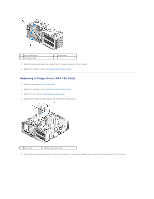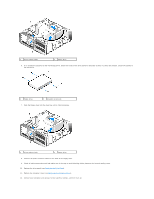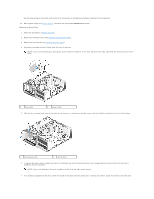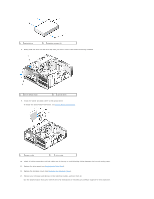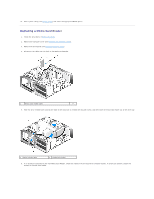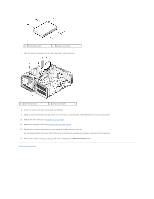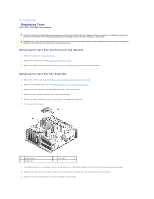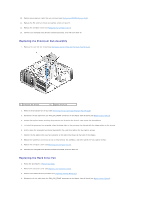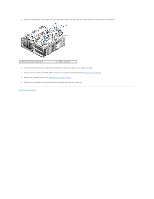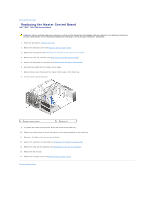Dell XPS 730 H2C Service Manual - Page 26
Replacing a Media Card Reader
 |
View all Dell XPS 730 H2C manuals
Add to My Manuals
Save this manual to your list of manuals |
Page 26 highlights
14. Enter system setup (see System Setup) and select the appropriate Drive option. Replacing a Media Card Reader 1. Follow the procedures in Before You Begin. 2. Remove the computer cover (see Replacing the Computer Cover). 3. Remove the drive panel (see Replacing the Drive Panel). 4. Disconnect the cable from the back of the Media Card Reader. 1 media card reader cable 5. Slide the drive release latch towards the base of the computer to release the shoulder screw, and then slide the media card reader out of the drive bay. 1 drive release latch 2 media card reader 6. If no screws are attached to the new Media Card Reader, check the inside of the drive panel for shoulder screws. If screws are present, attach the screws to the new card reader.