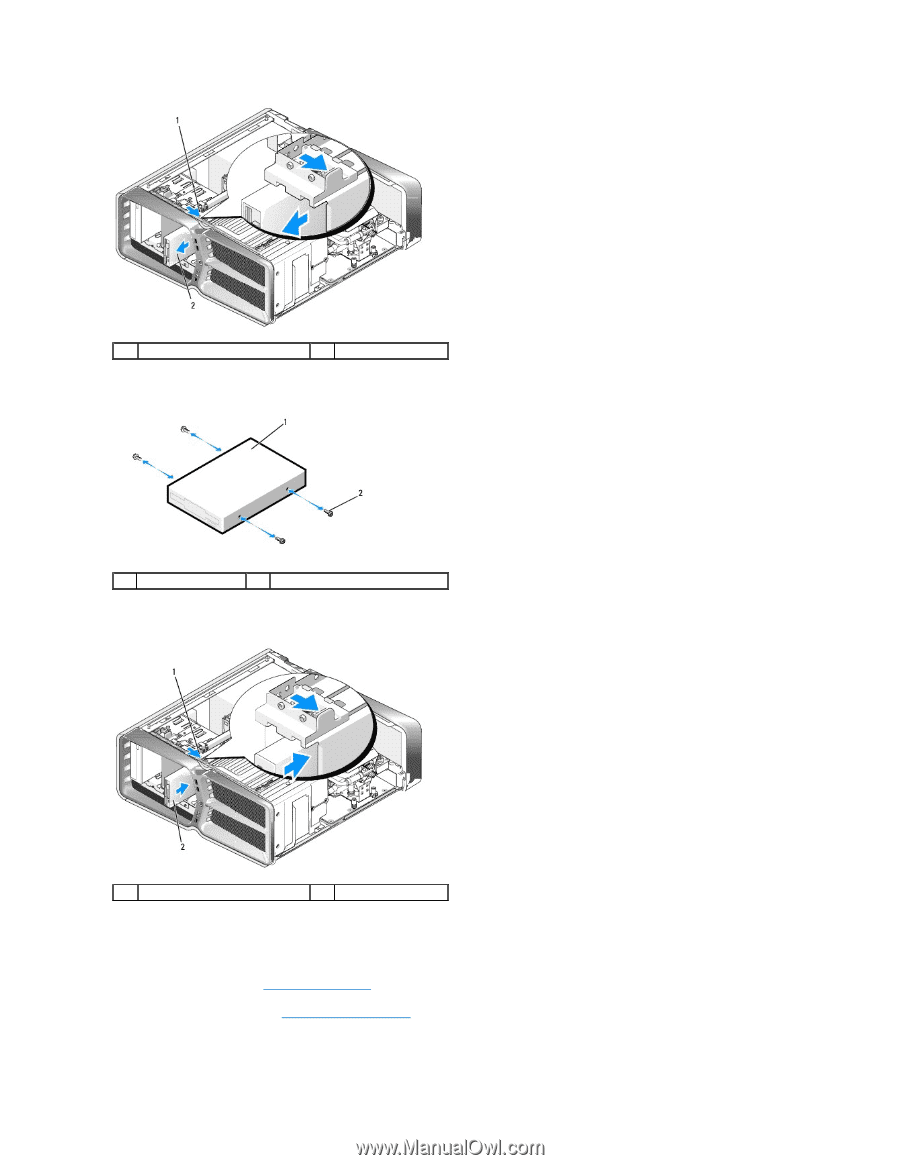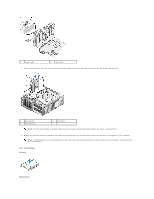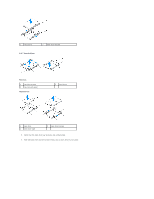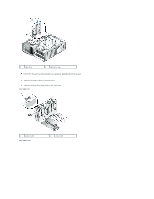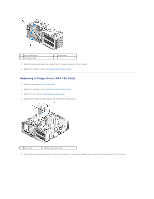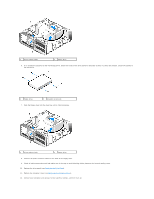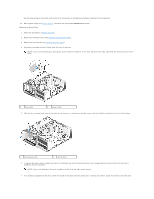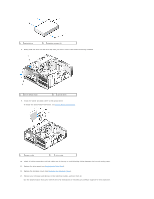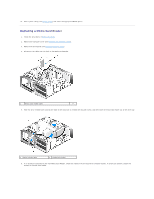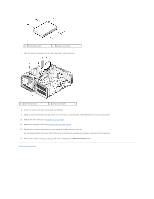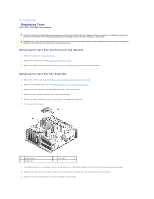Dell XPS 730 H2C Service Manual - Page 23
Replacing the Drive Panel, Replacing the Computer Cover
 |
View all Dell XPS 730 H2C manuals
Add to My Manuals
Save this manual to your list of manuals |
Page 23 highlights
1 drive release latch 2 floppy drive 6. If no screws are attached to the new floppy drive, check the inside of the drive panel for shoulder screws. If screws are present, attach the screws to the new drive. 1 floppy drive 2 shoulder screws (4) 7. Slide the floppy drive into the drive bay until it clicks into place. 1 drive release latch 2 floppy drive 8. Connect the power and data cables to the back of the floppy drive. 9. Check all cable connections and fold cables out of the way to avoid blocking airflow between the fan and cooling vents. 10. Replace the drive panel (see Replacing the Drive Panel). 11. Replace the computer cover (see Replacing the Computer Cover). 12. Connect your computer and devices to their electrical outlets, and turn them on.