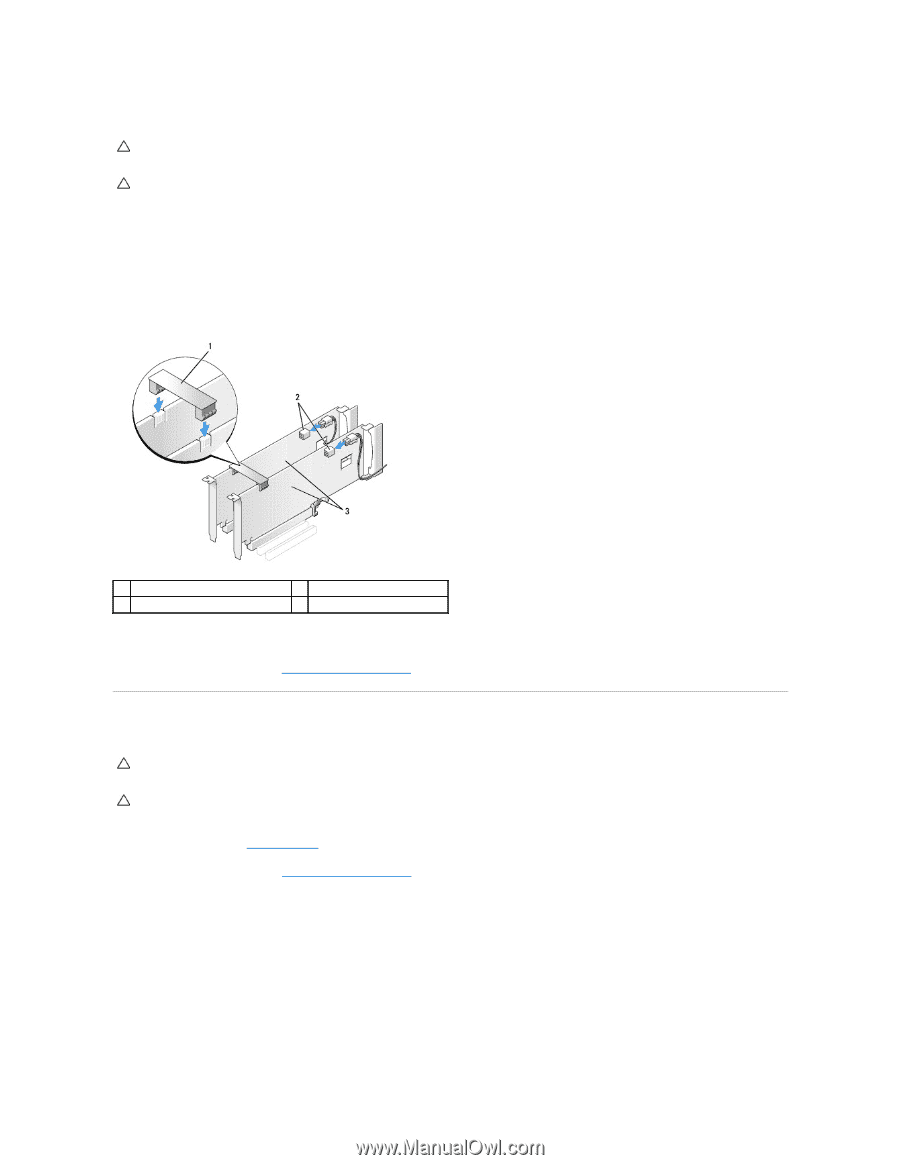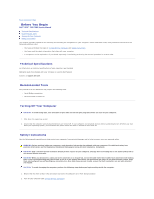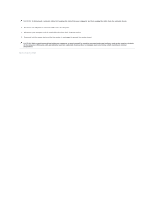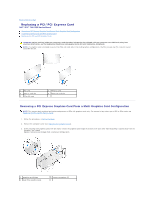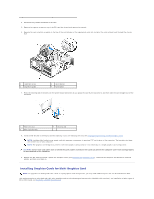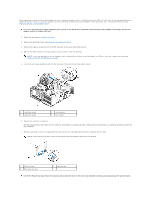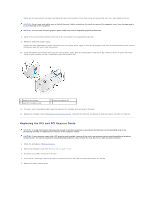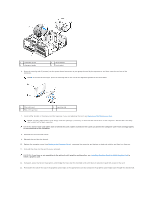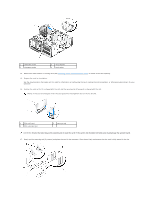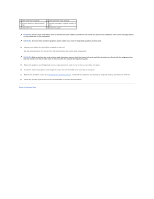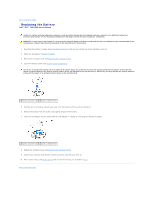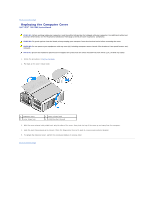Dell XPS 730 H2C Service Manual - Page 7
Replacing the PCI and PCI Express Cards
 |
View all Dell XPS 730 H2C manuals
Add to My Manuals
Save this manual to your list of manuals |
Page 7 highlights
Gently pull the securing tab (if present) and place the card in the connector. Press down firmly and ensure that the card is fully seated in the slot. CAUTION: Do not route card cables over or behind the cards. Cables routed over the cards can prevent the computer cover from closing properly or cause damage to the equipment. CAUTION: An incorrectly attached graphics power cable may result in degraded graphics performance. 8. Screw in the card retention screw(s) on the top of the card retainer at the appropriate card slot. 9. Repeat for additional graphics cards. Connect the PCIe supplementary power connectors from the system power supply to each of the graphics cards. See the documentation for the card for information about the card's cable connections. 10. Install the NVIDIA SLI connector across the two outer graphics cards. Each SLI-ready graphics card has an SLI connector tab on its upper side. Press firmly on each connector so that it completely covers the connector tab. 1 graphics card bridge 3 dual-PCIe graphics cards 2 power connectors (2) 11. If present, lower the graphics card bridge that lays over the installed cards and snap it into place. 12. Replace the computer cover (see Replacing the Computer Cover), reconnect the computer and devices to electrical outlets, and then turn them on. Replacing the PCI and PCI Express Cards CAUTION: To avoid electrostatic discharge and damage to internal components, ground yourself by using a wrist grounding strap or by periodically touching an unpainted metal surface on the computer chassis. CAUTION: If your computer came with a PCI graphics card installed, removal of the card is not necessary when installing additional graphics cards; however, the card is required for troubleshooting purposes. If you remove the card, store it in a safe and secure location. 1. Follow the procedures in Before You Begin. 2. Remove the computer cover (see Replacing the Computer Cover). 3. Disconnect any cables connected to the card. 4. If the card is a full length, remove the captive screws on top of the PCI card fan shroud and remove the shroud. 5. Remove the card retention screw.