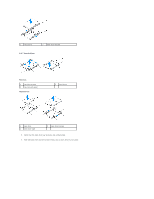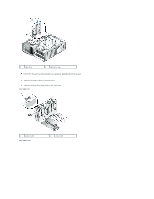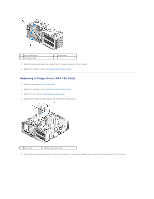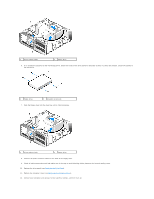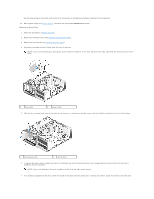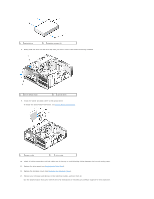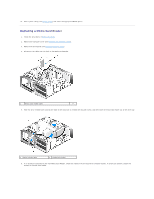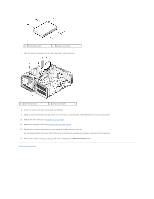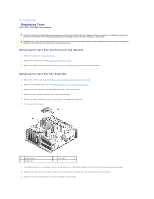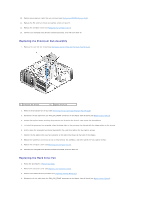Dell XPS 730 H2C Service Manual - Page 24
System Setup, Before You Begin, Replacing the Computer Cover, Replacing the Drive Panel
 |
View all Dell XPS 730 H2C manuals
Add to My Manuals
Save this manual to your list of manuals |
Page 24 highlights
See the documentation that came with the drive for instructions on installing any software required for drive operation. 13. Enter system setup (see System Setup), and select the appropriate Diskette Drive option. Replacing an Optical Drive 1. Follow the procedures in Before You Begin. 2. Remove the computer cover (see Replacing the Computer Cover). 3. Remove the drive panel (see Replacing the Drive Panel). 4. Disconnect the power and data cables from the back of the drive. NOTE: If you are uninstalling your only optical drive and will not replace it at this time, disconnect the data cable from the system board and set it aside. 1 data cable 2 power cable 5. Slide the drive release latch towards the base of the computer to release the shoulder screw, and then slide the optical drive out of the drive bay. 1 drive release latch 2 optical drive 6. To replace the optical drive, prepare the drive for installation and check the documentation that accompanied the drive to verify that the drive is configured for your computer. NOTE: If you are installing an IDE drive, configure the drive for the cable select setting. 7. If no screws are attached to the drive, check the inside of the drive panel for screws and, if screws are present, attach the screws to the new drive.