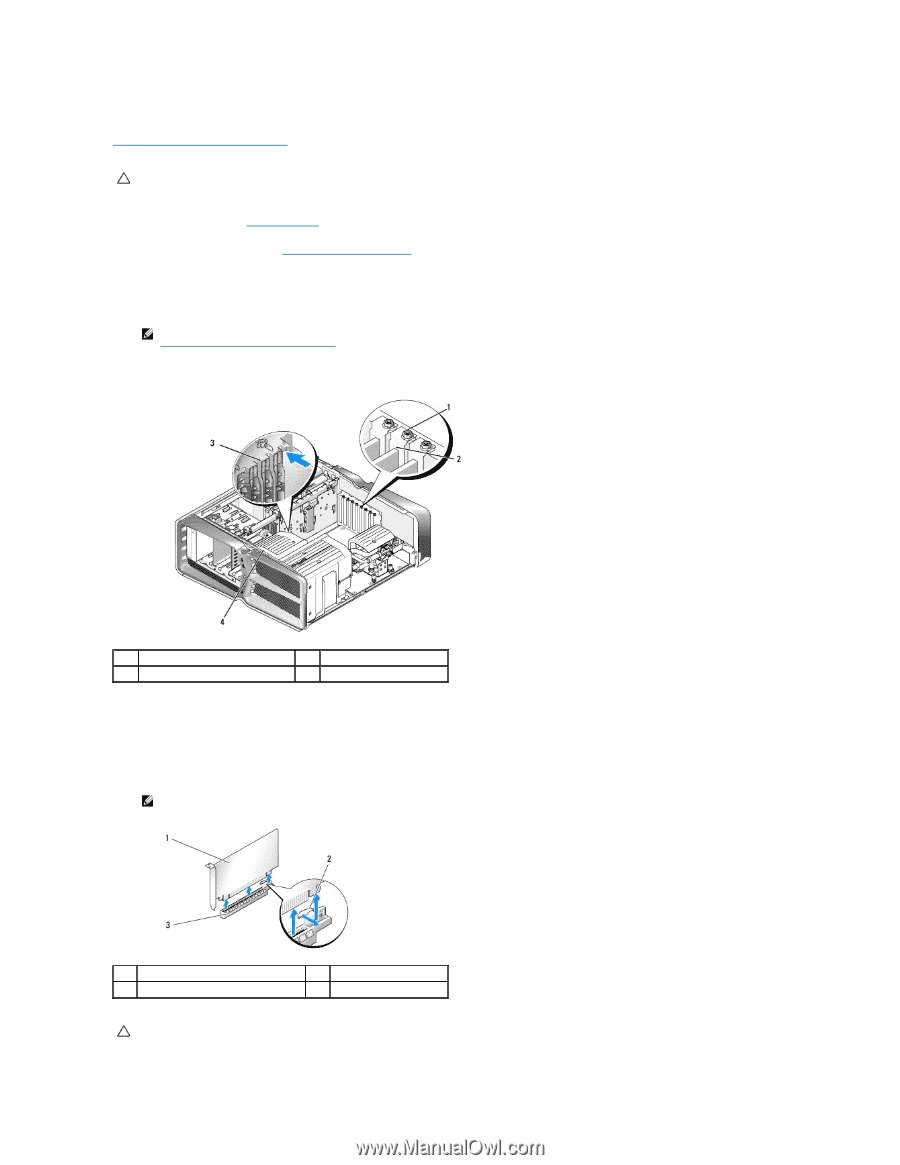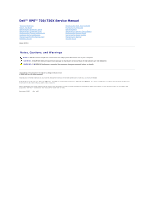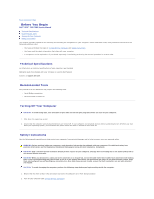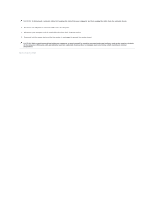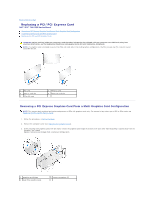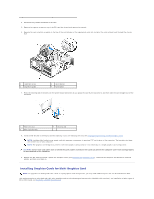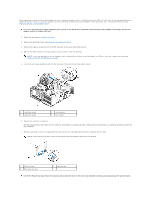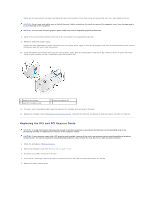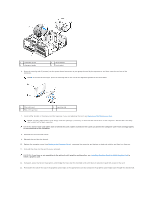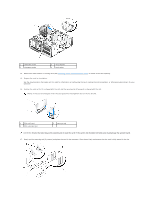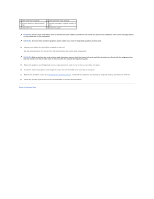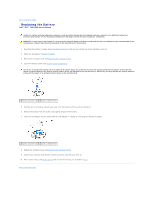Dell XPS 730 H2C Service Manual - Page 6
Replacing the PCI and PCI Express Cards, Before You Begin, Replacing the Computer Cover
 |
View all Dell XPS 730 H2C manuals
Add to My Manuals
Save this manual to your list of manuals |
Page 6 highlights
Some expansion card slots will not be available for use if a dual-slot graphics card is installed in any of the PCIe x16 card slots. If you are upgrading from a single-slot graphics card to a dual-slot graphics card, you will need to remove any card installed in these expansion slots. To remove a PCIe card, see Replacing the PCI and PCI Express Cards. CAUTION: For information about upgrading your system to use NVIDIA SLI (Scalable Link Interface) multi-graphics technology, see the Dell support website at support.dell.com. 1. Follow the procedures in Before You Begin. 2. Remove the computer cover (see Replacing the Computer Cover). 3. Remove the captive screws on top of the PCI card fan shroud and remove the shroud. 4. Remove the filler bracket or existing graphics card to create a card-slot opening. NOTE: If you are upgrading to a multi-graphics card configuration and have a card installed in the PCIe x1 card slot, remove the card (see Replacing the PCI and PCI Express Cards). 5. Install two SLI-ready graphics cards into the two outer PCIe x16 slots on the system board. 1 retention screw 3 alignment guide 2 card retainer 4 fan bracket 6. Prepare the cards for installation. See the documentation that came with the cards for information on configuring them, making internal connections, or otherwise customizing them for your computer. 7. Position each card so that it is aligned with the slot and that the securing tab (if present) is aligned with the slot. NOTE: If the card is full length, insert the card guide into the alignment slot on the fan bracket. 1 PCIe x16 card 3 PCIe x16 card slot 2 securing tab CAUTION: Ensure that you release the securing tab to seat the card. If the card is not installed correctly, you may damage the system board.