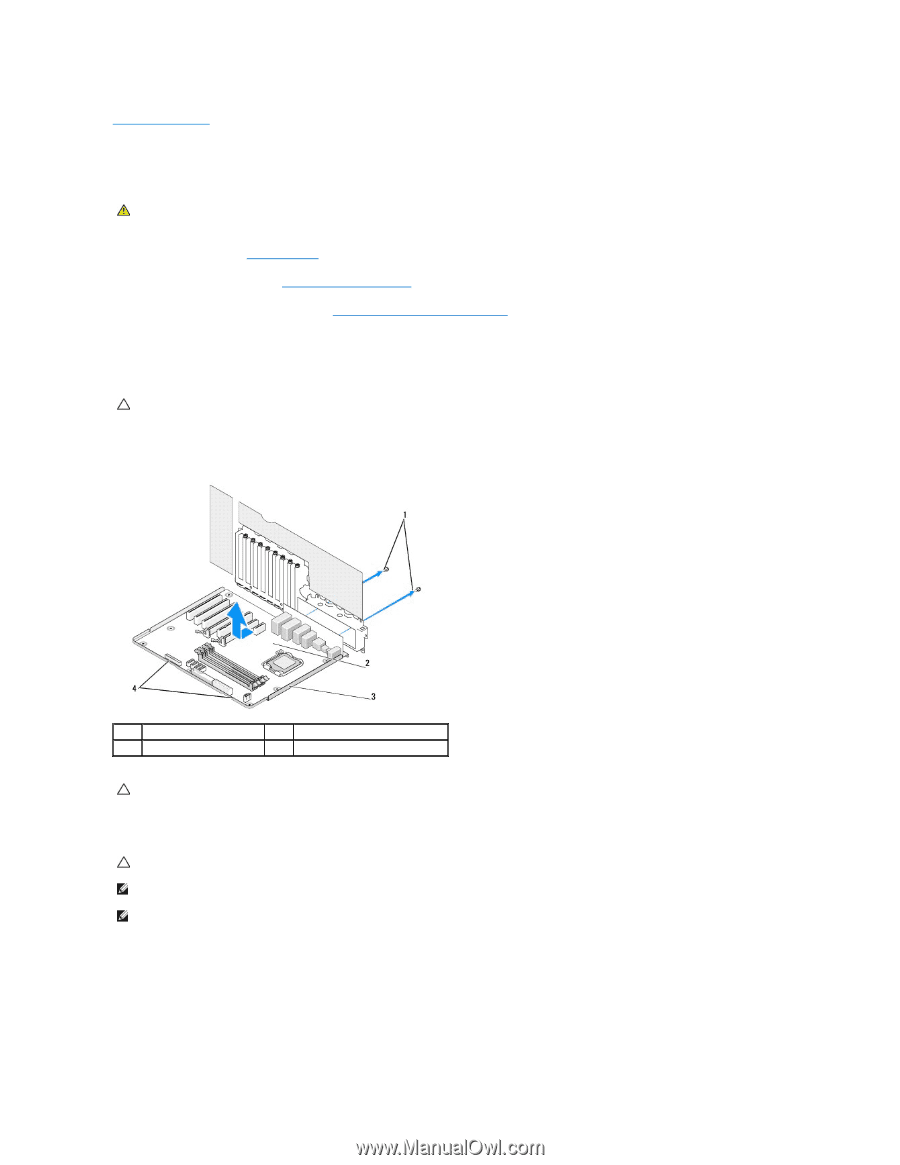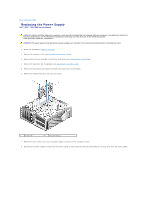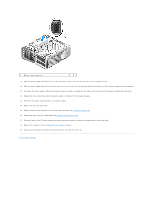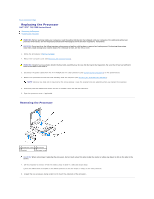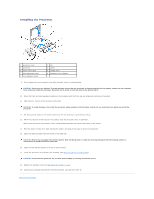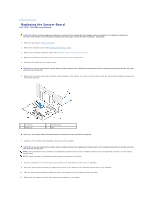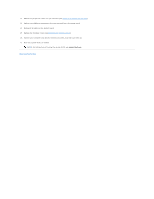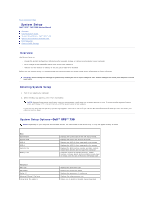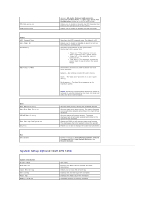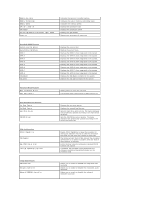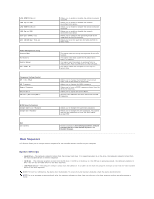Dell XPS 730 H2C Service Manual - Page 39
Replacing the System Board
 |
View all Dell XPS 730 H2C manuals
Add to My Manuals
Save this manual to your list of manuals |
Page 39 highlights
Back to Contents Page Replacing the System Board Dell™ XPS™ 730/730X Service Manual WARNING: Before working inside your computer, read the safety information that shipped with your computer. For additional safety best practices information, see the Regulatory Compliance Homepage at www.dell.com/regulatory_compliance 1. Follow the procedures in Before You Begin. 2. Remove the computer cover (see Replacing the Computer Cover). 3. Remove any full-length expansion cards (see Replacing the PCI and PCI Express Cards). 4. Remove any additional components that may restrict access to the system board. 5. Disconnect all cables from the system board. CAUTION: If you are replacing the system board, visually compare the replacement system board to the existing system board to make sure that you have the correct part. 6. Remove the two screws securing the system board assembly to the chassis, then pull on the two tabs to slide the system board assembly towards the front of the computer. 1 screws (2) 3 metal tray 2 system board 4 tabs CAUTION: The system board and metal tray are connected and are removed as one piece. 7. Carefully, lift the system board assembly up and out of the computer. CAUTION: If you are replacing the system board, visually compare the replacement system board to the existing system board to make sure that you have the correct part. NOTE: Some components and connectors on replacement system boards may be in different locations than corresponding connectors on the existing system board. NOTE: Jumper settings on replacement system boards are preset by the factory. 8. Transfer components from the existing system board to the replacement system board, if applicable. 9. Orient the system board assembly by aligning the notches on the bottom of the assembly with the tabs on the computer. 10. Slide the system board assembly toward the back of the computer until the assembly clicks into place. 11. Replace the two screws to secure the system board assembly to the chassis.