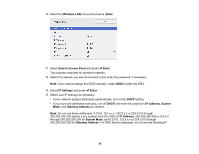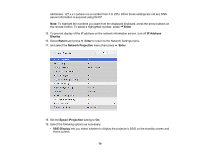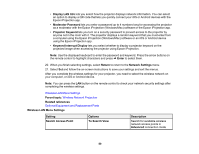Epson BrightLink 1480Fi Users Guide - Page 83
Selecting Wireless Network Settings in Windows, Setting Up Wireless Network Security, Connect
 |
View all Epson BrightLink 1480Fi manuals
Add to My Manuals
Save this manual to your list of manuals |
Page 83 highlights
Selecting Wireless Network Settings in Windows Before connecting to the projector, select the correct wireless network on your computer. 1. To access your wireless utility software, access the Desktop and double-click the network icon on the Windows taskbar. 2. Do one of the following: • If your projector is set up on an existing network (Advanced mode), select the network name (SSID). • If your projector is configured for Quick mode, select the projector's SSID. 3. Click Connect. Parent topic: Wireless Network Projection Selecting Wireless Network Settings on Mac Before connecting to the projector, select the correct wireless network on your Mac. 1. Click the AirPort icon on the menu bar at the top of the screen. 2. Make sure AirPort is turned on, then do one of the following: • If your projector is set up on an existing network (Advanced mode), select the network name (SSID). • If your projector is configured for Quick mode, select the projector's SSID. Parent topic: Wireless Network Projection Setting Up Wireless Network Security You can set up security for your projector to use on a wireless network. Set up one of the following security options to match the settings used on your network: • WPA2-PSK (Simple AP mode only) • WPA3-PSK • WPA2/WPA3-PSK • WPA3-EAP • WPA2/WPA3-EAP Note: To set up WPA3-EAP or WAP2/WAP3-EAP security, register your digital certificate file and place it on a USB storage device for connection to your projector. 83