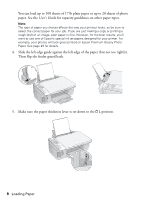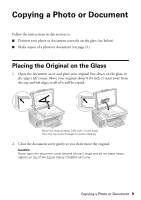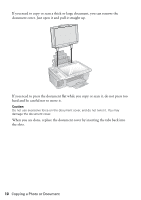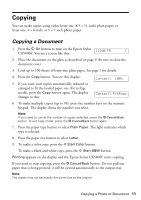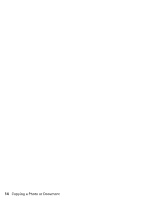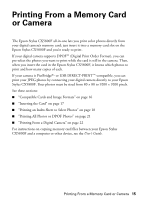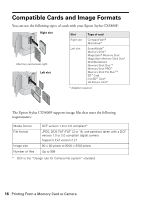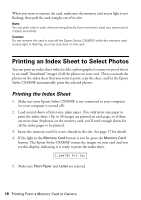Epson CX5800F Basics - Page 13
Speeding Up Copying, button, then press
 |
UPC - 010343856264
View all Epson CX5800F manuals
Add to My Manuals
Save this manual to your list of manuals |
Page 13 highlights
Speeding Up Copying If you want to make a copy quickly and do not need high quality, you can print a "draft" copy. The print quality is reduced, but the copy is printed faster. 1. Load plain, letter-size paper. 2. Press the Copy button. You see this display: 3. Press the paper type button to select Plain Paper. Copies:1 100% 4. Press the paper size button to select Letter. 5. Hold down the y Cancel/Back button, then press the x Start Color button (to copy in color) or the x Start B&W button (to copy in black and white). When Color Draft Mode or B/W Draft Mode appears on the display, release both buttons. Copying a Photo or Document 13
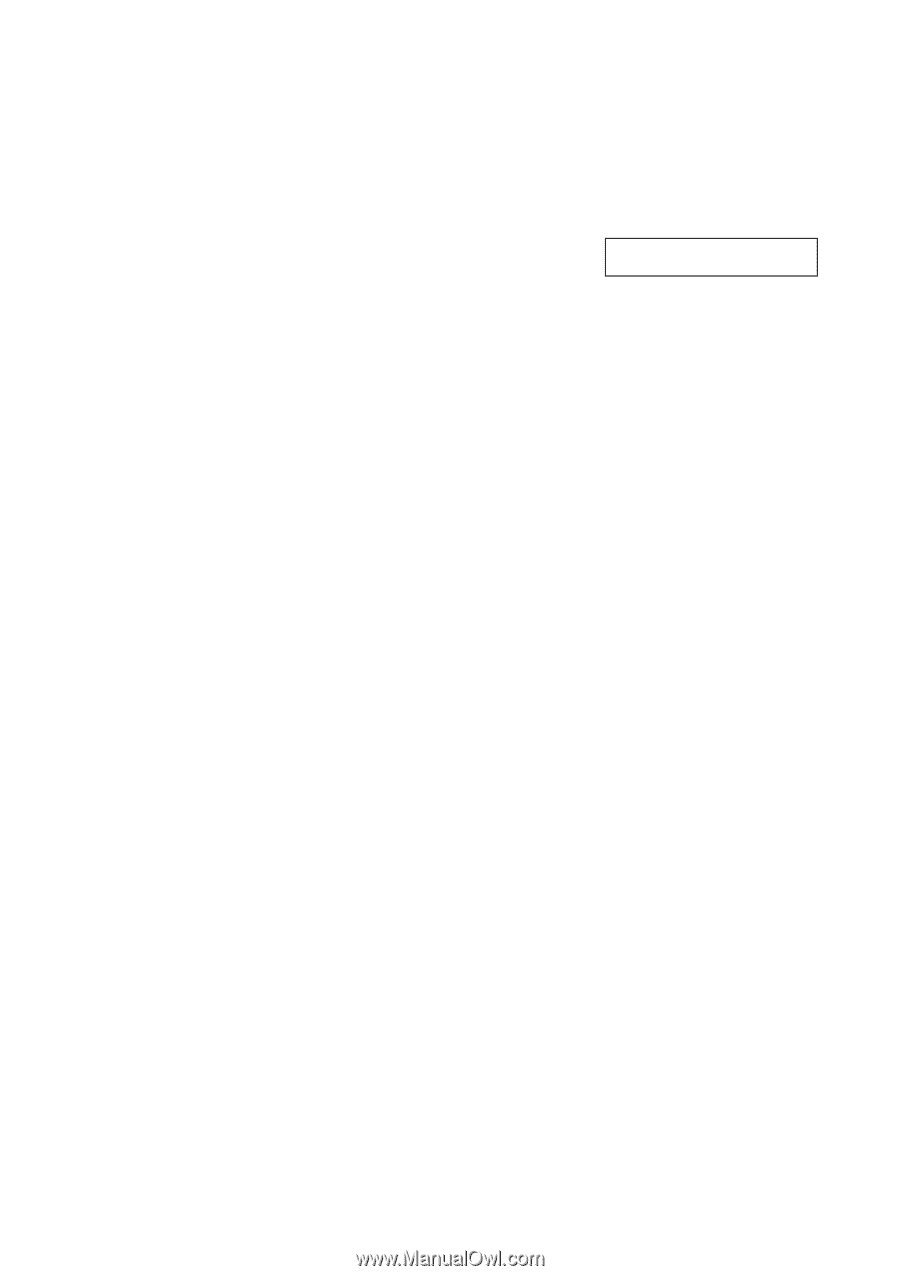
Copying a Photo or Document
13
Speeding Up Copying
If you want to make a copy quickly and do not need high quality, you can print a
“draft” copy. The print quality is reduced, but the copy is printed faster.
1.
Load plain, letter-size paper.
2.
Press the
Copy
button. You see this display:
3.
Press the paper type button to select
Plain Paper
.
4.
Press the paper size button to select
Letter
.
5.
Hold down the
y
Cancel/Back
button, then press the
x
Start Color
button
(to copy in color) or the
x
Start B&W
button (to copy in black and white).
When
Color Draft Mode
or
B/W Draft Mode
appears on the display, release
both buttons.
Copies:1
100%