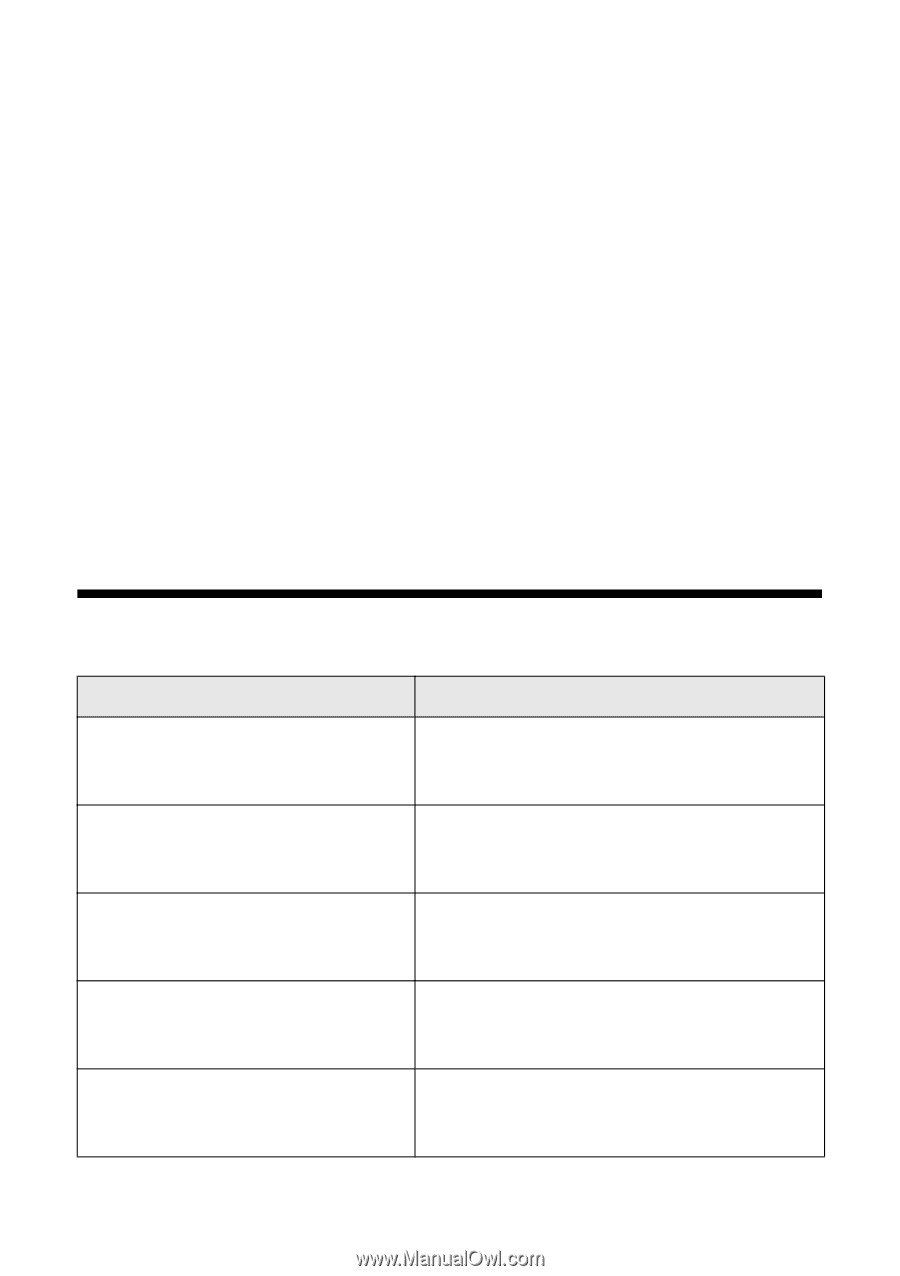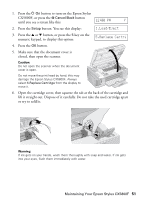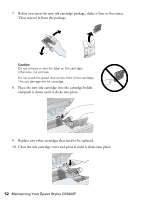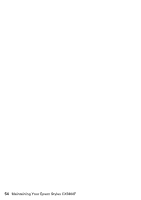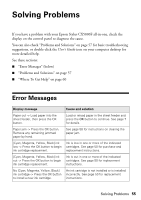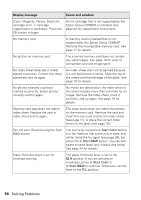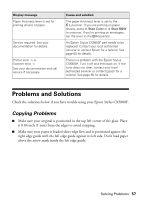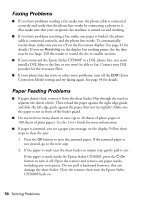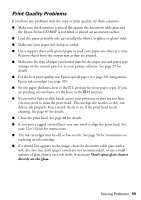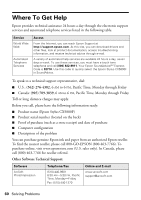Epson CX5800F Basics - Page 55
Solving Problems, Error Messages - cartridges
 |
UPC - 010343856264
View all Epson CX5800F manuals
Add to My Manuals
Save this manual to your list of manuals |
Page 55 highlights
Solving Problems If you have a problem with your Epson Stylus CX5800F all-in-one, check the display on the control panel to diagnose the cause. You can also check "Problems and Solutions" on page 57 for basic troubleshooting suggestions, or double-click the User's Guide icon on your computer desktop for more detailed help. See these sections: ■ "Error Messages" (below) ■ "Problems and Solutions" on page 57 ■ "Where To Get Help" on page 60 Error Messages Display message Cause and solution Paper out -> Load paper into the sheet feeder, then press the OK button. Load or reload paper in the sheet feeder and press the OK button to continue. See page 7 for details. Paper jam -> Press the OK button. Remove any remaining jammed paper by hand. See page 58 for instructions on clearing the paper jam. [Cyan, Magenta, Yellow, Black] ink low -> Press the OK button to begin ink cartridge replacement. Ink is low in one or more of the indicated cartridges. See page 50 for purchase and replacement instructions. [Cyan, Magenta, Yellow, Black] ink out -> Press the OK button to begin ink cartridge replacement. Ink is out in one or more of the indicated cartridges. See page 50 for replacement instructions. No [Cyan, Magenta, Yellow, Black] ink cartridge -> Press the OK button to install a new ink cartridge. An ink cartridge is not installed or is installed incorrectly. See page 50 for replacement instructions. Solving Problems 55