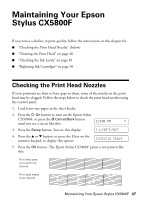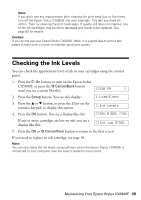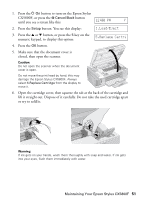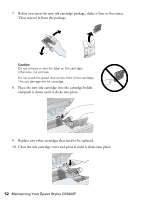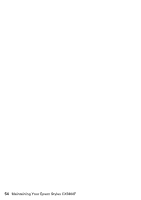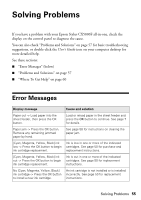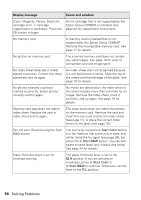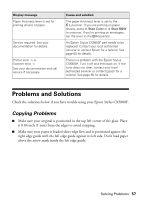Epson CX5800F Basics - Page 52
and push it down until it clicks into place. - ink cartridges
 |
UPC - 010343856264
View all Epson CX5800F manuals
Add to My Manuals
Save this manual to your list of manuals |
Page 52 highlights
7. Before you open the new ink cartridge package, shake it four or five times. Then remove it from the package. Caution: Do not remove or tear the label on the cartridge; otherwise, ink will leak. Do not touch the green chip on the front of the cartridge. This can damage the ink cartridge. 8. Place the new ink cartridge into the cartridge holder and push it down until it clicks into place. 9. Replace any other cartridges that need to be replaced. 10. Close the ink cartridge cover and press it until it clicks into place. 52 Maintaining Your Epson Stylus CX5800F

52
Maintaining Your Epson Stylus CX5800F
7.
Before you open the new ink cartridge package, shake it four or five times.
Then remove it from the package.
Caution:
Do not remove or tear the label on the cartridge;
otherwise, ink will leak.
Do not touch the green chip on the front of the cartridge.
This can damage the ink cartridge.
8.
Place the new ink cartridge into the cartridge holder
and push it down until it clicks into place.
9.
Replace any other cartridges that need to be replaced.
10.
Close the ink cartridge cover and press it until it clicks into place.