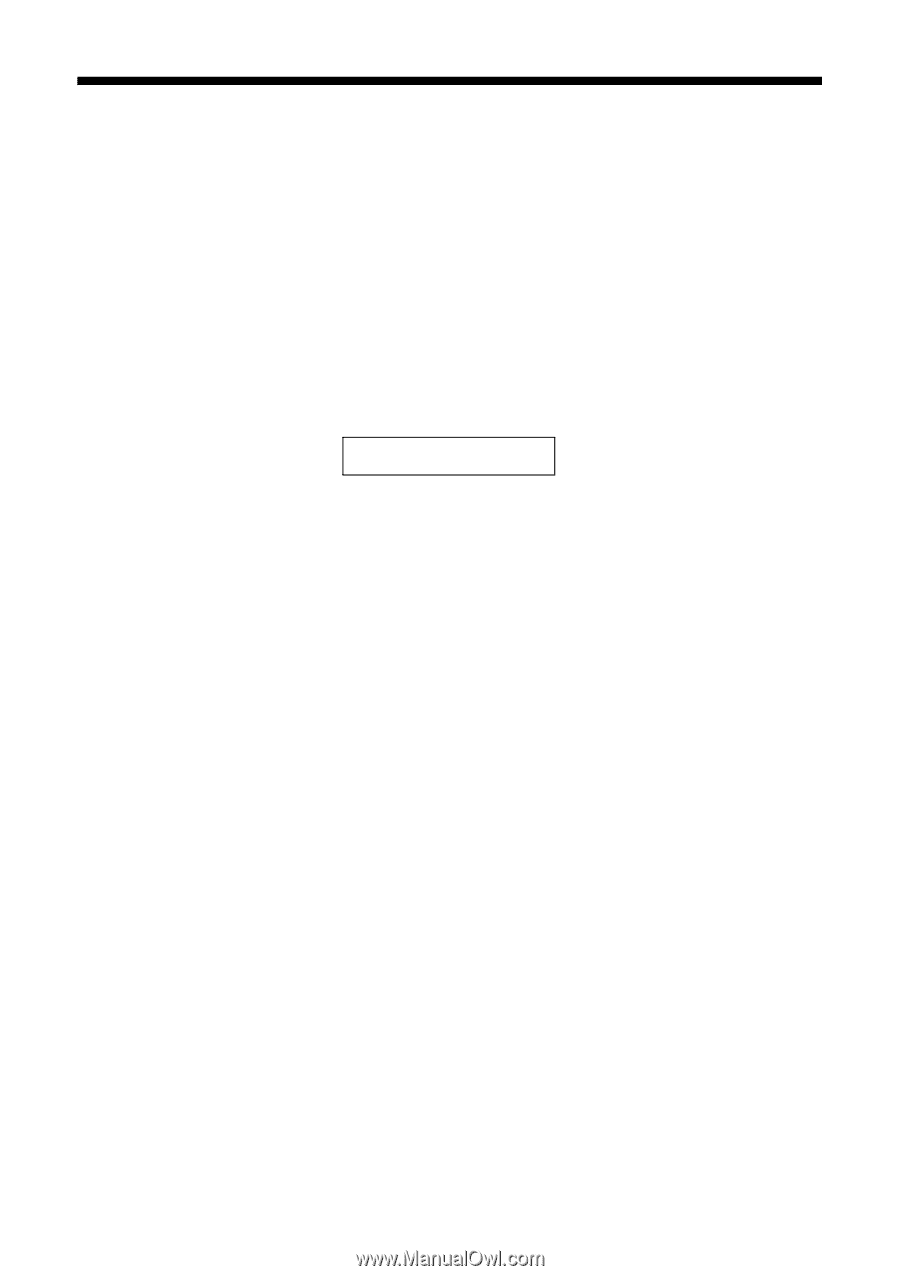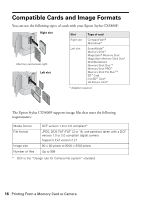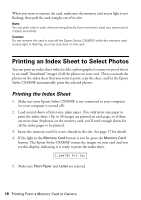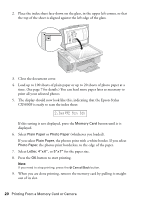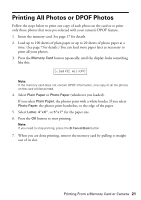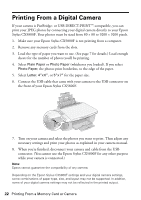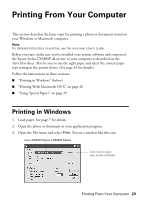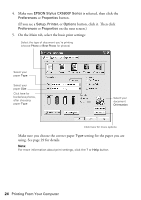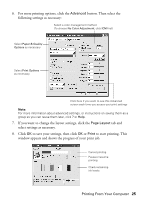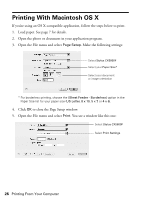Epson CX5800F Basics - Page 21
Printing All Photos or DPOF Photos
 |
UPC - 010343856264
View all Epson CX5800F manuals
Add to My Manuals
Save this manual to your list of manuals |
Page 21 highlights
Printing All Photos or DPOF Photos Follow the steps below to print one copy of each photo on the card or to print only those photos that were pre-selected with your camera's DPOF feature. 1. Insert the memory card. See page 17 for details. 2. Load up to 100 sheets of plain paper or up to 20 sheets of photo paper at a time. (See page 7 for details.) You can load more paper later as necessary to print all your photos. 3. Press the Memory Card button repeatedly, until the display looks something like this. 3.Img:92 All/DPO Note: If the memory card does not contain DPOF information, one copy of all the photos on the card will be printed. 4. Select Plain Paper or Photo Paper (whichever you loaded). If you select Plain Paper, the photos print with a white border. If you select Photo Paper, the photos print borderless, to the edge of the paper. 5. Select Letter, 4"x 6", or 5"x 7" for the paper size. 6. Press the OK button to start printing. Note: If you need to stop printing, press the y Cancel/Back button. 7. When you are done printing, remove the memory card by pulling it straight out of its slot. Printing From a Memory Card or Camera 21