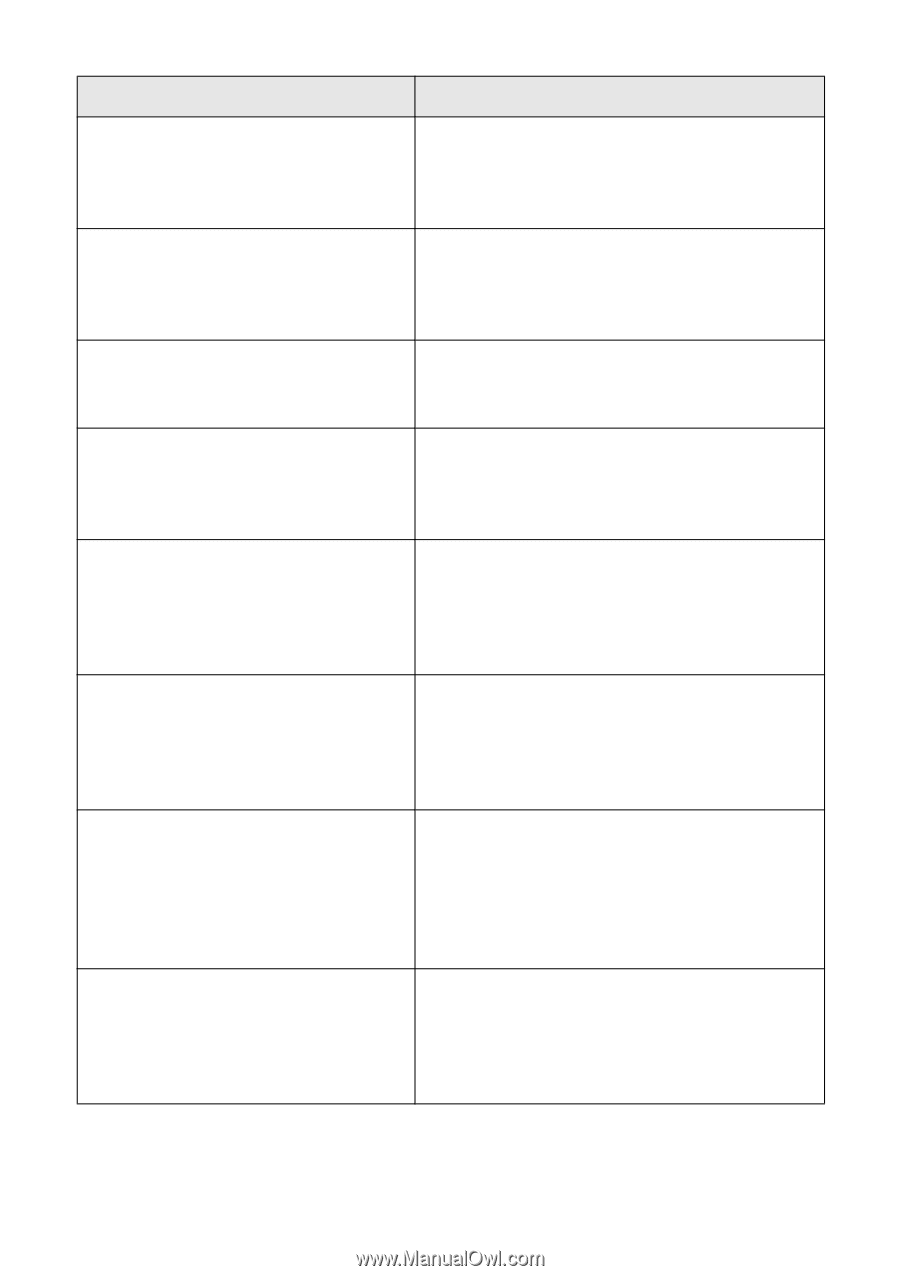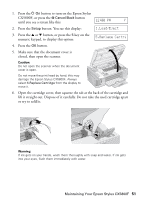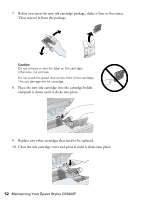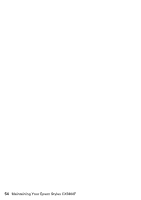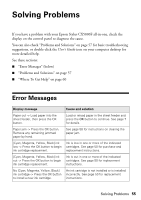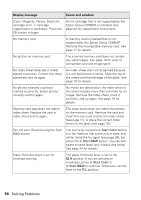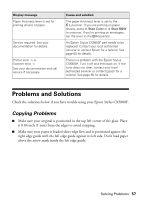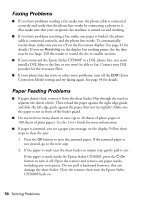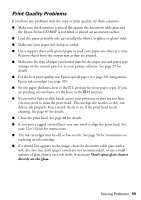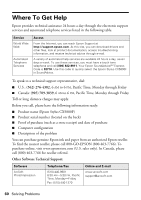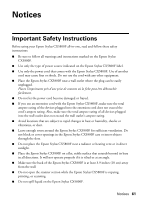Epson CX5800F Basics - Page 56
supported by the Epson Stylus CX5800F., Epson Stylus CX5800F is installed. See - not printing without color cartridges
 |
UPC - 010343856264
View all Epson CX5800F manuals
Add to My Manuals
Save this manual to your list of manuals |
Page 56 highlights
Display message Cause and solution [Cyan, Magenta, Yellow, Black] Ink cartridge error -> Cartridge replacement is necessary. Press the OK button to begin. An ink cartridge that is not supported by the Epson Stylus CX5800F is installed. See page 50 for replacement instructions. No memory card A memory card is inserted that is not supported by the Epson Stylus CX5800F. Remove the incompatible memory card. See page 17 for details. No photos on memory card The inserted memory card does not contain any valid images. See page 16 for a list of compatible card and image types. No index sheet detected or sheet placed incorrectly. Correct the sheet placement and try again. An index sheet was not recognized because it is not positioned correctly. Align the top of the sheet with the left edge of the glass. See page 19 for details. No photos selected or photos marked incorrectly. Select photos correctly and try again. No marks are detected on the index sheet or the sheet includes more than one mark for an image. Remove the index sheet, mark it correctly, and try again. See page 19 for details. Memory card data does not match index sheet. Replace the card or index sheet and try again. The index sheet does not match the photos on the memory card. Remove the card and insert the one used to print the index sheet (see page 17), or place the correct index sheet on the glass (see page 19). Fax not sent. Resend using the Start B&W button. You sent a fax using the x Start Color button to a fax machine that prints only in black and white. Send the fax again (see page 39), but press the x Start B&W button. You can also select to send faxes only in black and white. See page 34 for details. Paper thickness lever is set for envelope printing. The paper thickness lever is set to the ^ H position. If you are printing on envelopes, press x Start Color or x Start B&W to continue. Otherwise, set the lever to the m L position. 56 Solving Problems