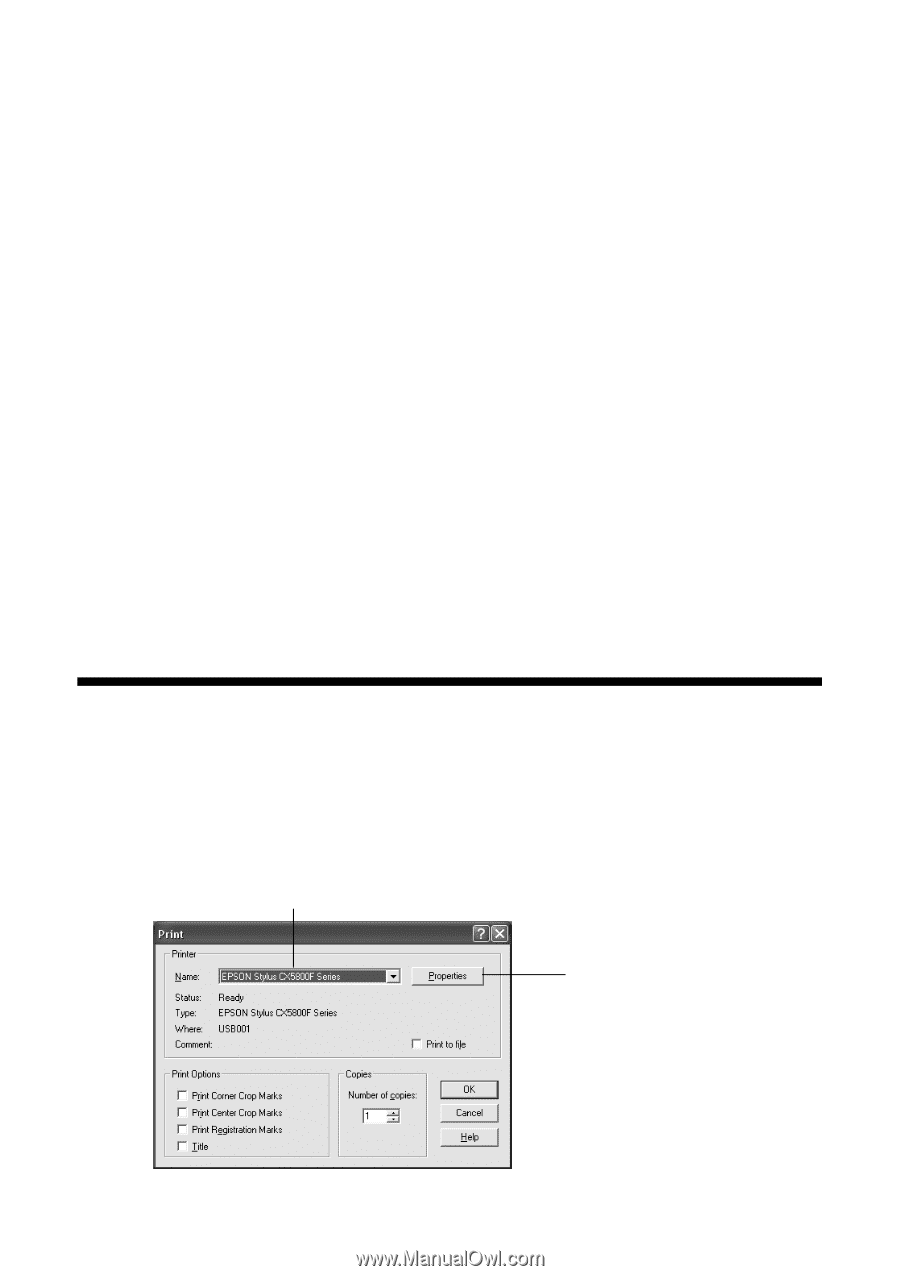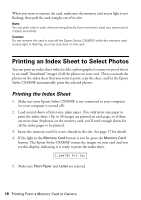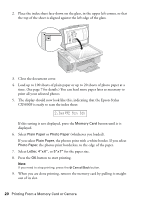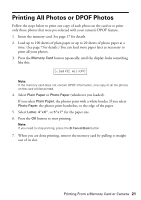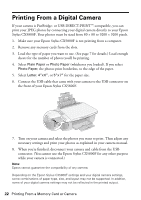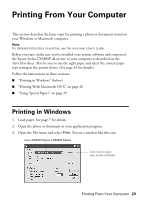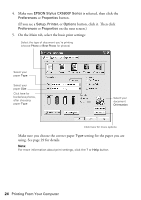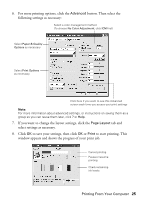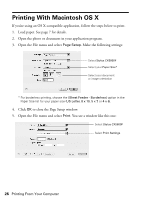Epson CX5800F Basics - Page 23
Printing From Your Computer, Printing in Windows - stylus driver
 |
UPC - 010343856264
View all Epson CX5800F manuals
Add to My Manuals
Save this manual to your list of manuals |
Page 23 highlights
Printing From Your Computer This section describes the basic steps for printing a photo or document stored on your Windows or Macintosh computer. Note: For detailed instructions on printing, see the on-screen User's Guide. Before you start, make sure you've installed your printer software and connected the Epson Stylus CX5800F all-in-one to your computer as described on the Start Here sheet. Also be sure to use the right paper and select the correct paper type setting in the printer driver. (See page 29 for details.) Follow the instructions in these sections: ■ "Printing in Windows" (below) ■ "Printing With Macintosh OS X" on page 26 ■ "Using Special Papers" on page 29 Printing in Windows 1. Load paper. See page 7 for details. 2. Open the photo or document in your application program. 3. Open the File menu and select Print. You see a window like this one: Select EPSON Stylus CX5800F Series Click here to open your printer software Printing From Your Computer 23