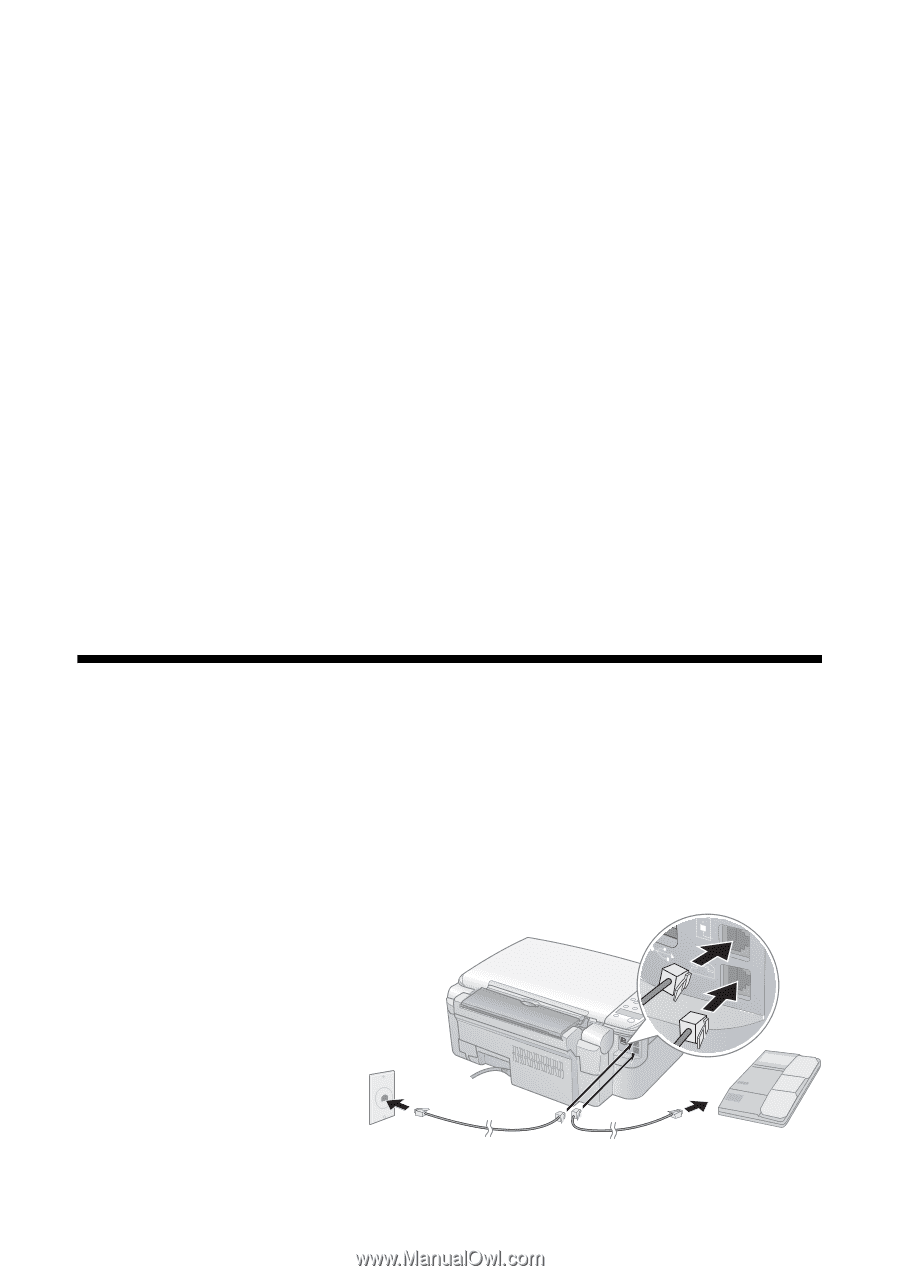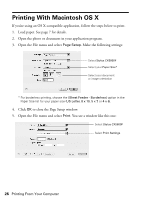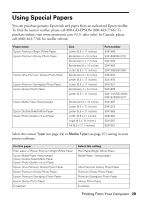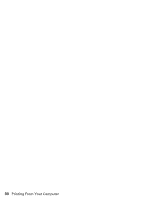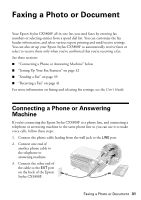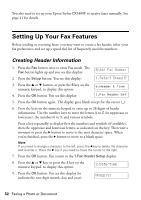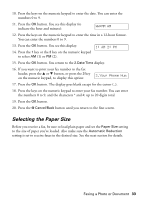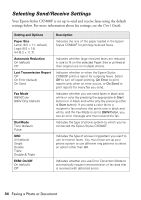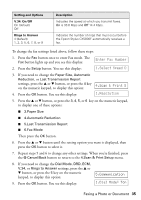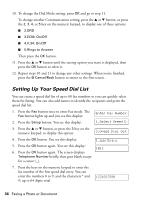Epson CX5800F Basics - Page 31
Faxing a Photo or Document, Connecting a Phone or Answering Machine, Machine
 |
UPC - 010343856264
View all Epson CX5800F manuals
Add to My Manuals
Save this manual to your list of manuals |
Page 31 highlights
Faxing a Photo or Document Your Epson Stylus CX5800F all-in-one lets you send faxes by entering fax numbers or selecting entries from a speed dial list. You can customize the fax header information, and select various report printing and send/receive settings. You can also set up your Epson Stylus CX5800F to automatically receive faxes or select to receive them only when you've confirmed that you're receiving a fax. See these sections: ■ "Connecting a Phone or Answering Machine" below ■ "Setting Up Your Fax Features" on page 32 ■ "Sending a Fax" on page 39 ■ "Receiving a Fax" on page 41 For more information on faxing and selecting fax settings, see the User's Guide. Connecting a Phone or Answering Machine If you're connecting the Epson Stylus CX5800F to a phone line, and connecting a telephone or answering machine to the same phone line so you can use it to make voice calls, follow these steps: 1. Connect the phone cable leading from the wall jack to the LINE port. 2. Connect one end of another phone cable to the telephone or answering machine. LINE USB EXT. 3. Connect the other end of the cable to the EXT port on the back of the Epson Stylus CX5800F. Faxing a Photo or Document 31