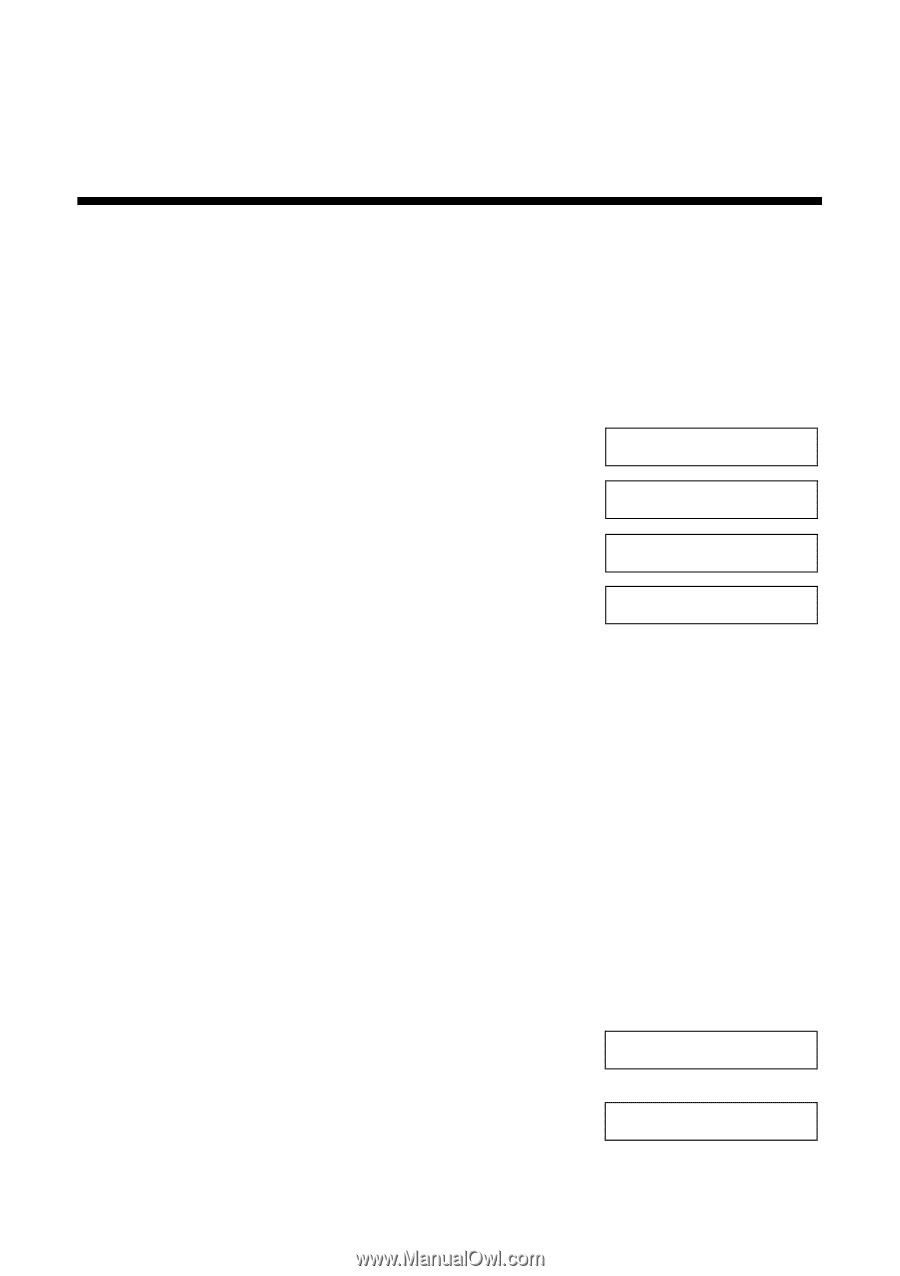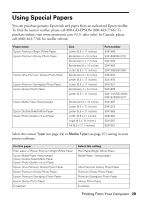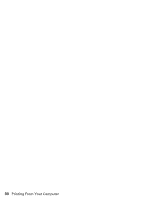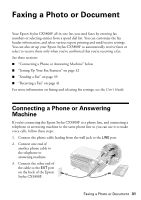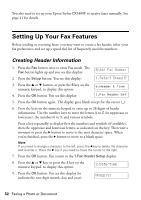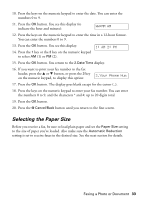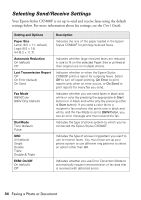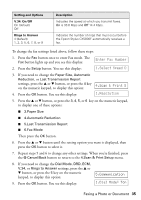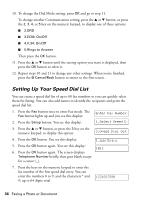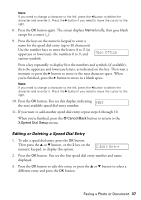Epson CX5800F Basics - Page 32
Setting Up Your Fax Features, Creating Header Information - stylus manual
 |
UPC - 010343856264
View all Epson CX5800F manuals
Add to My Manuals
Save this manual to your list of manuals |
Page 32 highlights
You also need to set up your Epson Stylus CX5800F to receive faxes manually. See page 41 for details. Setting Up Your Fax Features Before sending or receiving faxes, you may want to create a fax header, select your fax preferences, and set up a speed dial list of frequently used fax numbers. Creating Header Information 1. Press the Fax button once to enter Fax mode. The Enter Fax Number Fax button lights up and you see this display: 2. Press the Setup button. You see this display: 1.Select Speed D 3. Press the u or d button, or press the 6 key on the numeric keypad, to display this option: 4. Press the OK button. You see this display: 6.Header & Time 1.Fax Header Set 5. Press the OK button again. The display goes blank except for the cursor (_). 6. Press the keys on the numeric keypad to enter up to 28 digits of header information. Use the number keys to enter the letters A to Z (in uppercase or lowercase), the numbers 0 to 9, and various symbols. Press a key repeatedly to display first the numbers and symbols (if available), then the uppercase and lowercase letters, as indicated on the key. Then wait a moment or press the r button to move to the next character space. When you're finished, press the r button to move to a blank space. Note: If you need to change a character to the left, press the l key to delete the character and re-enter it. Press the r key if you need to move the cursor to the right. 7. Press the OK button. You return to the 1.Fax Header Setup display. 8. Press the u or d key, or press the 2 key on the numeric keypad, to display this option: 2.Date/Time 9. Press the OK button. You see this display (to indicate the two-digit month, day, and year): MM:DD:YY 32 Faxing a Photo or Document