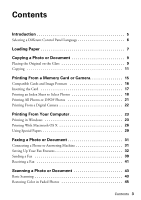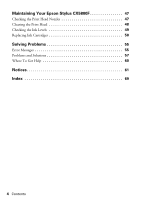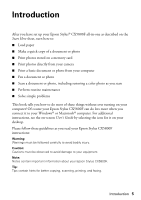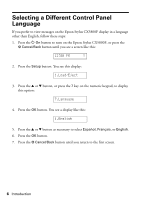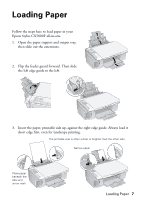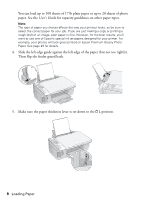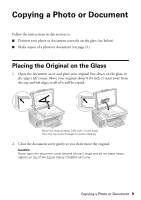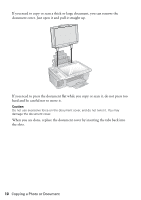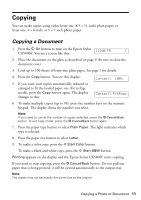Epson CX5800F Basics - Page 7
Loading Paper - stylus not printing
 |
UPC - 010343856264
View all Epson CX5800F manuals
Add to My Manuals
Save this manual to your list of manuals |
Page 7 highlights
Loading Paper Follow the steps here to load paper in your Epson Stylus CX5800F all-in-one. 1. Open the paper support and output tray, then slide out the extensions. 2. Flip the feeder guard forward. Then slide the left edge guide to the left. 3. Insert the paper, printable side up, against the right edge guide. Always load it short edge first, even for landscape printing. The printable side is often whiter or brighter than the other side. Narrow paper Place paper beneath the tabs and arrow mark Loading Paper 7
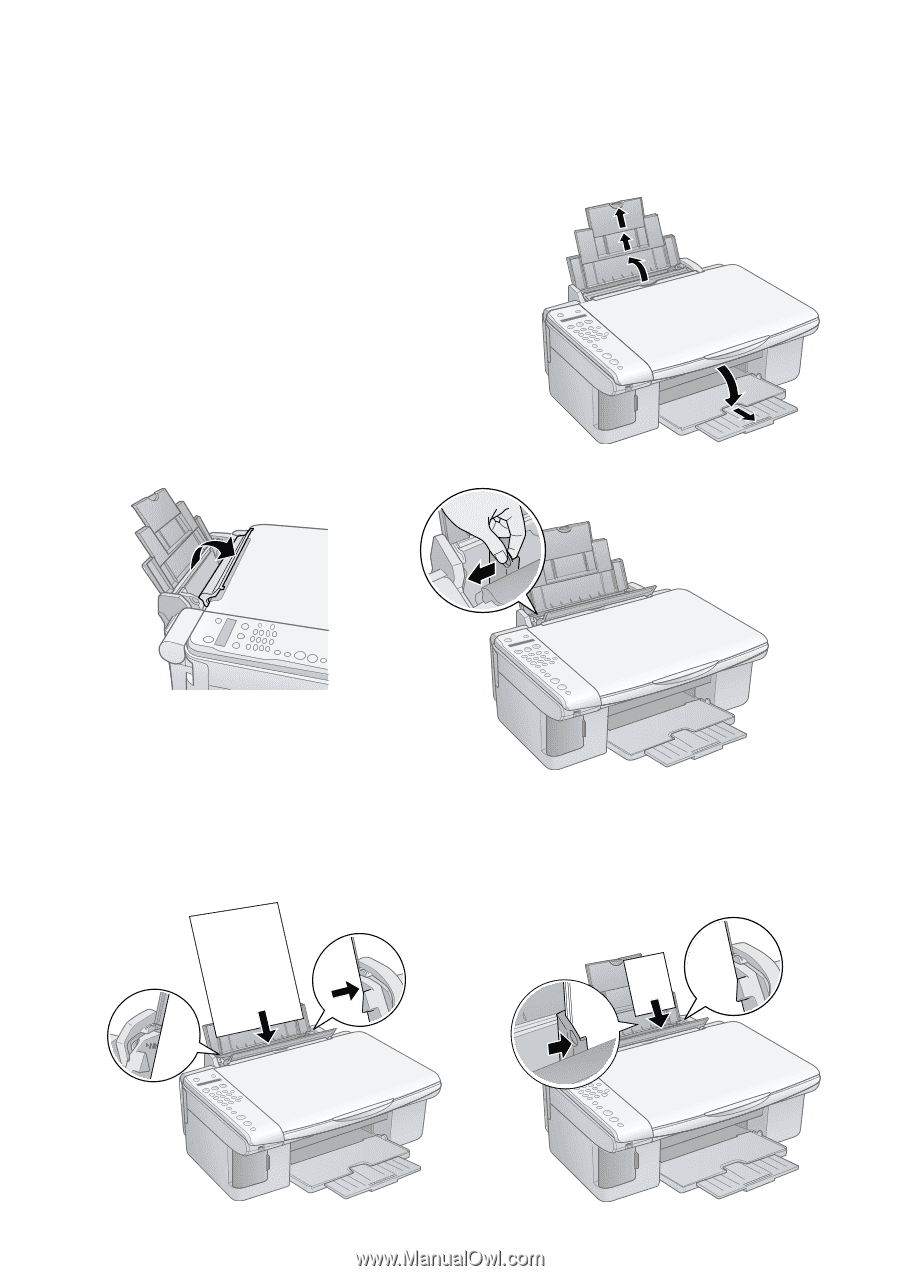
Loading Paper
7
Loading Paper
Follow the steps here to load paper in your
Epson Stylus CX5800F all-in-one.
1.
Open the paper support and output tray,
then slide out the extensions.
2.
Flip the feeder guard forward. Then slide
the left edge guide to the left.
3.
Insert the paper, printable side up, against the right edge guide. Always load it
short edge first, even for landscape printing.
The printable side is often whiter or brighter than the other side.
Narrow paper
Place paper
beneath the
tabs and
arrow mark