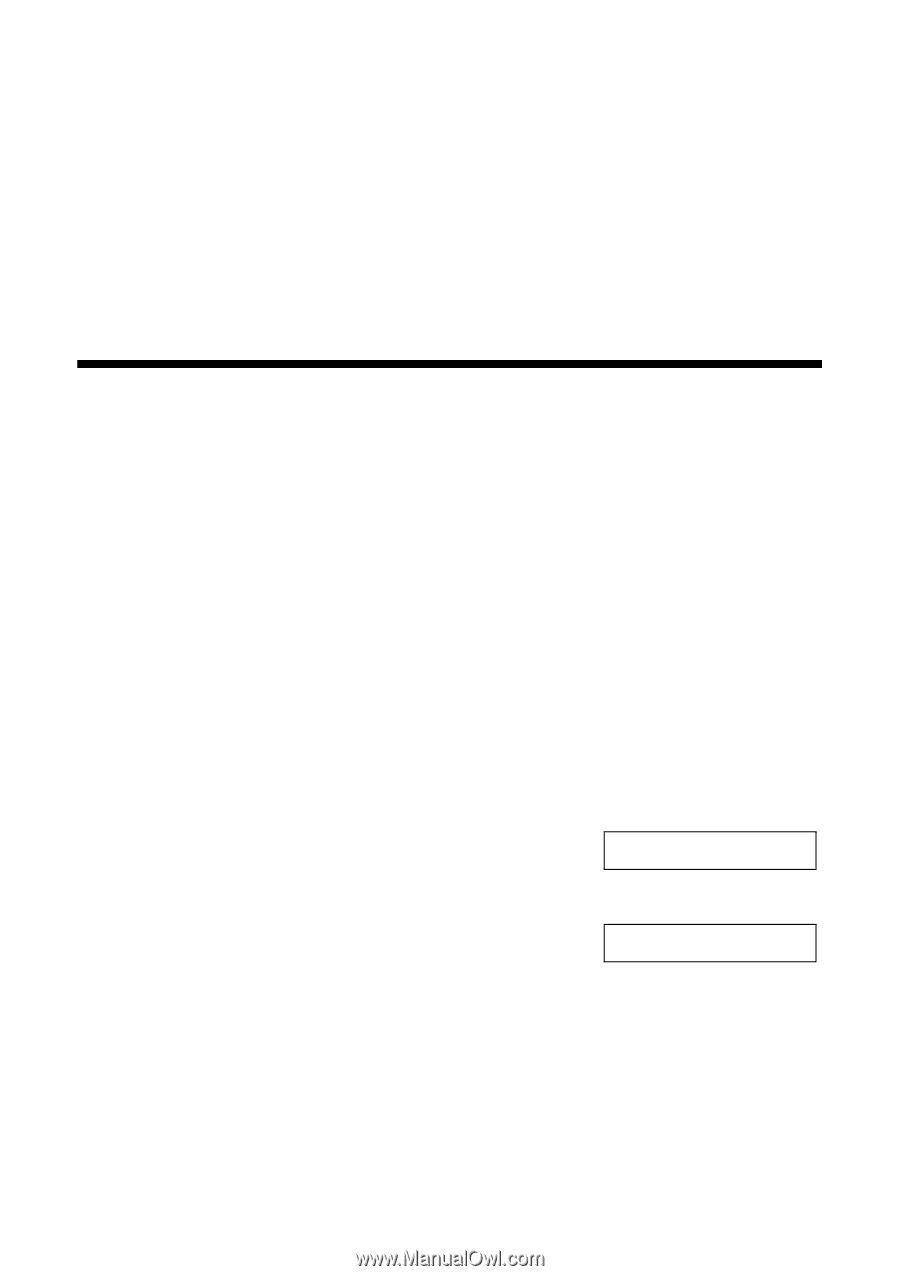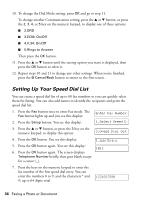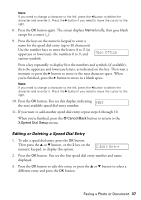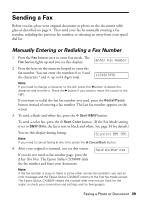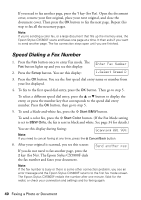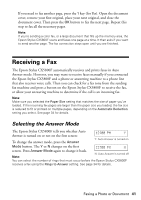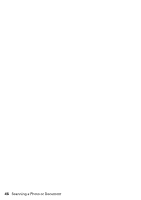Epson CX5800F Basics - Page 41
Receiving a Fax, Selecting the Answer Mode
 |
UPC - 010343856264
View all Epson CX5800F manuals
Add to My Manuals
Save this manual to your list of manuals |
Page 41 highlights
If you need to fax another page, press the 1 key (for Yes). Open the document cover, remove your first original, place your next original, and close the document cover. Then press the OK button to fax the next page. Repeat this step to fax all the necessary pages. Note: If you're sending a color fax, or a large document that fills up the memory area, the Epson Stylus CX5800F scans and faxes one page at a time. It then asks if you want to send another page. The fax connection stays open until you are finished. Receiving a Fax The Epson Stylus CX5800F automatically receives and prints faxes in Auto Answer mode. However, you may want to receive faxes manually if you connected the Epson Stylus CX5800F and a phone or answering machine to a phone line that also receives voice calls. Then you can check for a fax tone from the sending fax machine and press a button on the Epson Stylus CX5800F to receive the fax, or allow your answering machine to determine if the call is an incoming fax. Note: Make sure you selected the Paper Size setting that matches the size of paper you've loaded. If the incoming fax pages are larger than the paper size you loaded, the fax size is reduced to fit or printed on multiple pages, depending on the Automatic Reduction setting you select. See page 34 for details. Selecting the Answer Mode The Epson Stylus CX5800F tells you whether Auto 12:00 PM Y Answer is turned on or not on the first screen: To change the answer mode, press the Answer Y: Auto Answer is turned on Mode button. The Y or N changes on the first 12:00 PM N screen. Press Answer Mode again to change it back. Note: N: Auto Answer is turned off You can select the number of rings that must occur before the Epson Stylus CX5800F receives a fax using the Rings to Answer setting. See page 34 for details. Faxing a Photo or Document 41