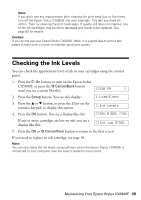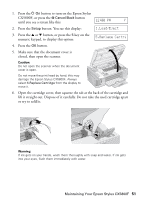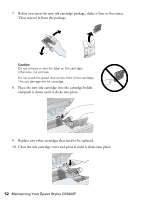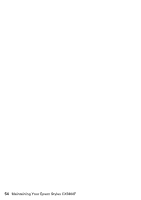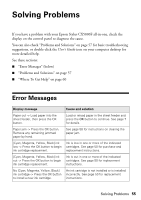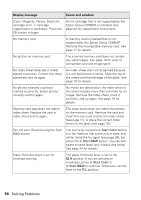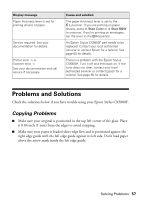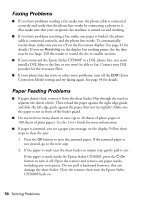Epson CX5800F Basics - Page 53
button. The Epson Stylus CX5800F begins charging ink - stylus scanner
 |
UPC - 010343856264
View all Epson CX5800F manuals
Add to My Manuals
Save this manual to your list of manuals |
Page 53 highlights
11. Close the scanner. 12. Press the OK button. The Epson Stylus CX5800F begins charging ink and Charging appears on the display. Start Color OK Charging takes about one minute. When it's finished, 5.Replace Cartridge appears on the display. Caution: Never turn off the Epson Stylus CX5800F while Charging appears on the display or you'll waste ink. Note: If you see an ink cartridge error message on the display, the ink cartridge may not be installed correctly. Press the OK button and reinstall the ink cartridge until it clicks into place. 13. Press the y Cancel/Back button until you return to the first screen. Maintaining Your Epson Stylus CX5800F 53
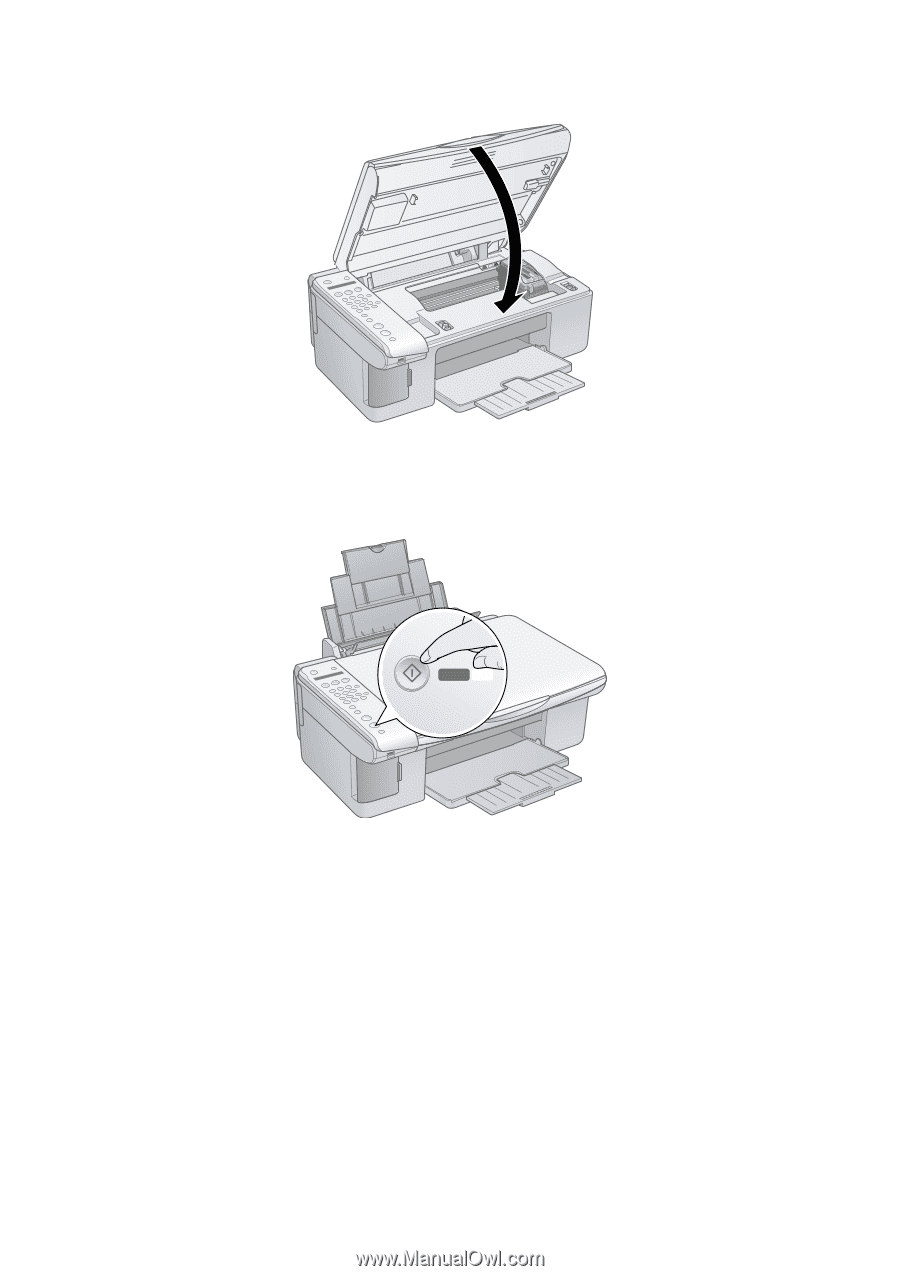
Maintaining Your Epson Stylus CX5800F
53
11.
Close the scanner.
12.
Press the
OK
button. The Epson Stylus CX5800F begins charging ink and
Charging
appears on the display.
Charging takes about one minute. When it’s finished,
5.Replace Cartridge
appears on the display.
Caution:
Never turn off the Epson Stylus CX5800F while
Charging
appears on the display or
you’ll waste ink.
Note:
If you see an ink cartridge error message on the display, the ink cartridge may not
be installed correctly. Press the
OK
button and reinstall the ink cartridge until it
clicks into place.
13.
Press the
y
Cancel/Back
button until you return to the first screen.
Start
Color
OK