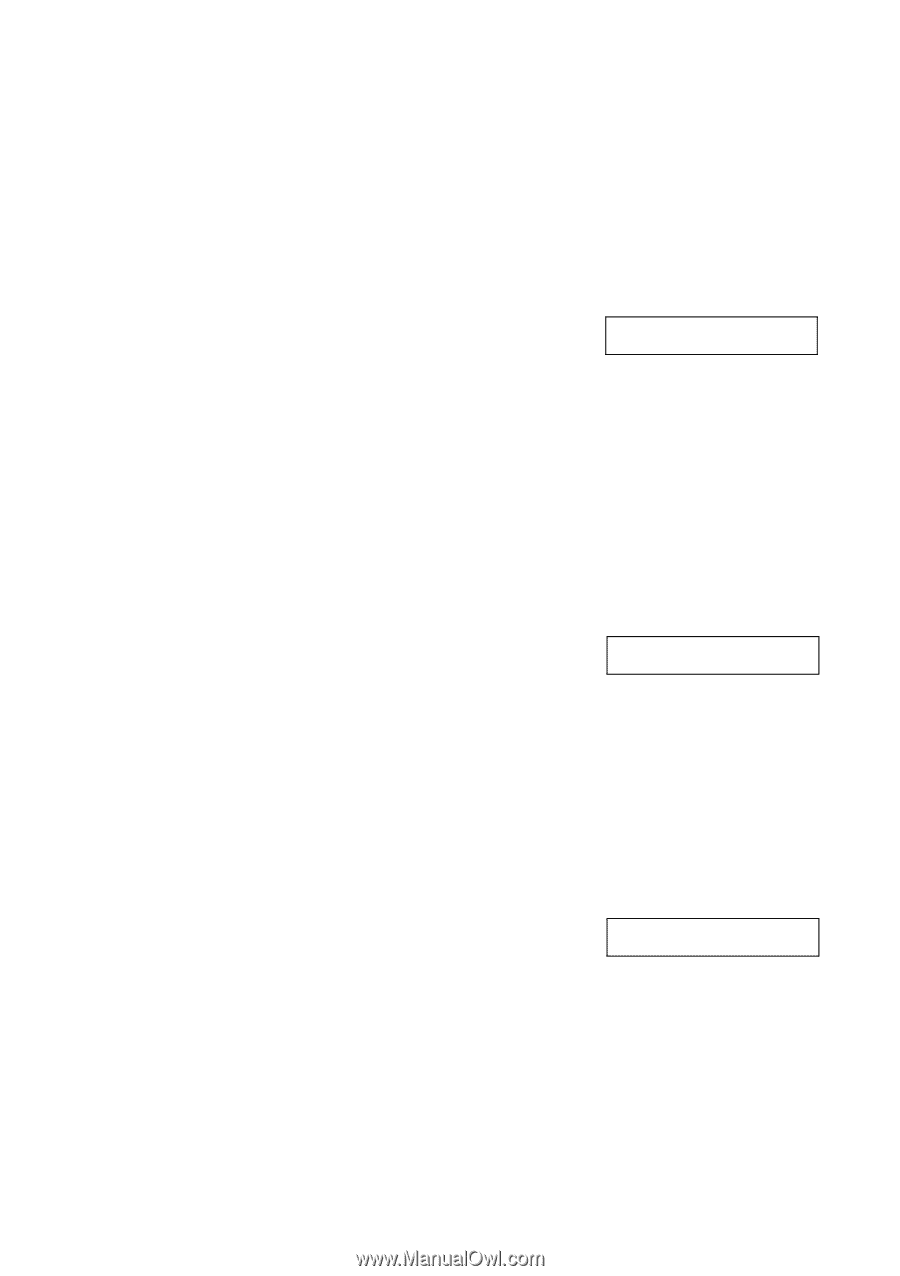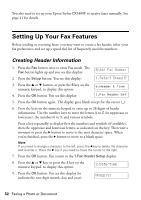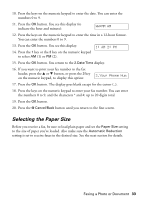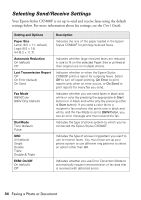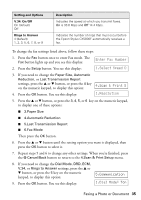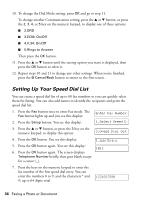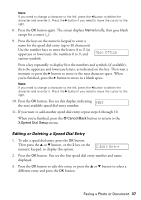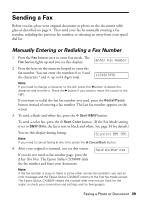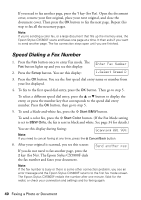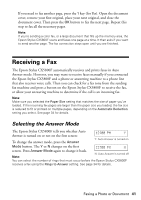Epson CX5800F Basics - Page 37
Editing or Deleting a Speed Dial Entry, Main Office, Edit Entry
 |
UPC - 010343856264
View all Epson CX5800F manuals
Add to My Manuals
Save this manual to your list of manuals |
Page 37 highlights
Note: If you need to change a character to the left, press the l button to delete the character and re-enter it. Press the r button if you need to move the cursor to the right. 8. Press the OK button again. The screen displays Name briefly, then goes blank except for a cursor (_). 9. Press the keys on the numeric keypad to enter a name for the speed dial entry (up to 30 characters). Use the number keys to enter the letters A to Z (in uppercase or lowercase), the numbers 0 to 9, and various symbols. Main Office Press a key repeatedly to display first the numbers and symbols (if available), then the uppercase and lowercase letters, as indicated on the key. Then wait a moment or press the r button to move to the next character space. When you're finished, press the r button to move to a blank space. Note: If you need to change a character to the left, press the l button to delete the character and re-enter it. Press the r button if you need to move the cursor to the right. 10. Press the OK button. You see this display, indicating [02] the next available speed dial entry number: 11. If you want to add another speed dial entry, repeat steps 6 through 10. When you're finished, press the y Cancel/Back button to return to the 3.Speed Dial Setup menu. Editing or Deleting a Speed Dial Entry 1. To edit a speed dial entry, press the OK button. Then press the u or d button, or the 2 key on the numeric keypad, to display this option: 2.Edit Entry 2. Press the OK button. You see the first speed dial entry number and name displayed. 3. Press the OK button to edit this entry, or press the u or d button to select a different entry and press the OK button. Faxing a Photo or Document 37