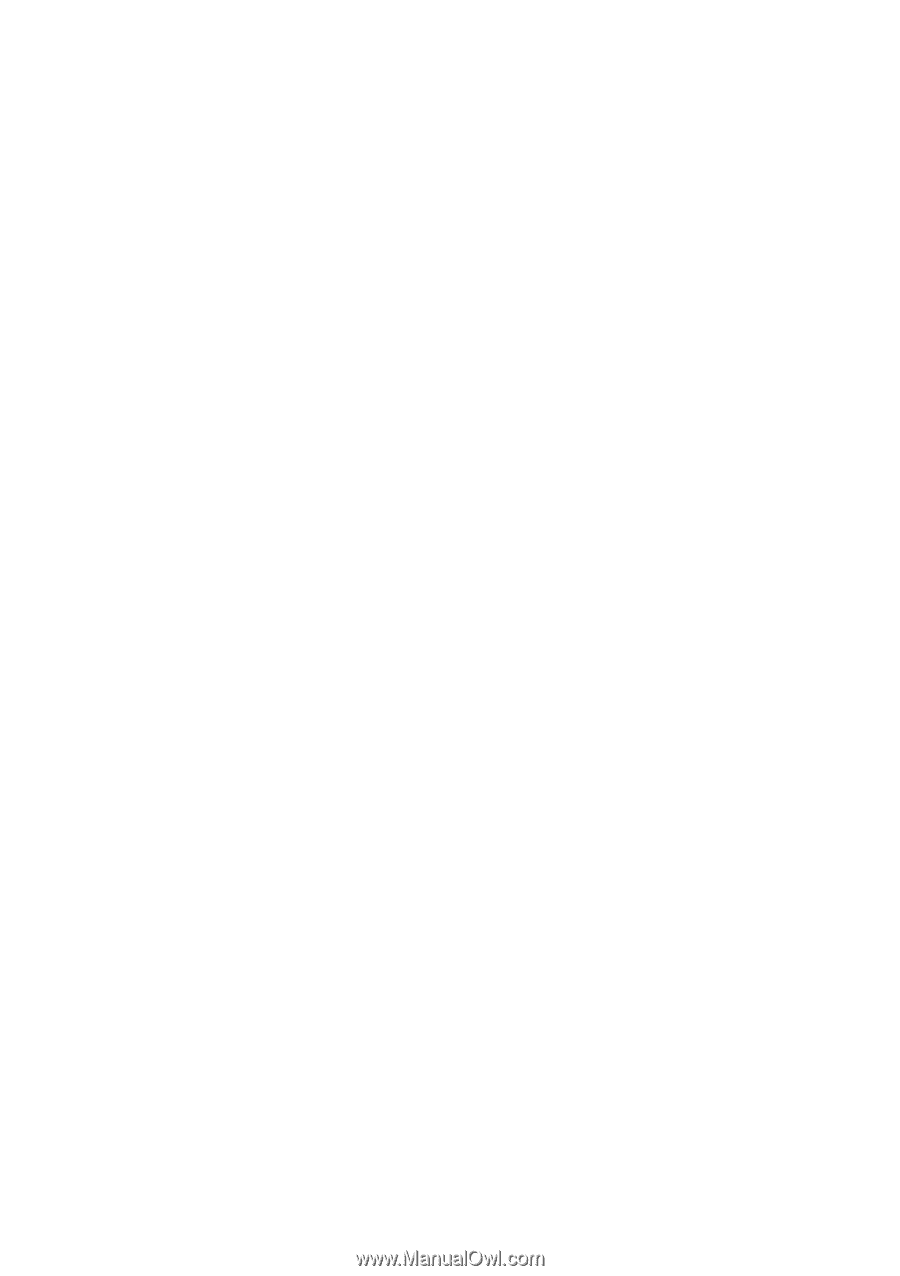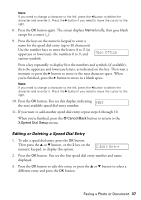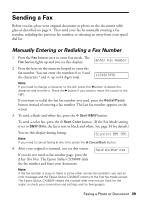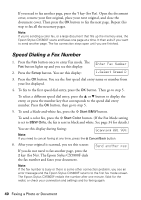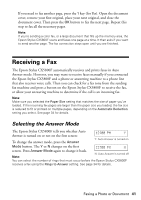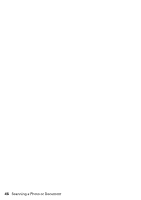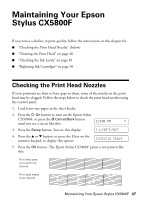Epson CX5800F Basics - Page 42
Receiving a Fax, button to receive the fax.
 |
UPC - 010343856264
View all Epson CX5800F manuals
Add to My Manuals
Save this manual to your list of manuals |
Page 42 highlights
Receiving a Fax When the Epson Stylus CX5800F receives a fax with Auto Answer mode turned on, the message Receiving appears on the display. When the Epson Stylus CX5800F receives a fax in manual answer mode, the connected phone begins ringing. Once you answer the phone to confirm that the call is a fax, press the x Start B&W or x Start Color button to receive the fax. The message Receiving appears on the display. After the Epson Stylus CX5800F receives all the pages, it begins printing the fax. When it's finished, you see the message Complete. Note: If you run out of paper during printing, you see the error message Paper out. Load more paper and press the OK button so printing can continue. If you see any other error messages, see page 55. 42 Faxing a Photo or Document