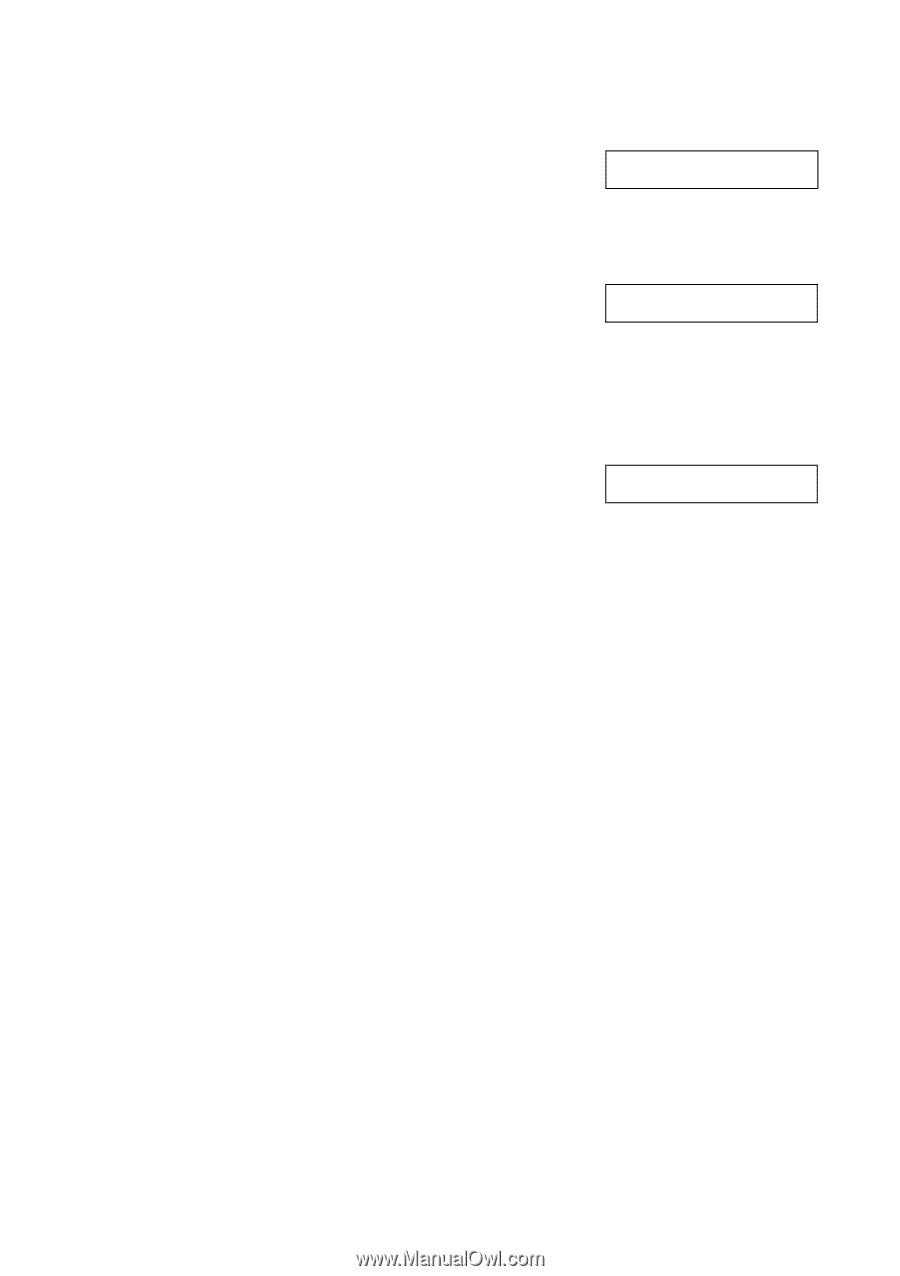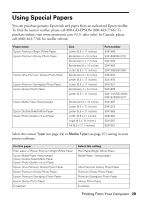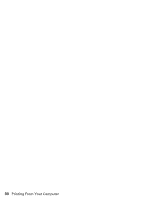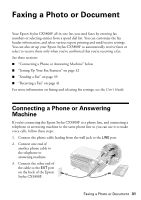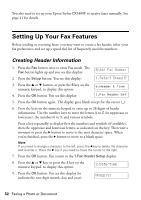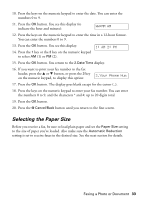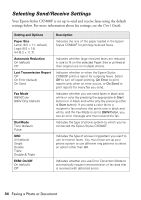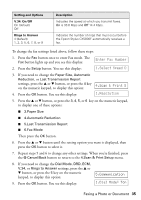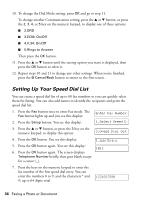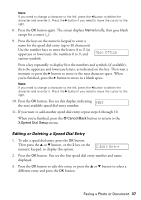Epson CX5800F Basics - Page 33
Selecting the Paper Size, HH:MM AM, AM 2: PM, Your Phone Num
 |
UPC - 010343856264
View all Epson CX5800F manuals
Add to My Manuals
Save this manual to your list of manuals |
Page 33 highlights
10. Press the keys on the numeric keypad to enter the date. You can enter the numbers 0 to 9. 11. Press the OK button. You see this display (to indicate the hour and minute): HH:MM AM 12. Press the keys on the numeric keypad to enter the time in a 12-hour format. You can enter the numbers 0 to 9. 13. Press the OK button. You see this display: 14. Press the 1 key or the 2 key on the numeric keypad to select AM (1) or PM (2). 1: AM 2: PM 15. Press the OK button. You return to the 2.Date/Time display. 16. If you want to print your fax number in the fax header, press the u or d button, or press the 3 key on the numeric keypad, to display this option: 3.Your Phone Num 17. Press the OK button. The display goes blank except for the cursor (_). 18. Press the keys on the numeric keypad to enter your fax number. You can enter the numbers 0 to 9, and the characters * and #; up to 20 digits total. 19. Press the OK button. 20. Press the y Cancel/Back button until you return to the first screen. Selecting the Paper Size Before you receive a fax, be sure to load plain paper and set the Paper Size setting to the size of paper you've loaded. Also make sure the Automatic Reduction setting is set to receive faxes in the desired size. See the next section for details. Faxing a Photo or Document 33