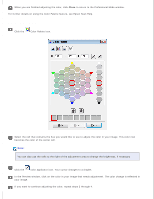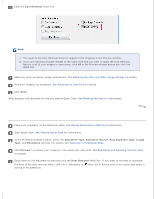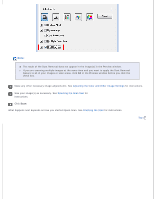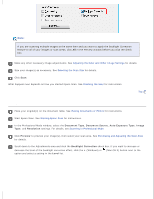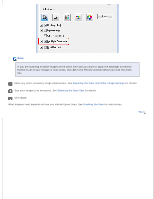Epson WorkForce GT-1500 User Manual - Page 103
Adjusting the Color and Other Image Settings, Selecting the Scan Size, Finishing the Scan
 |
View all Epson WorkForce GT-1500 manuals
Add to My Manuals
Save this manual to your list of manuals |
Page 103 highlights
Note: The result of the Dust Removal does not appear in the image(s) in the Preview window. If you are scanning multiple images at the same time and you want to apply the Dust Removal feature to all of your images or scan areas, click All in the Preview window before you click the check box. Make any other necessary image adjustments. See Adjusting the Color and Other Image Settings for instructions. Size your image(s) as necessary. See Selecting the Scan Size for instructions. Click Scan. What happens next depends on how you started Epson Scan. See Finishing the Scan for instructions. Top

Note:
The result of the Dust Removal does not appear in the image(s) in the Preview window.
If you are scanning multiple images at the same time and you want to apply the Dust Removal
feature to all of your images or scan areas, click
All
in the Preview window before you click the
check box.
Make any other necessary image adjustments. See
Adjusting the Color and Other Image Settings
for instructions.
Size your image(s) as necessary. See
Selecting the Scan Size
for
instructions.
Click
Scan
.
What happens next depends on how you started Epson Scan. See
Finishing the Scan
for instructions.
Top