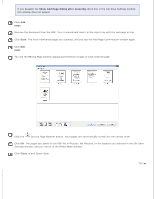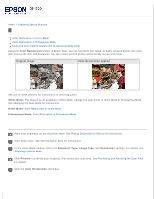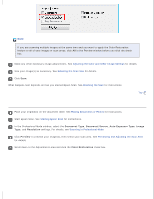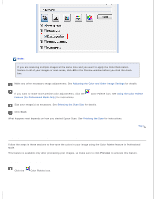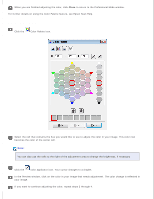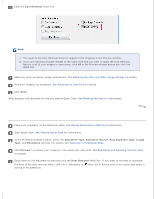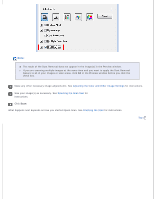Epson WorkForce GT-1500 User Manual - Page 99
Color Palette icon
 |
View all Epson WorkForce GT-1500 manuals
Add to My Manuals
Save this manual to your list of manuals |
Page 99 highlights
When you are finished adjusting the color, click Close to return to the Professional Mode window. For further details on using the Color Palette feature, see Epson Scan Help. Applying a Color to an Image Click the Color Palette icon. Select the cell that contains the hue you would like to use to adjust the color in your image. This color now becomes the color of the center cell. Note: You can also use the cells to the right of the adjustment area to change the brightness, if necessary. Click the color applicator icon. Your cursor changes to a droplet. In the Preview window, click on the color in your image that needs adjustment. The color change is reflected in your image. If you want to continue adjusting the color, repeat steps 2 through 4.