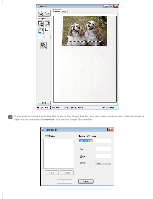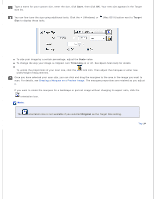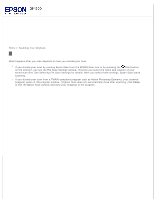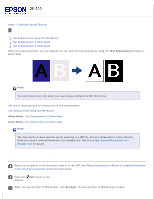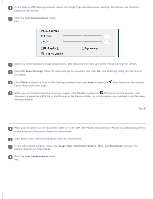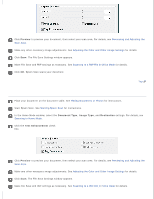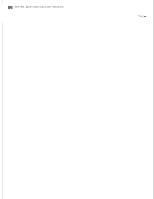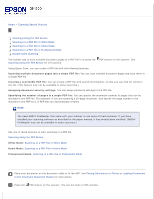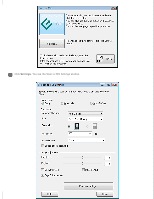Epson WorkForce GT-1500 User Manual - Page 62
Text Enhancement, Office Mode, Home Mode, Settings
 |
View all Epson WorkForce GT-1500 manuals
Add to My Manuals
Save this manual to your list of manuals |
Page 62 highlights
Home > Scanning Special Projects Text Enhancement Text Enhancement Using the PDF Button Text Enhancement in Office Mode Text Enhancement in Home Mode When you scan documents, you can sharpen the text and increase accuracy by using the Text Enhancement feature in Epson Scan. Note: You can enhance text only when you scan using a resolution of 600 dpi or less. See one of these sections for instructions on text enhancement. Text Enhancement Using the PDF Button Office Mode: Text Enhancement in Office Mode Home Mode: Text Enhancement in Home Mode Note: The instructions in these sections are for scanning to a PDF file, but text enhancement is also effective when you convert scanned documents into editable text. See Converting Scanned Documents Into Editable Text for details. Text Enhancement Using the PDF Button Place your document on the document table or in the ADF. See Placing Documents or Photos or Loading Documents in the Automatic Document Feeder for instructions. Press the scanner. PDF button on the When you see the Scan to PDF window, click Settings. You see the Scan to PDF Settings window.