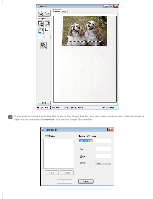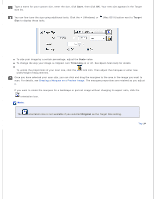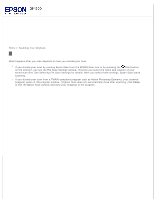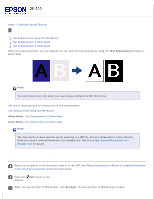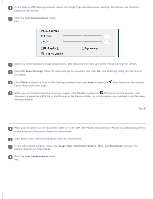Epson WorkForce GT-1500 User Manual - Page 58
Target Size, Creating a Marquee on a Preview Image
 |
View all Epson WorkForce GT-1500 manuals
Add to My Manuals
Save this manual to your list of manuals |
Page 58 highlights
Type a name for your custom size, enter the size, click Save, then click OK. Your new size appears in the Target Size list. Once you have selected your scan size, you can click and drag the marquee to the area in the image you want to scan. For details, see Creating a Marquee on a Preview Image. The marquee proportions are retained as you adjust it. If you need to rotate the marquee for a landscape or portrait image without changing its aspect ratio, click the orientation icon. Note: The orientation icon is not available if you selected Original as the Target Size setting. Selecting the Scan Size in Professional Mode You can select a predefined scan size from the Target Size list. Click the arrow to open the list and select the size you want. A marquee (dotted line) proportioned for that size appears on your preview image.