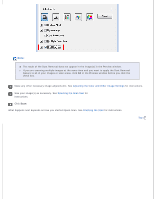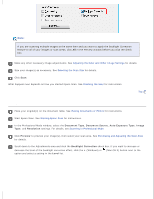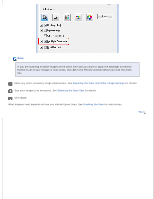Epson WorkForce GT-1500 User Manual - Page 108
Black & White Document Single Color Document Multiple s
 |
View all Epson WorkForce GT-1500 manuals
Add to My Manuals
Save this manual to your list of manuals |
Page 108 highlights
Click the Source Type box, select the type of original(s) you are copying, and click OK. See the table below for guidance. Source Type setting Type of document Color Document (Single Page) One-page color documents containing text or text and graphics, such as a flyer. Black & White Document (Single Page) One-page black and white documents containing text or text and graphics, such as a letter. Color Document (Multiple Pages) Multiple page color documents containing text or text and graphics, such as a brochure. Black & White Document (Multiple Pages) Multiple page black and white documents containing text or text and graphics, such as a manual. Photos Photographs or other continuous-tone graphics. Click the Output Paper box, select the type and size of paper you loaded in your printer, and click OK. Note: If you are printing on certain Epson printers, you see the printer settings window. See your printer documentation for instructions on selecting settings. If you want to enlarge or reduce your image(s) as you copy it, click the Copy Size box, select the enlargement/ reduction, and click OK. If you are copying a color or black-and-white document, you can improve the definition of text and line art by leaving the Text Enhancement check box checked. It is available only when the Source Type is Color Document (Single Page), Black & White Document (Single Page), Color Document (Multiple Pages), or Black & White Document (Multiple Pages). If you need to adjust the lightness or darkness of your original(s) as you copy, click the slider beneath the Brightness setting. Click the arrow in the Number of Copies box to select the number of copies you want, if necessary. When you are ready to scan and print, click Copy.