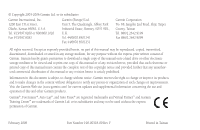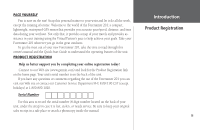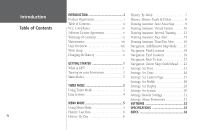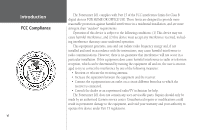Garmin Forerunner 201 Owner's Manual
Garmin Forerunner 201 - Running GPS Receiver Manual
 |
UPC - 753759043278
View all Garmin Forerunner 201 manuals
Add to My Manuals
Save this manual to your list of manuals |
Garmin Forerunner 201 manual content summary:
- Garmin Forerunner 201 | Owner's Manual - Page 1
Forerunner® 201 personal trainer owner's manual - Garmin Forerunner 201 | Owner's Manual - Page 2
herein, no part of this manual may be reproduced, copied, transmitted, disseminated, downloaded or stored in any storage medium, for any purpose without the express prior written consent of Garmin. Garmin hereby grants permission to download a single copy of this manual onto a hard drive or other - Garmin Forerunner 201 | Owner's Manual - Page 3
of your new Forerunner 201, take the time to read through this owner's manual and the Quick Start Guide to understand the operating features of the unit. PRODUCT REGISTRATION Help us better support you by completing your online registration today! Connect to our Web site (www.garmin.com) and look - Garmin Forerunner 201 | Owner's Manual - Page 4
Registration i Table of Contents ii FCC Compliance iv Software License Agreement v Warnings & Cautions vi Maintenance vii Unit Overview viii Wrist Strap ix Charging the Battery x GETTING STARTED 1 What is GPS 1 Turning on your Forerunner 2 Main Modes 3 TIMER MODE 3 Using Timer Mode - Garmin Forerunner 201 | Owner's Manual - Page 5
to repair or replace the unit or software or offer a full refund of the purchase price at its sole discretion. SUCH REM- EDY SHALL BE YOUR SOLE AND EXCLUSIVE REMEDY FOR ANY BREACH OF WARRANTY. To obtain warranty service, call your local Garmin authorized dealer. Or call Garmin Customer Service at - Garmin Forerunner 201 | Owner's Manual - Page 6
for help. The Forerunner 201 does not contain any user-serviceable parts. Repairs should only be made by an authorized Garmin service center. Unauthorized repairs or modifications could result in permanent damage to the equipment, and void your warranty and your authority to operate this device under - Garmin Forerunner 201 | Owner's Manual - Page 7
AGREEMENT BY USING THE FORERUNNER 201, YOU AGREE TO BE BOUND BY THE TERMS AND CONDITIONS OF THE FOLLOWING SOFTWARE LICENSE AGREEMENT. PLEASE READ THIS AGREEMENT CAREFULLY. Garmin grants you a limited license to use the software embedded in this device (the "Software) in binary executable form - Garmin Forerunner 201 | Owner's Manual - Page 8
could result in an accident or collision with property damage and personal injury. CAUTION: Use the Forerunner 201 at your own risk. To reduce the risk of unsafe operation, carefully review and understand all aspects of this Owner's Manual. When in actual use, carefully compare indications from the - Garmin Forerunner 201 | Owner's Manual - Page 9
for external power. It is always a good practice to back up important user data by manually recording it or downloading it to a PC. Free software is available for Forerunner 201 owners. Refer to our Web site on how to download the Garmin Training Center software at: http://www.garmin.com/products - Garmin Forerunner 201 | Owner's Manual - Page 10
Introduction Unit Overview Back View (without strap) Built-in GPS Antenna Front View LCD Display (with Backlight) Power/Data Contacts Serial Number x Speaker mode reset enter lap start/stop POWER MODE RESET ENTER DOWN UP BACKLIGHT LAP START/STOP - Garmin Forerunner 201 | Owner's Manual - Page 11
, wear the Forerunner like a watch, with the top face of the unit oriented towards the sky. A strap extension provides additional length and easily attaches to the existing strap. To fasten the Forerunner to your wrist: 1. With the strap open, place the Forerunner on your wrist. 2. Slide the - Garmin Forerunner 201 | Owner's Manual - Page 12
the AC recharging cradle to the unit with the 4-contact end in first (shown below). Connect to a power source. Full recharge time should take between 1-3 hours. The battery must be charged at least 2 hours before initial use. When the Forerunner 201 is connected to the battery charger and powered - Garmin Forerunner 201 | Owner's Manual - Page 13
WHAT IS GPS? The Global Positioning System (GPS) is a system of 24 satellites that circle the earth twice a day in a very precise orbit and transmit information to earth. The Forerunner must continuously "see" at least three of these satellites to calculate your location and track your movement. At - Garmin Forerunner 201 | Owner's Manual - Page 14
your workout until the Forerunner has a satellite lock and knows your location. Remaining battery life displays underneath the GPS signal bar. Turn to page x for information about recharging the Forerunner 201. To turn on the Forerunner 201: 1. Press and hold the POWER button until the Welcome - Garmin Forerunner 201 | Owner's Manual - Page 15
3 seconds to reset all workout data. The unit automatically stores Last Run and History information. NOTE: A manual stop and restart of the Timer automatically starts a new lap. You can also setup the Forerunner to automatically lap and/or pause at a specific distance and/or speed (pg. 9-10). Press - Garmin Forerunner 201 | Owner's Manual - Page 16
(stop watch) in this mode. By using a combination of the GPS and the Timer, you can start running anywhere you want and let the Forerunner 201 track Pace setting. The RESET/LAP Button: • Press while timer is running to lap. • With timer stopped, press and hold for 3 seconds to reset the data fields. - Garmin Forerunner 201 | Owner's Manual - Page 17
Forerunner 201 Location (20-22) History (6-8) Last Run (6) By Day (6-7) By Week (7) History Totals (8) Delete (8) Training Assistant (9-16) Auto Pause/Lap (9) Virtual Partner (10 (31) About Forerunner (31) Time/Dist(ance) Alert (16) Menu Modes Using Menu Mode Using Menu Mode The POWER Button: • - Garmin Forerunner 201 | Owner's Manual - Page 18
BIKING), calories are calculated for biking. 6 HISTORY The Forerunner 201 stores up to 5000 laps in memory. A run may contain any number of laps. The 10 most recent runs have a basic track log of up to 250 saved points. Your most recent run (one you have not reset reviewing first. You can review - Garmin Forerunner 201 | Owner's Manual - Page 19
average speed, and total calories burned for that week. Once you select the week you want to review, the Forerunner 201 breaks the week down into individual days. To select a week you want to review: 1. With 'HISTORY' highlighted in the Menu Mode, press ENTER. 2. Highlight 'BY WEEK' and press ENTER - Garmin Forerunner 201 | Owner's Manual - Page 20
Menu Mode History: History Totals and Delete History Totals Selecting this option allows you to see an overview of your total workouts combined. To view the History Totals mode: 1. With 'HISTORY' highlighted in the Menu Mode, press ENTER. 2. Highlight 'HISTORY TOTALS' and press ENTER. Delete This - Garmin Forerunner 201 | Owner's Manual - Page 21
/speed alert, and use a time/distance alert. Auto Pause/Lap The Forerunner 201 can automatically pause the timer during your workout. The Auto Pause works well setting. The stop watch indicator flashes when the timer is paused. The Auto Lap is useful if you want the Forerunner 201 to keep track of - Garmin Forerunner 201 | Owner's Manual - Page 22
Menu Mode Training Assistant: Virtual Partner 10 To set the Auto Lap: 1. Highlight 'TRAINING ASSISTANT' '1/2 MARATHON', '10 MILE', '10K', '5 MILE', '5K', '1 MILE', or 'CUSTOM'. Press ENTER to select the option you want. Virtual Partner This is a unique feature of the Forerunner 201. You have the - Garmin Forerunner 201 | Owner's Manual - Page 23
To set Distance & Time Goals: 1. Highlight 'TRAINING ASSISTANT' in the Menu Mode and press ENTER. 2. Highlight 'VIRTUAL PARTNER' and press ENTER. 3. Highlight 'SET DISTANCE &TIME' and press ENTER. 4. With 'DISTANCE' highlighted, press ENTER. 5. Press the DOWN or UP button to select the distance of - Garmin Forerunner 201 | Owner's Manual - Page 24
Menu Mode Training Assistant: Virtual Partner 7. Press the DOWN or UP button to select the pace (speed) of your workout and press ENTER to select. You can choose 'CUSTOM' to set your own pace/speed. 8. Highlight 'DONE' and press ENTER. 9. When you are ready to begin your workout press the START - Garmin Forerunner 201 | Owner's Manual - Page 25
Interval Training Interval Training enables you to improve your workout by alternating time intervals or distances of exercise with rest periods of stopping or slower speeds. You may choose to set an exercise distance & a rest time, set an exercise distance & a rest distance, set an exercise time & - Garmin Forerunner 201 | Owner's Manual - Page 26
Interval Training Once Interval Training has started, the Forerunner automatically changes to the Timer Mode, showing your specified have completed, a Finished page displays. If you wish to review the Last Run History (pg. 6), you must first RESET your current run (pg. 3). By Day and By Week history - Garmin Forerunner 201 | Owner's Manual - Page 27
Pace/Speed Alert Use the Pace/Speed Alert when you want to know when you have reached either your fastest pace/speed or your slowest pace/speed. When you reach this preset speed during your workout, an alarm sounds. To set Fast Pace/Speed Alert: 1. Highlight 'TRAINING ASSISTANT' in the Menu Mode and - Garmin Forerunner 201 | Owner's Manual - Page 28
the 'ALERT AT:' distance is reached again. 4. With 'DISTANCE ALERT' on, highlight the 'ALERT AT:' field and press ENTER. 5. Select from '1/2 MARATHON', '10 MILE', '10K', '5 MILE', '5K', '1 MILE' or 'CUSTOM'. Press the DOWN or UP buttons to highlight your selection and press ENTER to select. 6. Press - Garmin Forerunner 201 | Owner's Manual - Page 29
you add the map, you are immediately taken to the Map Mode where you can view your position, workout, or locations. It is not possible to load detailed map data into the Forerunner 201. The Map Mode shows where you (the animated figure) are and provides a picture of where you have traveled. As - Garmin Forerunner 201 | Owner's Manual - Page 30
Menu Mode Navigation: Mark Location 18 Mark Location The Forerunner 201 can remember a location (latitude/longitude) to which you want to return later by using the 'Mark Location' option. The Forerunner 201 saves your location using a default three-digit number beginning with 001 and increases by - Garmin Forerunner 201 | Owner's Manual - Page 31
'NAVIGATION' in the Menu Mode and press ENTER. 2. Press the DOWN button to highlight the 'MARK LOCATION' option and press ENTER. The 'Review Location Mode appears. (Flag with symbol, name, and location) 3. Press the DOWN button to highlight the 'ELEV(ATION):' field and press ENTER. 4. Scroll through - Garmin Forerunner 201 | Owner's Manual - Page 32
you from your current position to the saved location. The Forerunner 201 creates a straight line (as the crow flies) from your current position to the saved location. It may be necessary to go around obstacles to arrive at the saved location. 'Find Location' has these available options: 'LIST ALL - Garmin Forerunner 201 | Owner's Manual - Page 33
or UP button to highlight the alphabetical tab containing the desired location. Press ENTER. Press the DOWN or UP button to select the desired location. Press ENTER. The Review Location appears. To delete a location: 1. In the Review Location mode, press the DOWN or UP button to highlight 'DELETE - Garmin Forerunner 201 | Owner's Manual - Page 34
You can use the DOWN/UP buttons to zoom in and out on the map. 2. With 'OK' highlighted, press ENTER to switch back to the Review Location Mode. To start a 'GOTO': 1. In the Review Location mode, press the DOWN or UP button to highlight 'GOTO'. Press ENTER. The 'GOTO' is activated with the selected - Garmin Forerunner 201 | Owner's Manual - Page 35
start point along a traveled path without marking any locations. The Forerunner 201 draws a 'track log' or 'electronic breadcrumb trail' as you travel during your workout. When you are ready to return to where you started, the Forerunner 201 takes you back by following the 'electronic breadcrumb - Garmin Forerunner 201 | Owner's Manual - Page 36
units, set the custom page, set your profile, set the display, set the system, restore settings to the manufacturer's default, and check the software version of the Forerunner 201. SET TIME: Time Format The 'SET TIME' menu allows you to select a 12-hour or 24-hour time format, enter the proper time - Garmin Forerunner 201 | Owner's Manual - Page 37
' for the Time Zone choice, you must enter the UTC offset for your location and the Daylight Savings time option is not available. SET TIME: Daylight Savings the clock settings for daylight savings. You can choose 'Yes' to manually add daylight savings or 'No' to remain on standard time. To change - Garmin Forerunner 201 | Owner's Manual - Page 38
)' and 'SPEED (BIKING)' from any screen. This setting affects calorie calculations (pg. 6). 26 Set Units The Forerunner 201 allows you to select pace (running) or speed (biking) mode. Pace Smoothing averages your pace over a certain amount of time to avoid errors in GPS position and speed. You - Garmin Forerunner 201 | Owner's Manual - Page 39
3. Press the DOWN or UP button to highlight the 'PACE SMOOTHING' field. Press ENTER. 4. Press the DOWN or UP button, highlight 'MOST', 'MORE', 'LESS', or 'LEAST' and press ENTER. 'MOST' produces the maximum amount of smoothing. Press the MODE Button to return to the mode of your choice. Set Custom - Garmin Forerunner 201 | Owner's Manual - Page 40
desired data type and press ENTER. Press the MODE Button to return to the mode of your choice. Set Profile This feature lets you personalize the Forerunner with weight (in order to calculate the calories burned. See also Pace/Speed Mode pg. 26) and performance data customized to you. This data - Garmin Forerunner 201 | Owner's Manual - Page 41
Set Display This option allows you to change the backlight setting and the contrast of the screen. To change the backlight setting: 1. From the Menu Mode press the DOWN or UP button to highlight 'SETTINGS'. Press ENTER. 2. Press the DOWN or UP button to highlight the 'SET DISPLAY' field and press - Garmin Forerunner 201 | Owner's Manual - Page 42
Menu Mode Settings: Set System 30 Set System This option allows you to change the beeper setting and select the language of your choice. To change the beeper setting: 1. From the Menu Mode press the DOWN or UP button to highlight 'SETTINGS'. Press ENTER. 2. Press the DOWN or UP button to highlight - Garmin Forerunner 201 | Owner's Manual - Page 43
to highlight 'SETTINGS'. Press ENTER. 2. Press the DOWN or UP button to highlight the 'ABOUT FORERUNNER' field and press ENTER. You may also visit the Garmin Web site to update you Forerunner 201 software. http://www.garmin.com/products/forerunner201 Menu Mode Settings: Restore Settings/ About - Garmin Forerunner 201 | Owner's Manual - Page 44
the A/C recharging cradle with the 4-contact end in first (shown at left). 3. Connect the serial cable to a serial port on your computer. 4. Turn on your Forerunner. 5. Open Garmin Training Center. The Garmin Training Center welcome message appears. 6. Click OK. The New User dialog box appears - Garmin Forerunner 201 | Owner's Manual - Page 45
° to 60°C) (operating) 100 x 64 pixels, 1.44"W x 0.92"H (36.49 x 23.35 mm) Performance Receiver: Acquisition Time Update Rate: GPS Accuracy: Velocity Accuracy: fications to 6 g's Built-in patch Power Input: Rechargeable built-in lithium ion battery Battery Life: 15 hours, typical use Specifi - Garmin Forerunner 201 | Owner's Manual - Page 46
Forerunner 31 Add/remove map mode 17 Auto Lap 10, 14 Auto Pause 4, 9, 14 B Backlight 29 Back to Start 23 Battery xii Beeper 30 C Calories 6, 7, 27, 28 Caution viii Charging the battery 31 FCC Compliance vi Find Location 20, 21, 22 G Garmin Training Center ix, 32 GOTO 22 GPS viii, 1, 2 H History - Garmin Forerunner 201 | Owner's Manual - Page 47
23 Mark Location 18, 19 Memory xii, 6 Menu Mode 5 N Navigation 17 Nearest Location 20, 21 25 Set Units 26 Software 32 Software License vii Software Version 31 Specifications 10, 11, 12, 13, 14, 15, 16 U Units 26 V Virtual Partner 10, 11, 12 W Warnings viii Warranty v Water Immersion ix Wrist Strap ix, - Garmin Forerunner 201 | Owner's Manual - Page 48
the latest free software updates (excluding map data) throughout the life of your Garmin products, visit the Garmin Web site at www.garmin.com. © Copyright 2003-2006 Garmin Ltd. or its subsidiaries Garmin International, Inc. 1200 East 151st Street, Olathe, Kansas 66062, U.S.A. Garmin (Europe) Ltd

owner’s manual
Forerunner
®
201
personal trainer