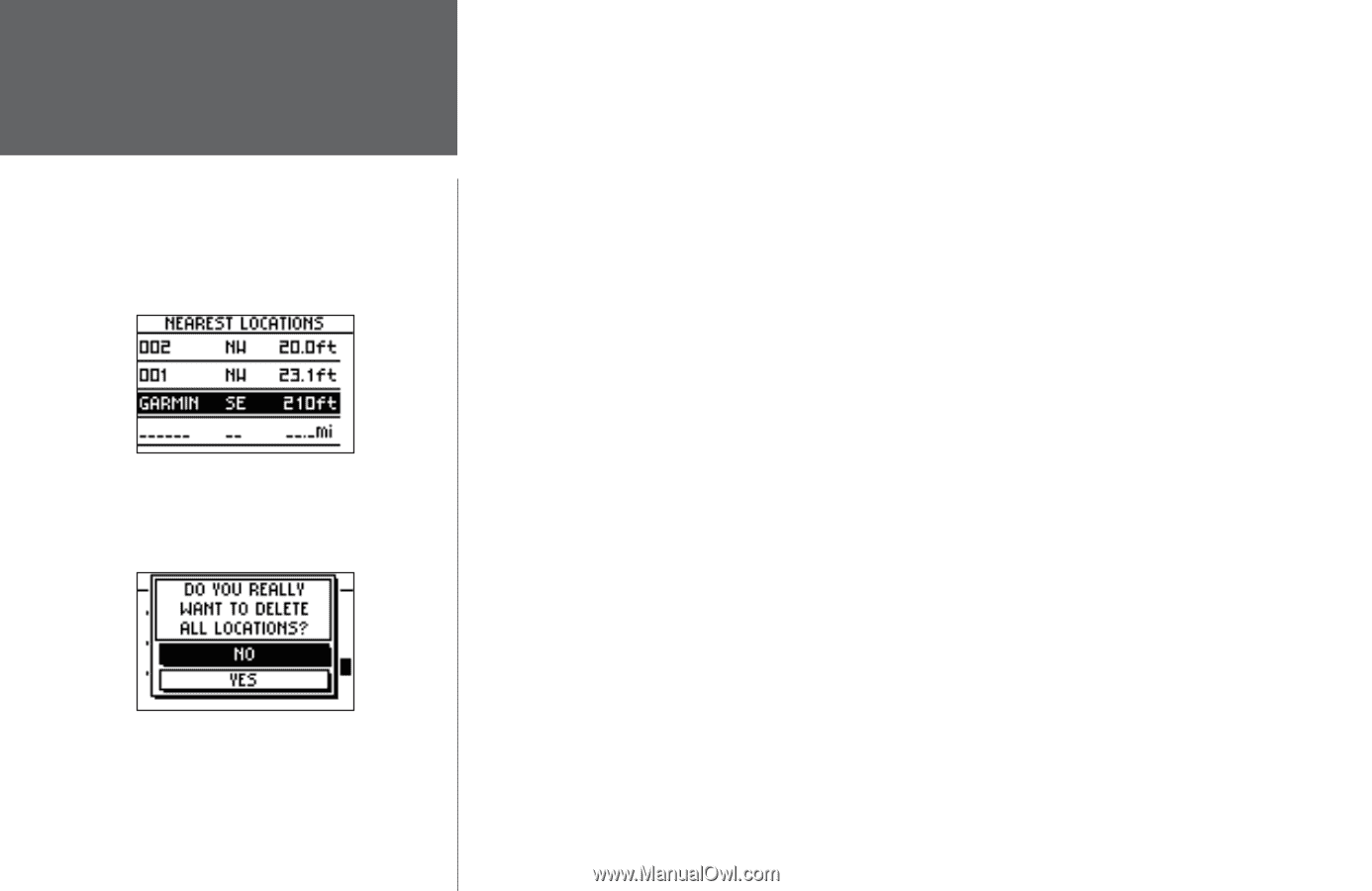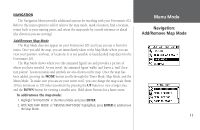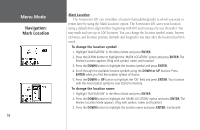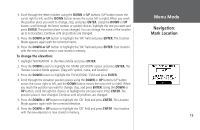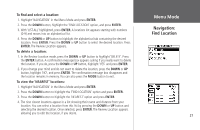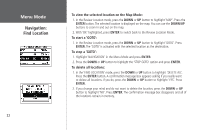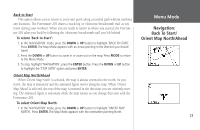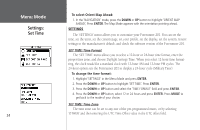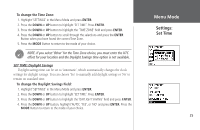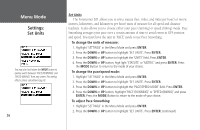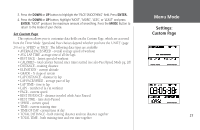Garmin Forerunner 201 Owner's Manual - Page 34
To view the selected location on the Map Mode, To start a 'GOTO, To stop a 'GOTO, To delete all
 |
UPC - 753759043278
View all Garmin Forerunner 201 manuals
Add to My Manuals
Save this manual to your list of manuals |
Page 34 highlights
Menu Mode Navigation: Find Location 22 To view the selected location on the Map Mode: 1. In the Review Location mode, press the DOWN or UP button to highlight 'MAP'. Press the ENTER button. The selected location is displayed on the map. You can use the DOWN/UP buttons to zoom in and out on the map. 2. With 'OK' highlighted, press ENTER to switch back to the Review Location Mode. To start a 'GOTO': 1. In the Review Location mode, press the DOWN or UP button to highlight 'GOTO'. Press ENTER. The 'GOTO' is activated with the selected location as the destination. To stop a 'GOTO': 1. Highlight 'NAVIGATION' in the Menu Mode and press ENTER. 2. Press the DOWN or UP button to highlight the 'STOP GOTO' option and press ENTER. To delete all locations: 1. In the 'FIND LOCATION' mode, press the DOWN or UP button to highlight 'DELETE ALL'. Press the ENTER button. A confirmation message box appears asking if you really want to delete all locations. If you do, press the DOWN or UP button to highlight 'YES'. Press ENTER. 2. If you change your mind and do not want to delete the location, press the DOWN or UP button to highlight 'NO'. Press ENTER. The confirmation message box disappears and all of the locations remain in memory.